5 Methods to Force HTTPS in WordPress
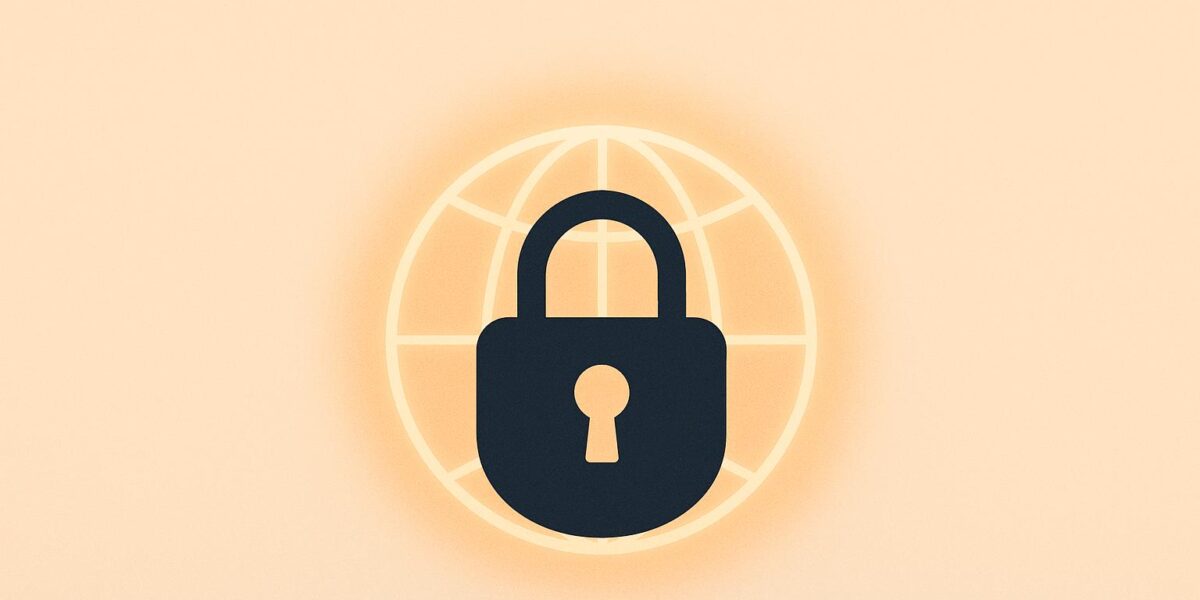
Switching your WordPress site to HTTPS is essential for protecting user data, improving search rankings, and building trust. Here’s how you can enforce HTTPS on your site:
- Use an HTTPS Plugin: Tools like Really Simple SSL handle SSL setup and mixed content fixes without coding. Ideal for beginners.
- Edit the .htaccess File: Add custom redirect rules directly to your server. Best for Apache users with intermediate skills.
- Configure NGINX Settings: Modify server files for precise HTTPS enforcement. Requires advanced technical knowledge.
- Update WordPress Settings: Change your site URLs to HTTPS in WordPress settings or
wp-config.php. Suitable for those familiar with WordPress core files. - Enable HTTPS in Hosting Control Panel: Use your hosting provider’s tools for a simple, one-click HTTPS setup. Great for most users.
Key Benefits of HTTPS:
- Encrypts sensitive data like login details.
- Boosts SEO (Google favors HTTPS sites).
- Prevents browser warnings that deter visitors.
Common Challenges:
- Mixed content warnings (fix by replacing HTTP URLs with HTTPS).
- Redirect loops (check for conflicting settings).
- SSL certificate issues (ensure proper installation and renewal).
Choose a method based on your technical skills and hosting setup to secure your site effectively.
Make Your WordPress Website Fully HTTPS Secure (in 5 STEPS)
1. Using a WordPress HTTPS Plugin
If you’re looking to secure your WordPress site without diving into complex coding, an HTTPS plugin is a great place to start. These plugins handle SSL setup for you, cutting out the need for manual edits and minimizing errors. They make the process of implementing SSL straightforward and hassle-free.
There are several well-known plugins that cater to different SSL needs. Really Simple SSL is a standout option, boasting over 5 million active installations. It automatically detects your WordPress settings and configures HTTPS with just one click. For sites transitioning to HTTPS, SSL Insecure Content Fixer helps resolve mixed content issues seamlessly.
Other noteworthy options include WP Force SSL, which provides basic SSL activation along with mixed content fixes and support for HTTP Strict Transport Security (HSTS). For those seeking more comprehensive security, Sucuri Security offers SSL certificate support alongside HTTP to HTTPS redirection as part of its broader suite of security features. Additionally, WP Encryption simplifies the process of integrating Let’s Encrypt by generating millions of SSL certificates, while Easy HTTPS Redirection maintains a strong 4.5-star rating for its reliability.
Technical Skill Required
Most HTTPS plugins are designed with simplicity in mind, requiring little to no technical expertise. Typically, the setup process involves installing the plugin via your WordPress dashboard, activating it, and clicking a button like "Enable HTTPS." Advanced plugins often include user-friendly dashboards, allowing you to manage connections and monitor SSL status without touching a single line of code.
Flexibility and Customization
The level of customization you can achieve depends on the plugin you choose. Basic solutions like Really Simple SSL focus on automated setups with minimal configuration options, perfect for users who want a quick and easy fix. On the other hand, more advanced plugins offer greater control. For example, Easy HTTPS (SSL) Redirection allows users to customize redirect behaviors, exclude specific pages, and handle mixed content issues with precision. Some plugins even include additional features like SSL certificate monitoring, security scans, and detailed logs for advanced users.
Risk of Errors
While HTTPS plugins are generally safer for beginners compared to manual coding, they aren’t entirely risk-free. Poorly maintained or outdated plugins can introduce vulnerabilities. That’s why it’s crucial to choose plugins from reputable developers with a history of regular updates and strong user feedback. Look for plugins with an average rating of four stars or higher and recent positive reviews, as these are good indicators of reliability. To further reduce risks, consider using a security scanner to verify the safety of your plugins and keep a close eye on your website’s performance.
Ease of Maintenance
One of the biggest advantages of HTTPS plugins is their ability to simplify ongoing maintenance. Many established plugins handle SSL certificate renewals, detect mixed content, and manage redirects automatically, saving you from manual intervention. However, relying on plugins does mean you’ll need to stay on top of updates to fix security vulnerabilities and ensure compatibility with WordPress core updates. While plugins offer convenience, they do require some upkeep, making them ideal for users who value simplicity over complete control.
Next, we’ll explore how to enforce HTTPS directly by modifying files on Apache servers.
2. Editing the .htaccess File (Apache Servers)
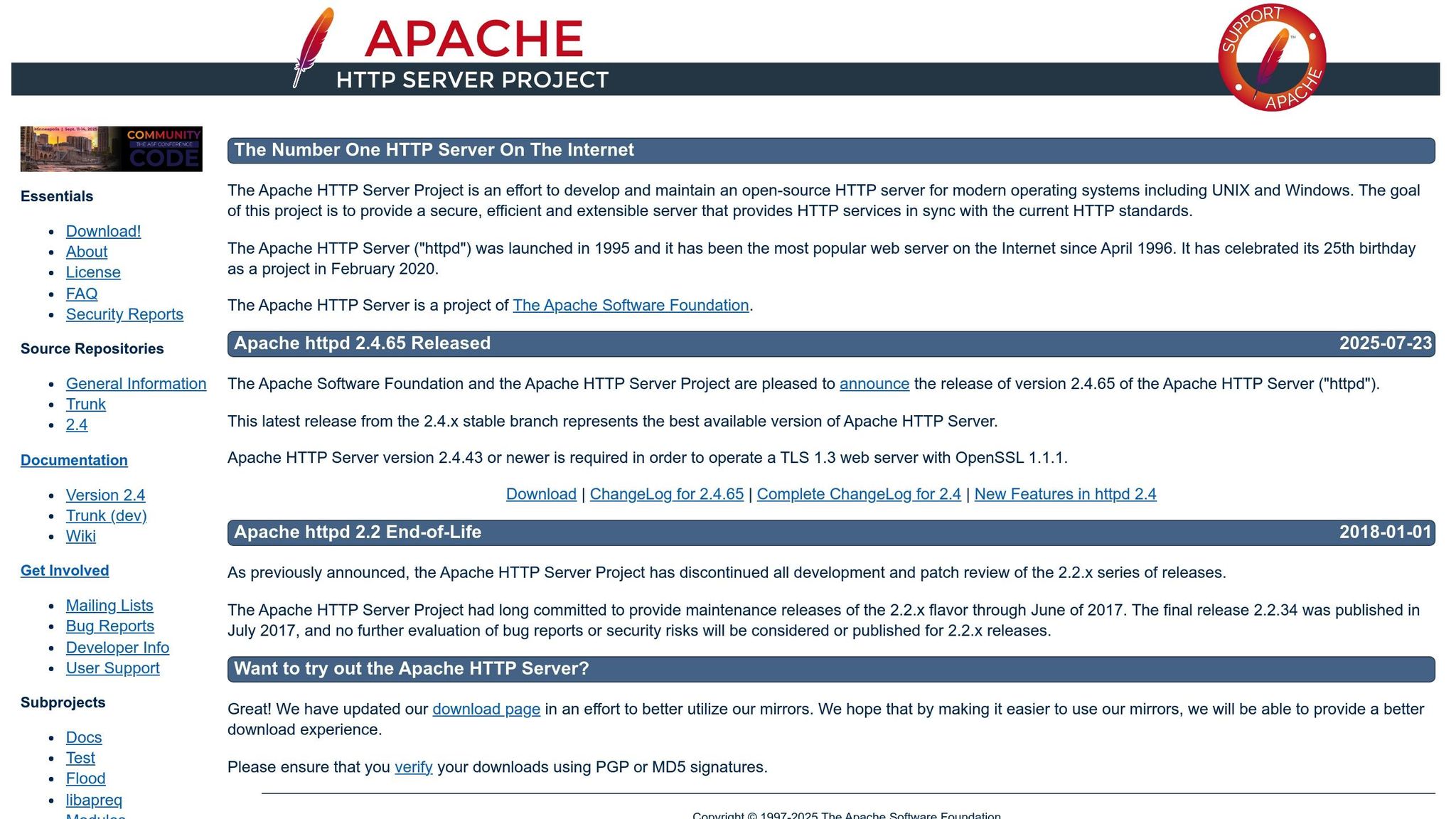
If you’re using an Apache server, editing the .htaccess file is a reliable way to enforce HTTPS across your site. This file, found in your WordPress root directory (like public_html or www), allows you to implement HTTPS site-wide without touching the main server settings.
To get started, access the .htaccess file through cPanel, an FTP client, or a file manager plugin. Then, insert the appropriate redirect code at the very beginning of the file, just before the # BEGIN WordPress line.
Here are two code options to consider:
Option 1: Redirect users if HTTPS is not already enabled:
RewriteEngine On RewriteCond %{HTTPS} !=on RewriteRule ^(.*)$ https://%{HTTP_HOST}%{REQUEST_URI} [L,R=301,NE] Header always set Content-Security-Policy "upgrade-insecure-requests;" Option 2: Redirect users accessing the site via port 80 (HTTP) to HTTPS:
RewriteEngine On RewriteCond %{SERVER_PORT} 80 RewriteRule ^(.*)$ https://www.exampledomain.com/$1 [R=301,L,NE] Header always set Content-Security-Policy "upgrade-insecure-requests;" Make sure to replace exampledomain.com with your actual domain name.
Technical Skill Required
This method requires intermediate technical knowledge. Unlike plugin-based solutions, you’ll need experience with tools like FTP clients, cPanel file managers, or command-line interfaces. Additionally, understanding Apache directives and HTTP status codes is important to avoid mistakes.
Flexibility and Customization
One advantage of using the .htaccess file is its adaptability. You can set up specific redirect rules for certain folders, exclude particular pages from HTTPS enforcement, or even create conditional redirects based on user agents or referrers. For advanced users, this file can also serve as a central hub for other server optimizations, like caching headers, compression settings, or additional security measures.
Risk of Errors
While powerful, editing the .htaccess file comes with risks. A single syntax mistake – such as incorrect spacing, missing brackets, or conflicting rules – can lead to an HTTP 500 Internal Server Error, making your site inaccessible. To avoid problems, always back up your .htaccess file before making any changes. Use a plain-text editor to ensure proper formatting, and test your site immediately after saving updates. If something goes wrong, you can quickly restore the backup and troubleshoot the issue.
Ease of Maintenance
Once set up, .htaccess redirects work at the server level, staying effective regardless of WordPress updates, theme changes, or plugin modifications. While routine monitoring is recommended – especially when adding new server rules or after hosting providers update Apache configurations – this method generally requires little ongoing upkeep.
Next, we’ll explore how to enforce HTTPS using NGINX server settings. Stay tuned!
3. Configuring NGINX Server Settings
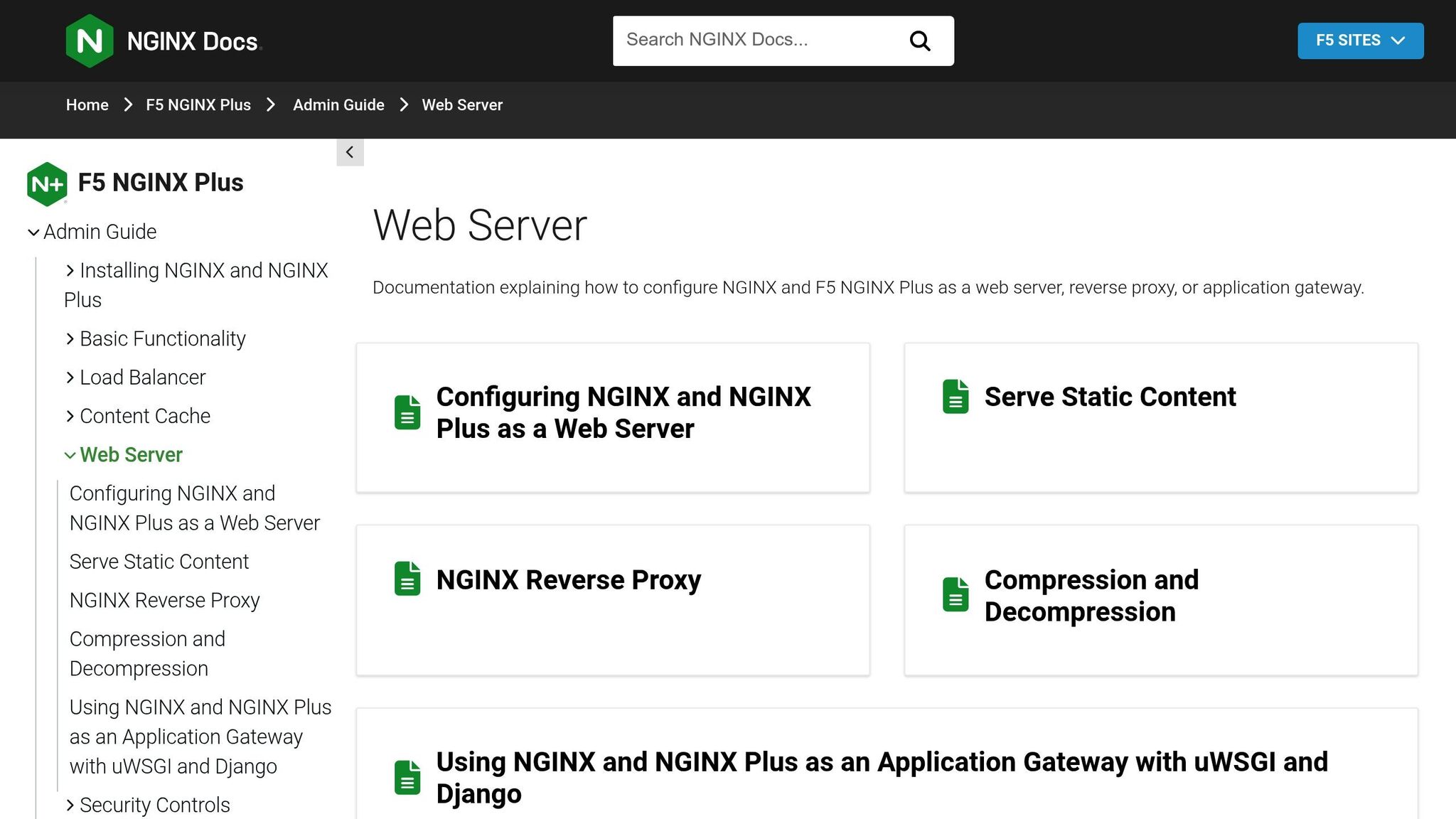
If your WordPress site operates on an NGINX server, you can enforce HTTPS by directly modifying the server’s configuration files. This method gives you precise control over redirects and ensures they are implemented effectively.
To get started, locate your NGINX configuration file. It’s typically found at /etc/nginx/sites-available/your-site or /etc/nginx/conf.d/your-site.conf. You’ll need to add a 301 redirect by creating a dedicated server block that reroutes all HTTP traffic to HTTPS.
Here’s a basic example of how to set this up:
server { listen 80; server_name your-domain.com www.your-domain.com; return 301 https://$host$request_uri; } server { listen 443 ssl; server_name your-domain.com www.your-domain.com; ssl_certificate your-domain.com.crt; ssl_certificate_key your-domain.com.key; # ... rest of your HTTPS configuration ... } For setups requiring dual-domain enforcement (redirecting both www and non-www traffic to a single domain), use this configuration:
server { listen 80; server_name your-domain.com www.your-domain.com; return 301 https://your-domain.com$request_uri; } server { # Redirect HTTPS traffic for the www subdomain. listen 443 ssl; server_name www.your-domain.com; return 301 https://your-domain.com$request_uri; } server { listen 443 ssl; server_name your-domain.com; ssl_certificate your-domain.com.crt; ssl_certificate_key your-domain.com.key; # Other HTTPS configuration } Official NGINX documentation recommends using the return directive for redirects. After editing the configuration, always test for errors with sudo nginx -t. Once the syntax checks out, reload NGINX using sudo systemctl reload nginx or sudo service nginx restart.
Technical Skill Required
This process requires advanced server administration knowledge, including root access and familiarity with Linux and NGINX directives. It’s not recommended for beginners without guidance.
Flexibility and Customization
NGINX offers extensive flexibility, allowing you to create conditional redirects, set unique SSL settings for subdomains, or configure advanced security headers like HSTS (HTTP Strict Transport Security). You can also enable OCSP stapling, which enhances security and performance by letting the server cache and directly serve OCSP responses from Certificate Authorities. These features make NGINX a powerful option for enterprise-level WordPress setups with complex security or performance needs.
Risk of Errors
Misconfiguring NGINX can lead to serious issues, such as site downtime. Common mistakes include incorrect listen directives, missing SSL certificate paths, or firewall settings that block HTTPS traffic on port 443. Always double-check your configuration and test it thoroughly before applying changes.
Ease of Maintenance
Once the setup is complete, maintenance is relatively straightforward. The main task involves renewing SSL certificates, especially if you’re using Let’s Encrypt, which requires renewal every 90 days. You can test the renewal process with sudo certbot renew --dry-run and force a renewal if needed using certbot certonly --force-renew -d example.com.
Regular monitoring is crucial to prevent issues like redirection loops, which can result in "ERR_TOO_MANY_REDIRECTS" errors. Always run sudo nginx -t to validate your configuration before reloading it.
Next, we’ll look at how WordPress settings and control panels can simplify enforcing HTTPS across your site.
4. Updating WordPress Settings and wp-config.php
After setting up server-level redirects, you can also use WordPress’s built-in tools to enforce HTTPS. This method combines updates in the WordPress dashboard with configuration file edits.
Start by logging into your WordPress admin dashboard. Go to Settings > General and find the fields labeled WordPress Address (URL) and Site Address (URL). Change both from "http://" to "https://". Once you hit Save Changes, WordPress will log you out. You’ll need to log back in using the HTTPS version of your site.
For additional control, you can define URL constants directly in your wp-config.php file. This is especially helpful if you’re troubleshooting or need to ensure the settings are applied correctly before making database changes. Add these lines to your wp-config.php file:
define( 'WP_HOME', 'https://yourdomain.com' ); define( 'WP_SITEURL', 'https://yourdomain.com' ); To secure admin areas and logins, include the following line in the same file:
define( 'FORCE_SSL_ADMIN', true ); This ensures all admin sessions and logins use SSL.
If your site is behind a reverse proxy, like when using AWS LightSail with a LoadBalancer, you might encounter redirect loops. To prevent this, add the following code to your wp-config.php file:
if ($_SERVER['HTTP_X_FORWARDED_PROTO'] == 'https') { define( 'WP_HOME', 'https://' . $_SERVER['HTTP_HOST'] . '/' ); define( 'WP_SITEURL', 'https://' . $_SERVER['HTTP_HOST'] . '/' ); } else { define( 'WP_HOME', 'http://' . $_SERVER['HTTP_HOST'] . '/' ); define( 'WP_SITEURL', 'http://' . $_SERVER['HTTP_HOST'] . '/' ); } This ensures your site consistently delivers HTTPS content, even when SSL is terminated upstream.
What You’ll Need to Know
This process requires some familiarity with WordPress. While updating the dashboard settings is simple, editing the wp-config.php file involves basic PHP knowledge and access to your server through FTP or cPanel.
Customization Options
This method gives you some flexibility. You can choose to enforce HTTPS only for admin areas or apply it site-wide. The wp-config.php approach is especially useful for setups involving reverse proxies, load balancers, or CDNs.
Potential Risks
Mistakes can lead to issues like being locked out of your admin dashboard or breaking your site entirely. Always back up your site before making changes so you can quickly restore it if something goes wrong.
Maintenance
Once set up, these changes are durable and survive WordPress updates. However, if you switch hosting providers or domains, you might need to revisit your configuration. Also, remember to keep your SSL certificate up to date to avoid security warnings.
Next, we’ll look at how to enforce HTTPS using your hosting control panel – an alternative that’s often simpler for users.
sbb-itb-d55364e
5. Forcing HTTPS via Hosting Control Panel
Using your hosting control panel is one of the easiest ways to force HTTPS on WordPress sites. Unlike manual configurations or plugins, this method doesn’t require you to edit files or deal with complex server settings. Most hosting providers include a straightforward option in their control panels to enable HTTPS, making it accessible even for those with minimal technical skills.
To get started, log in to your hosting control panel and navigate to the SSL or security section. For instance, in cPanel, look under the "Security" section for the "SSL/TLS Manager." If you’re using Plesk, head to "Websites & Domains" and select "SSL/TLS Certificates." Once there, you’ll likely find options like "Force HTTPS Redirect" or "Permanent SEO-safe 301 redirect from HTTP to HTTPS." These tools often include one-click SSL installation and automatic certificate renewal, streamlining the entire process.
For Plesk users, installing a free Let’s Encrypt certificate is simple. Go to Domains > example.com > SSL/TLS Certificates (replace "example.com" with your domain). After installing the certificate, enable the redirect option and choose your certificate from the dropdown menu.
Many hosting providers also offer automated SSL installation directly through the control panel, making this method even more convenient. After enabling HTTPS, remember to clear your site’s cache to ensure the changes take effect. The control panel will handle the technical adjustments and reload services automatically.
Technical Skill Required
This method is beginner-friendly, requiring only basic navigation skills. Modern hosting control panels simplify the process with intuitive interfaces, so you’ll mainly be toggling options and selecting from dropdown menus.
Flexibility and Customization
While using the control panel may not offer the same level of control as manual server configurations, it provides enough flexibility for most WordPress sites. You can typically secure specific domains, choose from various SSL certificate types, and set up basic redirect behaviors. However, for more advanced setups – such as those involving CDNs or reverse proxies – you might need to combine this approach with other methods.
Risk of Errors
Although control panels simplify the process, there are still some potential issues to watch out for. For example, redirect loops can occur if HTTPS redirection is enabled in multiple layers, such as both the control panel and a CDN. To avoid conflicts, ensure only one system manages redirection. Additionally, you might encounter mixed content warnings if your site loads resources over HTTP instead of HTTPS. While these warnings typically don’t affect functionality, they can impact the user experience.
Ease of Maintenance
One of the biggest advantages of using a hosting control panel is the ease of maintenance. Settings are automatically maintained, and SSL certificates are renewed without your intervention. Unlike manual configurations that may break during server updates, control panel settings remain stable, allowing you to focus on your site’s content instead of technical upkeep.
Here’s a quick comparison between the control panel method and manual configuration:
| Feature | Control Panel Method | Manual Configuration |
|---|---|---|
| Setup Time | 2–3 minutes | 15–60 minutes |
| Technical Knowledge | Basic navigation | Command line and file editing |
| Error Risk | Minimal | Moderate to high |
| Maintenance | Automatic renewal | Manual monitoring required |
Method Comparison Table
Here’s a quick overview of the key details for each HTTPS enforcement method discussed earlier. Use this table to determine which option best suits your site’s needs.
| Method | Technical Skill Required | Setup Time | Flexibility | Risk Level | Maintenance | Best For |
|---|---|---|---|---|---|---|
| WordPress HTTPS Plugin | Minimal – no coding experience needed | 2–5 minutes | Low – limited customization options | Low – easy to reverse changes | Automatic updates; ideal as a starter fix | Beginners with no technical background |
| Editing .htaccess File | Moderate – requires file access and editing | 10–15 minutes | High – granular control over redirects | High – risk of 500 errors or downtime | Manual monitoring; backup essential | Users comfortable with server files |
| NGINX Server Settings | High – requires server admin knowledge | 15–30 minutes | Very High – complete server-level control | Moderate – syntax errors can affect server | Manual configuration updates needed | Advanced users with server access |
| WordPress Settings & wp-config.php | Moderate – some coding familiarity needed | 5–10 minutes | Moderate – WordPress-specific settings | Moderate – misconfiguration may break site | Occasional manual updates required | Users familiar with WordPress core files |
| Hosting Control Panel | Basic – simple navigation skills | 2–3 minutes | Moderate – depends on hosting features | Minimal – built-in safeguards | Automatic SSL renewal and maintenance | Most WordPress site owners |
Key Trade-Offs to Keep in Mind
- Plugins are perfect for beginners but lack the customization options available with manual configurations.
- Manual methods like editing
.htaccessor NGINX settings provide maximum control but require technical expertise and careful backups. - Hosting control panels strike a balance between simplicity and functionality, making them a great choice for most users.
Your decision should depend on your comfort level with technical tasks and how much effort you’re willing to invest in long-term maintenance. If you’re confident working with server files, manual configurations offer unmatched control. On the other hand, if you prefer simplicity and automation, plugins or hosting control panels are excellent options.
Next, we’ll dive into common challenges and solutions for these methods.
Common Problems and How to Fix Them
Switching your WordPress site to HTTPS can sometimes lead to a few hiccups. Many of these issues, however, have simple fixes once you know where to look.
Mixed Content Warnings
One common problem after enabling HTTPS is mixed content warnings. These happen when your website loads a mix of secure (HTTPS) and non-secure (HTTP) resources. When this occurs, browsers may show a broken padlock icon or a warning message, which can damage your site’s reputation and negatively impact SEO rankings. This issue is often caused by hardcoded HTTP URLs in themes, plugins, posts, pages, or widgets.
To pinpoint the problem, use your browser’s developer tools. In Chrome, press F12 and navigate to the Console tab to look for red error messages about "mixed content" or "blocked loading." These messages will highlight the specific resources still being loaded over HTTP.
The best fix is to update your WordPress database by replacing all HTTP URLs with their HTTPS counterparts. WP Engine, in February 2025, suggested using the Better Search and Replace plugin to search for "http://yourdomainhere.com" and replace it with "https://yourdomainhere.com". For more advanced users, manually updating hardcoded URLs in theme files is another option. If you’re using a CDN like Cloudflare, make sure it’s set up to serve all content over HTTPS. While plugins like Really Simple SSL can provide a quick fix, they’re better as a temporary solution rather than a permanent one.
Redirect Loops
Another issue you might encounter is redirect loops. These happen when a URL keeps redirecting between different versions of your site, causing the browser to display an error. Redirect loops often arise when there are conflicting redirect rules in your server configuration, CMS settings, or CDN setup.
Dan Taylor, Partner & Head of Technical SEO at SALT.agency, explains:
"From my experience, it’s usually down to cache or cookie issues – things like session affinity, session control, or incorrect cache control headers."
Start troubleshooting by clearing your browser’s cache and cookies to eliminate stored redirect data. Then, review your .htaccess or server configuration files to check for conflicting redirect rules. Also, verify that both the site URL and home URL in WordPress settings are set to HTTPS. Mismatched settings can trigger loops between secure and non-secure versions.
If the issue persists, try disabling any plugins that handle redirects temporarily. Use your browser’s developer tools to trace where the loop begins, and check your server error logs for more clues. For persistent problems, reach out to your hosting provider’s support team. Always test changes on a staging site before applying them to your live website.
SSL Certificate Issues
Sometimes, HTTPS problems stem from SSL certificate errors. These can include expired certificates, domain mismatches, or incomplete certificate chains. You can check your certificate’s status in your hosting provider’s control panel or use online SSL checkers to ensure it’s properly installed and valid. If you manage your own server, confirm that the certificate covers all necessary domain variations, such as both the www and non-www versions.
Performance and Caching Problems
Finally, performance and caching issues can crop up after enabling HTTPS. You might notice slower load times or that your site is still serving HTTP content because of outdated cache settings.
To address this, clear all caches after making the switch to HTTPS. This includes WordPress caching plugins, server-level caches, and your CDN cache. Update your caching plugin settings to ensure it generates HTTPS versions of cached content. Additionally, use a plugin like Better Search Replace to update any lingering HTTP references in your database. Always back up your site before making significant changes.
Most of the challenges with implementing HTTPS boil down to these common issues. With a methodical approach, you can resolve them and ensure your site runs smoothly.
Conclusion
Securing your WordPress site with HTTPS isn’t just a technical upgrade – it’s a fundamental step in protecting your visitors and building trust. With around 95% of websites now operating on HTTPS, making the move is crucial to staying relevant in today’s security-focused online world. This guide has outlined a variety of approaches, from simple plugins to more advanced server configurations, ensuring there’s an option for everyone.
The right method for you will depend on your technical expertise and hosting setup. If you’re new to WordPress or prefer a simpler approach, plugins or tools provided by your hosting provider are great places to start. For those with more experience, server-level configurations offer additional control and the potential for better performance.
HTTPS not only enhances your site’s security but also boosts performance and SEO visibility – making it a no-brainer for any WordPress site owner.
If you’re still unsure about how to implement HTTPS, consider Osom WP Host. They specialize in matching businesses with tailored WordPress hosting solutions. Their team evaluates your specific needs and recommends hosting options from a curated list of providers. Many clients report savings of 20% to 60% on hosting costs. Whether you’re looking for basic hosting or enterprise-level solutions that meet compliance standards, they can integrate HTTPS into your setup seamlessly.
Pick the approach that aligns with your technical comfort level, test your site thoroughly, and take the step toward a more secure WordPress experience.
FAQs
What’s the difference between using a plugin and manually editing server files to enable HTTPS on my WordPress site?
Using a plugin to enforce HTTPS is an easy and beginner-friendly way to secure your site. It handles the setup automatically, so you don’t have to mess with core files. This reduces the risk of mistakes and makes it a safer option for users who aren’t comfortable with technical tasks.
If you prefer more control, you can manually edit server files like .htaccess or wp-config.php. This method allows for greater flexibility, but it does require technical know-how. A single error could cause issues with your site or even create security gaps. Pick the method that aligns with your technical skills and confidence level.
How do I fix mixed content warnings and redirect loops after enabling HTTPS on my WordPress site?
To fix mixed content warnings and redirect loops after switching your WordPress site to HTTPS, start by updating all URLs across your site to use HTTPS. This includes links stored in your database, as well as those in your theme files and plugins. Using tools like a search-and-replace plugin or a database editor can make this process much more manageable.
Next, install a plugin like Really Simple SSL to simplify HTTPS configuration and automatically rewrite URLs. Additionally, set up server-side redirects – such as in your .htaccess file or server settings – to ensure all HTTP traffic is correctly redirected to HTTPS. Double-check your redirect rules to avoid creating any redirect loops.
Once you’ve made these changes, clear both your browser and site caches to ensure everything updates properly. If problems persist, review your server headers and verify that no hardcoded HTTP references remain in your site’s resources.
Why is it important to keep my SSL certificate up-to-date, and how can I make sure it’s installed and renewed correctly?
Keeping your SSL certificate current is key to safeguarding your website, protecting user information, and maintaining the trust of your visitors. If your certificate expires or isn’t installed correctly, browsers may display warnings that could drive users away and damage your reputation.
To stay on top of this, make sure to generate a new Certificate Signing Request (CSR) when renewing your SSL certificate, complete the renewal well before it expires, and consistently monitor its status. Taking these steps ensures secure connections and prevents visitors from encountering alarming security warnings.
