Ultimate Guide to WordPress Media Delivery with CDNs
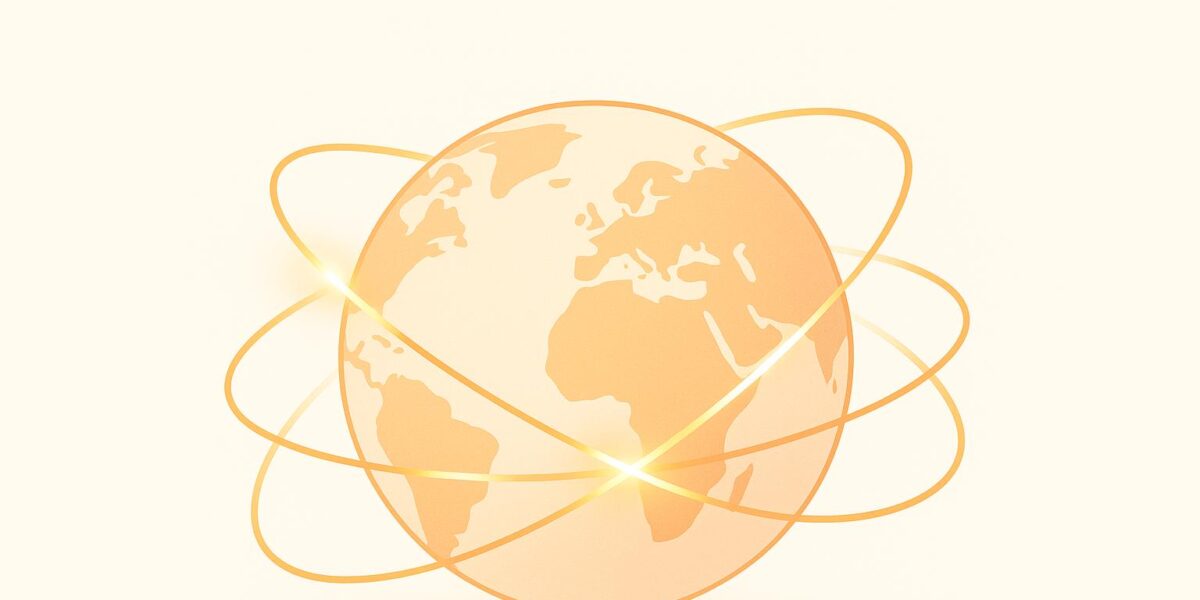
Want a faster WordPress site? Use a CDN. A Content Delivery Network (CDN) improves your site’s speed, reliability, and scalability by distributing media files like images, CSS, and JavaScript across servers worldwide. Visitors access content from a server near them, reducing load times by up to 44% and improving user experience.
Key Takeaways:
- Why it matters: Faster load times boost search rankings, reduce bounce rates, and increase conversions. A 1-second delay can lower conversions by 7%-20%.
- How CDNs work: They cache static files on global servers (PoPs), balancing traffic during high-demand events like viral spikes.
- Who benefits most: Media-heavy sites, e-commerce stores, global audiences, and high-traffic blogs.
- Setup steps: Choose a CDN provider, integrate with WordPress using a plugin, enable HTTPS, and test performance.
- Best providers: Options like Bunny CDN, Cloudflare, and KeyCDN offer affordable and scalable solutions.
Quick Comparison of CDN Providers:
| Provider | Pricing | Best For | WordPress Integration |
|---|---|---|---|
| Bunny CDN | $0.01/GB (min $1) | Budget-friendly sites | ✔️ |
| Cloudflare | Free + Paid ($20+) | Security-focused setups | ✔️ |
| KeyCDN | $0.01–$0.10/GB | Regional optimization | ✔️ |
| Hostinger | Included w/ hosting | Integrated hosting solutions | ✔️ |
Pro Tip: Optimize images (use WebP), enable lazy loading, and test cache settings to maximize performance. CDNs don’t just speed up your site – they also reduce bandwidth costs and protect against DDoS attacks. Ready to improve your WordPress media delivery? Let’s dive in.
Speed Up WordPress by just Installing Bunny CDN in Minutes!
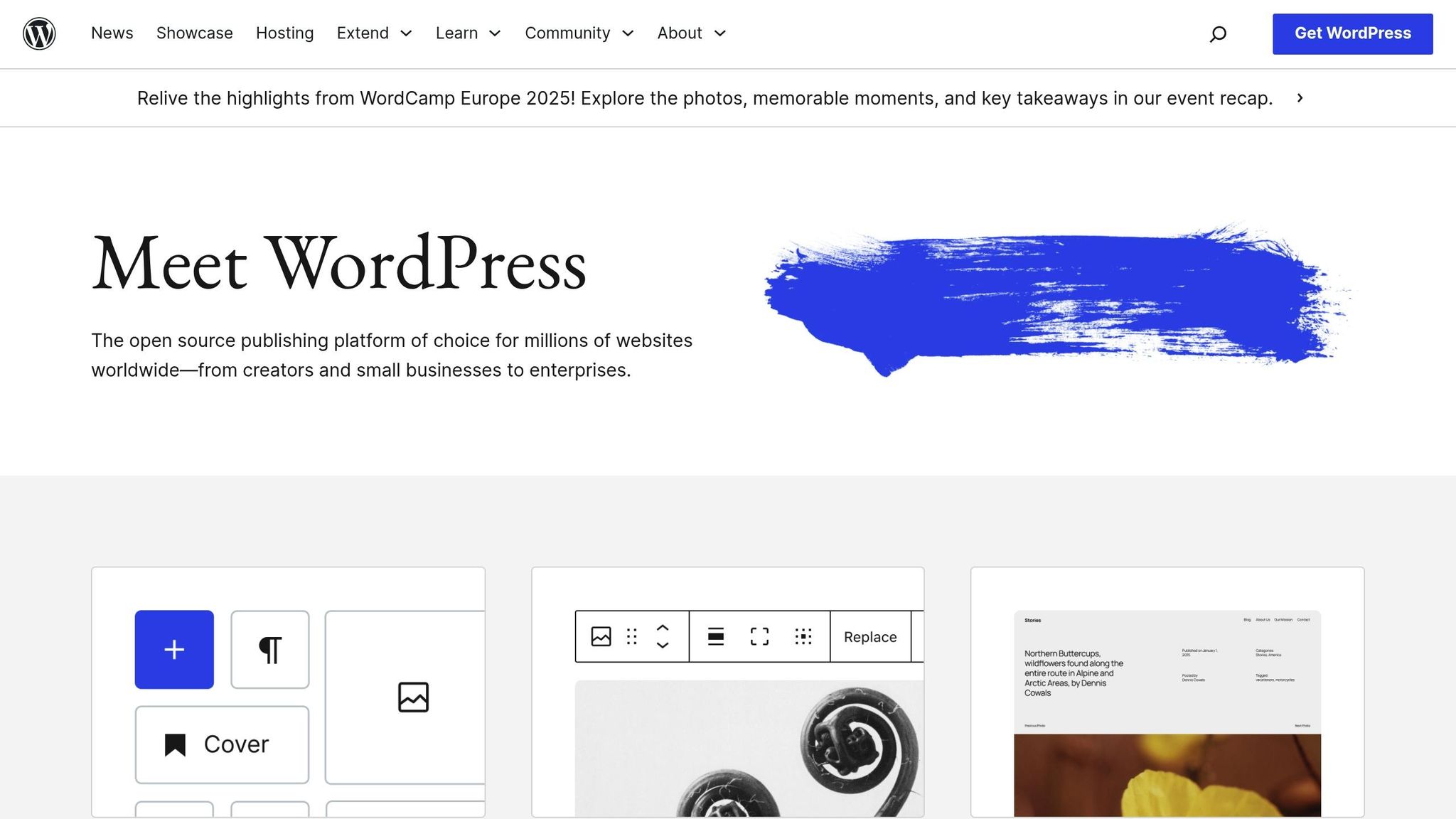
How CDNs Improve WordPress Media Delivery
CDNs (Content Delivery Networks) work by distributing your website’s files across a network of servers strategically located around the world. This setup ensures that data travels shorter distances to reach users, resulting in faster and more reliable content delivery.
What Happens Without a CDN?
Without a CDN, every visitor to your site connects directly to your single hosting server to download resources like images, CSS files, and JavaScript. This centralized approach creates two major problems:
- Longer distances slow things down. If a user in Australia visits a site hosted in Dallas, the data has to travel thousands of miles. Each round-trip adds noticeable delays.
- Server overload becomes a real threat. When all file requests are handled by one server, traffic surges can overwhelm it, leading to slower load times or even complete downtime.
These delays come with real consequences. Research shows that 51.4% of mobile pages take longer than 3 seconds to load. Plus, every extra second of load time can cause 10% of users to leave your site, and conversion rates can drop by up to 20% for each additional second.
How a CDN Speeds Up Media Delivery
CDNs solve these issues by using a network of distributed servers called Points of Presence (PoPs). When you use a CDN, your WordPress media files are copied and stored on these servers, ensuring users access content from a server close to their location.
This proximity significantly reduces load times. Additionally, CDNs use caching to store static content on edge servers, speeding up repeat visits. For example, when someone in Melbourne visits your site, they connect to the nearest CDN server. Tests have shown that this can cut load times by as much as 54.19%.
"Caching is at the heart of content delivery network (CDN) services…a CDN moves your website content to powerful proxy servers optimized for accelerated content distribution."
CDNs also enhance performance with features like load balancing, SSD storage, file compression, and minification to streamline data transfer.
Real-world results back up these benefits. One study found that site speeds improved by up to 50% after implementing a CDN, with many sites earning better performance grades on tools like GTMetrix. Another example showed a 20% reduction in load times, which led to a 10% boost in conversion rates. Tests across different locations revealed improvements ranging from an 8.11% reduction in Dallas to a 54.7% reduction in Stockholm.
These performance upgrades are especially important for certain types of WordPress sites, as detailed below.
Which WordPress Sites Benefit Most from a CDN?
While any WordPress site can gain from faster media delivery, certain types of sites see the biggest advantages:
- Media-heavy sites: Photography portfolios, news platforms, and blogs with lots of visuals often deal with large files. CDNs not only cache these files globally but can also optimize them by resizing or converting to more efficient formats.
- E-commerce sites: In online shopping, speed matters. Pinterest, for example, increased signups by 15% after cutting page load times by nearly 40%. With studies showing that a one-second delay can reduce conversions by 7%, a CDN is a must to keep your store running smoothly.
- Sites with global audiences: If your visitors come from all over the world, a CDN ensures consistent performance by serving data from servers near them.
- High-traffic sites: Blogs experiencing viral traffic or news sites covering breaking stories benefit from the load distribution provided by CDNs, maintaining stability during traffic spikes.
- Mobile-focused sites: Mobile users expect speed. With average mobile page load times at 7.7 seconds and bounce rates climbing from 12.8% at 1-second load times to 41.2% at 5 seconds, CDNs are crucial for optimizing mobile performance.
- Sites with static and dynamic content: While CDNs excel at delivering static resources like images and stylesheets, many can also optimize dynamic content, ensuring your entire WordPress site operates efficiently.
Step-by-Step CDN Setup for WordPress
Setting up a CDN for your WordPress site might seem daunting, but it doesn’t have to be. With a clear plan, you can have your media files loading faster for users around the globe in just a few hours. The process boils down to three main steps: picking the right provider, connecting it to your site, and verifying that everything is running smoothly.
How to Choose a CDN Provider
The best CDN provider for your site depends on your needs, budget, and where your audience is located. Instead of going for the most popular choice, focus on what aligns with your specific requirements.
Start by analyzing your website’s traffic and budget. High-traffic sites benefit from CDNs with large server networks to handle the load, while smaller sites might prioritize affordability. For e-commerce stores, features like DDoS protection are crucial, and sites with lots of images or videos should look for efficient caching options.
Geographic reach is key. If most of your visitors come from a specific area, choose a provider with strong server coverage there. For websites with international audiences, global server networks are essential.
When comparing providers, take into account pricing, integration with WordPress, and standout features:
| Provider | Pricing Model | WordPress Integration | Best For |
|---|---|---|---|
| Bunny CDN | $0.01/GB (minimum $1/month) | ✔️ | Budget-friendly sites |
| Cloudflare | Free tier + paid plans ($20–$200/month) | ✔️ | Security-focused sites |
| KeyCDN | $0.01–$0.10/GB (minimum $4/month) | ✔️ | Regional optimization |
| Hostinger CDN | Included with hosting ($3.99–$9.99/month) | ✔️ | Integrated hosting setups |
Security features are a must. Look for providers that offer DDoS protection, SSL support, and Web Application Firewall (WAF) capabilities. These not only protect your site but also ensure fast, secure delivery.
Real-time analytics can also be a game-changer. Providers that offer detailed performance data – like bandwidth usage, cache hit rates, and geographic stats – help you monitor and fine-tune your setup.
Before committing, run speed tests from locations where your traffic is highest. It’s also helpful to check reviews from WordPress developers and on the WordPress.org repository to see what others have experienced with each provider.
Once you’ve made your choice, it’s time to connect the CDN to your WordPress site.
Connecting Your CDN to WordPress
After selecting a CDN provider, the next step is to integrate it with your WordPress site. This usually involves installing a plugin, configuring settings, and ensuring secure delivery via HTTPS.
- Sign up for the CDN service and collect the necessary details, like the CDN URL and API keys. These credentials are essential for connecting your site to the service.
- Install a CDN plugin on your WordPress site. Many providers offer their own plugins, but there are also general-purpose options that work with multiple CDNs. The plugin ensures that media requests are redirected to the CDN servers.
- Enable HTTPS for secure delivery. Modern browsers and search engines prioritize secure connections. Configuring your CDN for SSL prevents mixed content warnings and keeps your site secure.
- Exclude dynamic content from the CDN. Pages like login forms, shopping carts, or user-specific content shouldn’t be cached. Most plugins allow you to exclude specific URLs or file types.
- Turn on GZIP compression to shrink file sizes and improve load times. This feature compresses text-based files, reducing bandwidth usage and speeding up delivery. Most CDNs include this option in their settings.
- Enable minification for CSS and JavaScript. This reduces file sizes and the number of HTTP requests, further boosting performance.
Testing Your CDN Setup
Once your CDN is connected, testing is crucial to ensure everything is working as expected. A thorough check will confirm that your site is optimized for faster media delivery.
- Clear your WordPress cache. This ensures that updated URLs pointing to the CDN take effect. Without clearing the cache, your site might still reference the original server URLs.
- Verify CDN integration in your page source. Right-click on your homepage, select "View Page Source", and look for CDN URLs in your image and asset links. If they’re visible, your setup is on the right track.
- Use browser developer tools to inspect network requests. Open the Network tab in your browser’s developer tools and reload your page. Check that images, CSS, and JavaScript are being served from the CDN instead of your origin server.
- Check HTTP headers for caching. Look for the "X-Cache" header in your requests. If it says "HIT", the content is being served from the CDN cache. A "MISS" indicates it’s coming from your origin server. It’s normal to see "MISS" initially until files are cached.
- Run speed tests from multiple locations. This helps you measure performance improvements for users around the world. Run tests a few times to allow files to cache fully before evaluating the results.
For example, Hostinger conducted over 42,000 tests on more than 10,500 websites. They found that enabling a CDN improved the average performance score from 86 to 90, while reducing the Largest Contentful Paint (LCP) time from 1,541.62 ms to 1,236.54 ms – a nearly 20% improvement.
- Monitor your CDN dashboard. Use the real-time stats to track bandwidth usage, cache hit rates, and geographic performance. This data helps you spot any issues and optimize your setup further.
- Test various file types. Make sure all static assets – images, videos, CSS, JavaScript, etc. – are being served through the CDN. Missing certain file types can limit the performance boost.
If you encounter issues like mixed content warnings or cache conflicts, tweak your plugin or CDN settings. Testing and fine-tuning are key to getting the best results for your WordPress site.
sbb-itb-d55364e
Best Practices for CDN Media Delivery
After setting up your CDN, the next step is to refine how you prepare, cache, and monitor your media files. These adjustments can turn a minor speed improvement into a significant performance boost that keeps your audience engaged. Start by focusing on optimizing your images and media files to cut down load times.
Optimizing Images and Media Files
Streamlining your images and media files is crucial for faster delivery through a CDN. The goal? Reduce file sizes while maintaining the visual quality your visitors expect.
- Pick the right format: Each image format has its strengths. Use JPEG for photos with complex color gradients, as it balances quality and file size. PNG works well for graphics requiring transparency or sharp lines, although the file size is often larger. Modern formats like WebP and AVIF are excellent for smaller file sizes without sacrificing quality.
- Resize images appropriately: Avoid uploading oversized images. Scale them to the exact dimensions needed for display. This simple step can significantly cut file sizes while preserving clarity.
- Use compression tools: WordPress automatically compresses images to 82% quality (since version 4.5), but you can go further. Apply lossy compression for web use, where slight quality loss isn’t noticeable, and reserve lossless compression for design or print files.
- Enable lazy loading: This feature ensures images load only when they’re visible on the screen, speeding up initial page loads.
- Add descriptive names and alt text: Not only does this improve SEO and accessibility, but it also helps your CDN manage content more efficiently.
Here’s a quick guide to selecting the best image format and compression type:
| Image Type | Best Format | Compression Type | Use Case |
|---|---|---|---|
| Photographs | JPEG or WebP | Lossy | Complex colors and gradients |
| Graphics with transparency | PNG or WebP | Lossless | Logos, icons, and text overlays |
| High-performance web images | WebP or AVIF | Lossy | Web content when supported |
Setting Up Cache Control
Proper cache control is essential for managing how long your CDN stores files and when it refreshes them. Here’s how to set it up effectively:
- Use the Cache-Control header: This tells your CDN how long to keep content cached. The
max-agedirective specifies, in seconds, how long a file can stay cached before the system checks for updates. - Set cache durations by content type: Static assets like images and videos can often be cached for weeks or months. On the other hand, CSS and JavaScript files might require shorter cache durations due to frequent updates. Plugins like "Cache-Control" can help you fine-tune these settings.
- Implement
stale-while-revalidate: This directive allows cached content to be served while updates happen in the background, ensuring quicker load times. - Learn from hosting examples: Some providers, like Ymir, configure CloudFront with a default cache time of 5 minutes. This strikes a balance between responsiveness and stability during traffic spikes.
- Adjust settings based on content updates: Websites with frequent updates may need shorter cache durations, while static sites can afford longer caching periods.
Monitoring Performance with Analytics
Once your cache settings are in place, regular performance monitoring is essential to maintain optimal delivery.
- Leverage your CDN’s analytics tools: Track metrics like cache hit rates, bandwidth usage, and response times across different regions.
- Measure before and after results: Use tools like Google PageSpeed Insights or GTmetrix to compare performance. For instance, Kinsta reported a 54.19% reduction in load time from Melbourne, Australia, and a 54.7% drop from Stockholm, Sweden, after implementing a CDN.
- Monitor user engagement metrics: A 1-second delay can reduce conversions by 7% and impact rates by up to 20%. Keep an eye on bounce rates, session durations, and conversion rates to gauge the CDN’s impact.
- Test during peak traffic: Regular testing ensures your CDN can handle surges. For example, Time to First Byte (TTFB) improved from 136 ms without a CDN to 37 ms with one in specific tests.
- Analyze geographic performance: Compare load times across regions to identify areas for improvement. Real-time monitoring also helps spot security threats while ensuring smooth performance.
Fixing Common CDN Problems
Even with a well-thought-out setup, CDNs can sometimes cause unexpected issues that impact your WordPress site’s performance and user experience. Fortunately, most of these problems have straightforward fixes once you identify the root cause. Let’s look at some common CDN challenges and how to resolve them.
Fixing Mixed Content Warnings
Mixed content warnings pop up when a site loads resources over both HTTPS and HTTP, which can lead to browser warnings and potential security risks. CDNs often contribute to this problem if they aren’t set up with proper SSL certificates. Common culprits include incorrect SSL settings, hardcoded HTTP links in your WordPress database, or misconfigured CDN settings. When browsers detect this mix of secure and insecure content, they might display a warning or replace the secure padlock icon with a broken one.
For Cloudflare users, you can fix this by setting SSL to "Full (strict)" and enabling the "Always use HTTPS" and "Automatic HTTPS Rewrites" options. If you’re using another CDN, double-check your SSL configuration to ensure all content is delivered over HTTPS. Additionally, use a search-and-replace tool to update hardcoded HTTP links in your WordPress database. Plugins like Really Simple SSL or SSL Insecure Content Fixer can simplify this process by automatically identifying and fixing mixed content issues. Keep in mind, these warnings can harm SEO rankings, reduce user trust, and compromise overall site security.
Once mixed content issues are resolved, the next step is addressing potential cache conflicts.
Solving Cache Conflicts
Cache conflicts happen when your CDN’s caching system clashes with other caching layers on your WordPress site, such as caching plugins or server-level caching. These conflicts can result in errors or outdated content being served to users, but they can usually be fixed by excluding certain pages from caching, shortening the cache lifespan, or disabling caching for logged-in users.
To troubleshoot, disable one caching mechanism at a time and test your site after each change to pinpoint the problem. Use debugging tools to help isolate the conflict. It’s also a good idea to exclude dynamic pages like login pages, signup forms, and WooCommerce cart or checkout pages from caching to avoid issues. Always test these changes in a staging environment before applying them to your live site.
Keeping Your CDN Running Smoothly
Ensuring your CDN performs well over time requires regular monitoring and maintenance. Keep an eye on key metrics like cache hit ratio, response times, and error rates, and conduct load testing to prepare for traffic spikes.
Fine-tune your cache settings so static content stays cached while dynamic content updates seamlessly. Check that your WordPress settings align with your CDN’s caching rules, and prioritize serving large, static assets through the CDN. To further improve load times, enable compression methods like Gzip or Brotli at the CDN level. Even small delays can have a noticeable impact on conversion rates.
Key Points for WordPress CDN Media Delivery
CDNs are a game-changer for WordPress media delivery, offering faster load times, better security, and reduced costs. Let’s break down the essentials.
Improved Performance and Revenue
CDNs significantly enhance website speed, which directly impacts user experience and conversion rates. For instance, in 2024, Kinsta’s tests showed their CDN cut total load times from 1.45 seconds to just 788 milliseconds and improved Time To First Byte (TTFB) from 136 milliseconds to 37 milliseconds. Why does this matter? Because even a one-second delay can slash conversion rates by up to 20%.
More Than Just Speed
CDNs are not just about speed; they also reduce bandwidth costs by limiting how often your origin server is accessed. They distribute site requests across a global network, ensuring your site can handle traffic spikes seamlessly. On the security front, CDNs are invaluable. With DDoS attacks rising by 55% between 2020 and 2021 – and affecting up to 35% of online businesses – CDNs help protect your site by keeping it available even during attacks or server outages.
"One of the must‑haves when it comes to website speed is a content delivery network (CDN)." – Salman Ravoof, Author, Kinsta
Cost Considerations
CDN pricing varies widely, starting at around $20 per month for smaller sites and scaling to hundreds or even thousands for high-traffic websites. However, this expense often pays off in improved user experience and higher conversion rates. With online shoppers expecting pages to load in under two seconds, investing in a reliable CDN can make all the difference.
Choosing the Right Setup
Finding the right CDN and hosting combination can be tricky. As Ryan Sullivan from SiteCare points out, "Managing costs while still maintaining a high‑performance website can be a fine line to walk". While some hosting providers offer built-in CDN options, these are often limited and lack the advanced features of standalone CDN services.
This is where expert guidance comes in. Companies like Osom WP Host specialize in pairing WordPress sites with the best hosting and CDN solutions tailored to your needs. Their analysis can help you strike the perfect balance between cost, performance, and reliability, potentially saving you 20–60% on hosting costs.
A CDN isn’t just an add-on; it’s a solid foundation for delivering fast, secure, and scalable WordPress media.
FAQs
How can I choose the right CDN provider for my WordPress site?
Choosing the right CDN provider for your WordPress site boils down to a few important considerations. First, think about the network size and data center locations. A well-spread network with multiple data centers ensures faster loading times and dependable service for your visitors, no matter where they’re located.
Next, assess whether the CDN can meet your site’s traffic and media demands. Key features to look for include unlimited data transfer, scalability to accommodate growing traffic, and tools designed to boost performance. To evaluate its impact, test your site’s load times from areas close to your primary audience, both before and after setting up the CDN.
By focusing on these factors, you can select a CDN that improves your site’s speed and overall user experience without sacrificing reliability.
What are the main challenges of using a CDN with WordPress, and how can you overcome them?
Integrating a CDN with WordPress isn’t always smooth sailing. You might run into configuration errors, plugin or theme compatibility problems, or even unexpected outages. These hiccups can usually be fixed by double-checking your CDN settings, clearing your site’s caches, and making sure your plugins and themes work well with the CDN.
To keep things running smoothly, it’s crucial to keep an eye on your CDN’s performance. Outages caused by network or hardware issues should be addressed quickly to minimize disruptions. Regular testing, a solid setup, and reliable support from your CDN provider can make a big difference in ensuring your WordPress site delivers media without a hitch.
Does using a CDN impact the SEO of my WordPress site?
Using a CDN can have a positive effect on your WordPress site’s SEO. By speeding up page load times and enhancing the user experience, a CDN aligns with key ranking factors that search engines like Google prioritize. Faster pages also tend to keep visitors engaged longer, encouraging them to explore more of your site – another win for SEO.
That said, proper configuration is crucial. Missteps like duplicate content or caching errors can hurt your site’s performance and rankings. When set up correctly, though, a CDN becomes a valuable asset for improving your site’s speed, security, and search engine visibility.
