Ultimate Guide to WooCommerce Payment Gateway Testing

Want to avoid payment failures and abandoned carts? Testing your WooCommerce payment gateway is the key to smooth transactions, happy customers, and fewer support issues. Here’s what you need to know:
- Why Test? Ensure secure payments, reduce errors, and build customer trust.
- How to Test? Use sandbox accounts, test API keys, and simulate transactions (e.g., successful payments, declines, refunds).
- What to Test? Standard payments, edge cases, security, and performance across platforms.
- Major Gateways Covered: Stripe, PayPal, Apple Pay, Google Pay, and more.
- Best Practices: Test after updates, maintain logs, and use a staging environment.
Quick Tip: Regular testing keeps your store secure and reliable, ensuring a seamless checkout experience for your customers. Follow this guide to master WooCommerce payment testing!
How to Set Up WooCommerce Test Mode (3 methods)
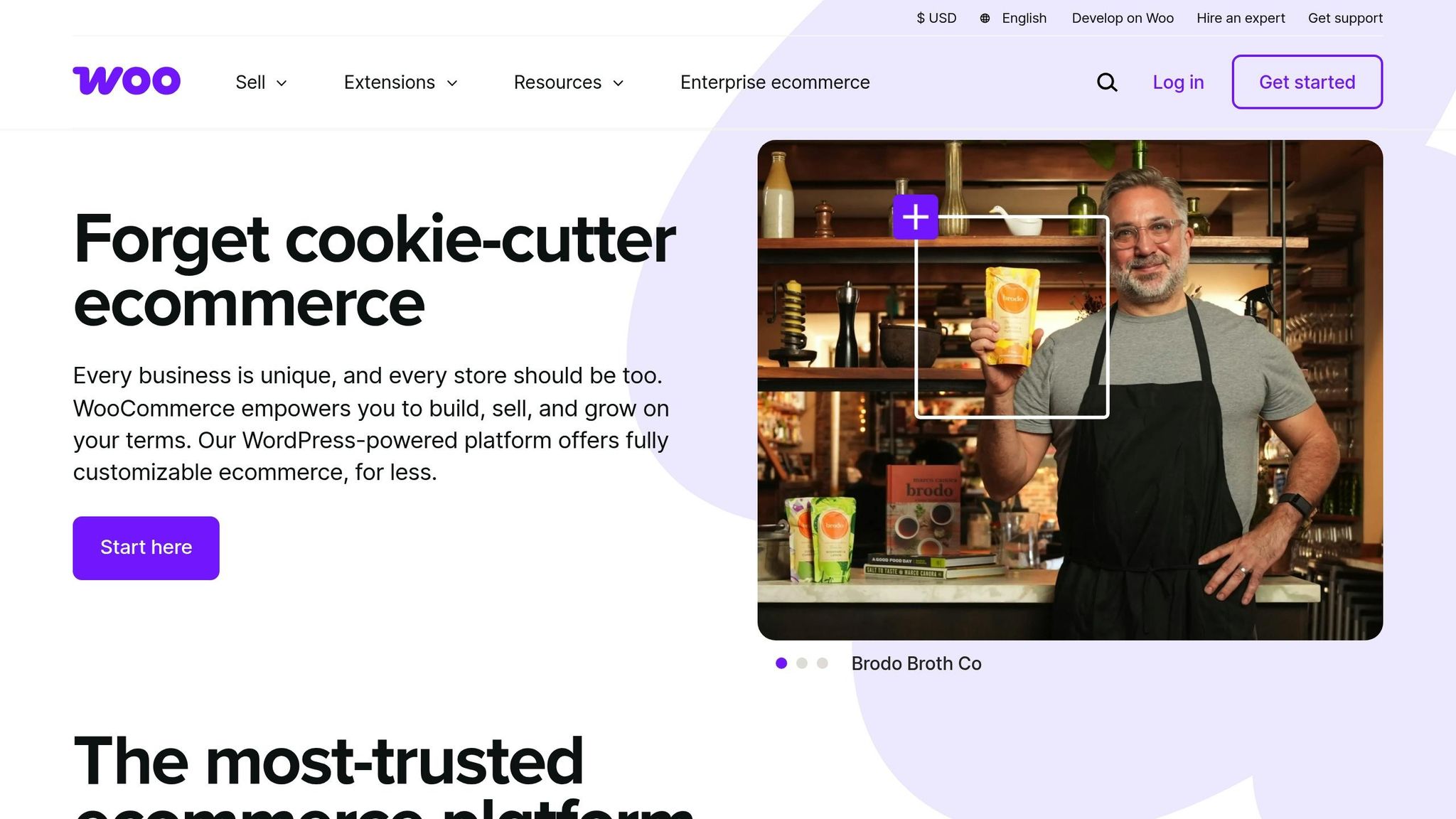
Setting Up Payment Gateway Tests
Prepare your WooCommerce setup to safely simulate transactions without using real money.
Enable WooCommerce Test Mode
To activate test mode in WooCommerce, follow these steps:
- Go to WooCommerce > Settings > Payments.
- Select the payment gateway you want to test.
- Find the Test/Sandbox Mode option.
- Turn on the test mode toggle.
- Save your changes.
Once test mode is on, you’ll need sandbox accounts to mimic real payment processes.
Set Up Gateway Sandbox Accounts
Sandbox accounts let you simulate payments without any actual financial transactions. Major payment gateways offer their own sandbox tools:
| Gateway | Sandbox Setup Location | Features |
|---|---|---|
| Stripe | dashboard.stripe.com/test | Use test cards and simulate approvals or declines. |
| PayPal | developer.paypal.com | Test different account types and international payments. |
| Square | squareup.com/dashboard/developers | Create custom scenarios and simulate errors. |
When setting up sandbox accounts, use unique email addresses that differ from your live accounts. This keeps your testing and live environments clearly separated.
Get Test API Keys
After creating sandbox accounts, you’ll need test API keys to connect WooCommerce to the payment gateway’s sandbox environment.
Here’s how to apply the keys in WooCommerce:
- Enter the test API keys (public and secret) in the appropriate fields within your WooCommerce payment settings.
- Double-check the credentials for accuracy.
- Save your changes.
Pro Tip: Keep your test API keys stored securely and separate from your live credentials. This avoids accidentally mixing up test and production environments.
Testing Major Payment Gateways
Stripe offers a range of testing tools directly through its dashboard, making it easy to simulate different payment scenarios.
Stripe Testing Guide
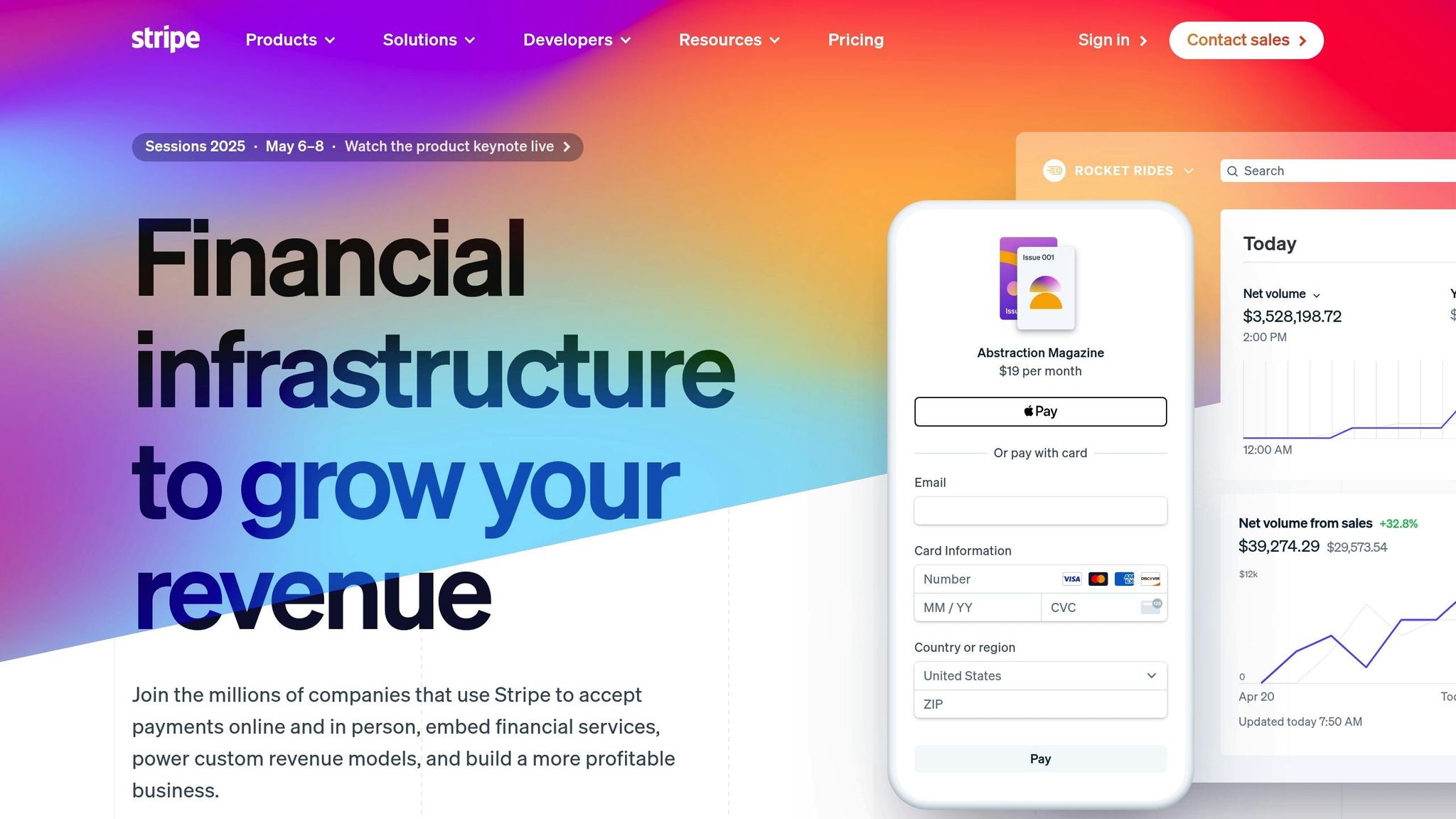
Here are some test card numbers you can use:
| Card Number | Purpose | Expected Outcome |
|---|---|---|
| 4242 4242 4242 4242 | Successful payment | Payment approved |
| 4000 0000 0000 0002 | Declined card | Generic decline |
| 4000 0000 0000 9995 | Insufficient funds | Specific decline reason |
| 4000 0027 6000 3184 | 3D Secure required | Authentication prompt |
When testing, always select a future expiration date and use any three-digit CVC.
To verify test transactions, check:
- Payment status and transaction details
- Webhook delivery logs
- The refund process
- Subscription renewal functionality, if relevant
After Stripe, it’s important to validate your setup with PayPal’s sandbox testing tools.
PayPal Testing Guide
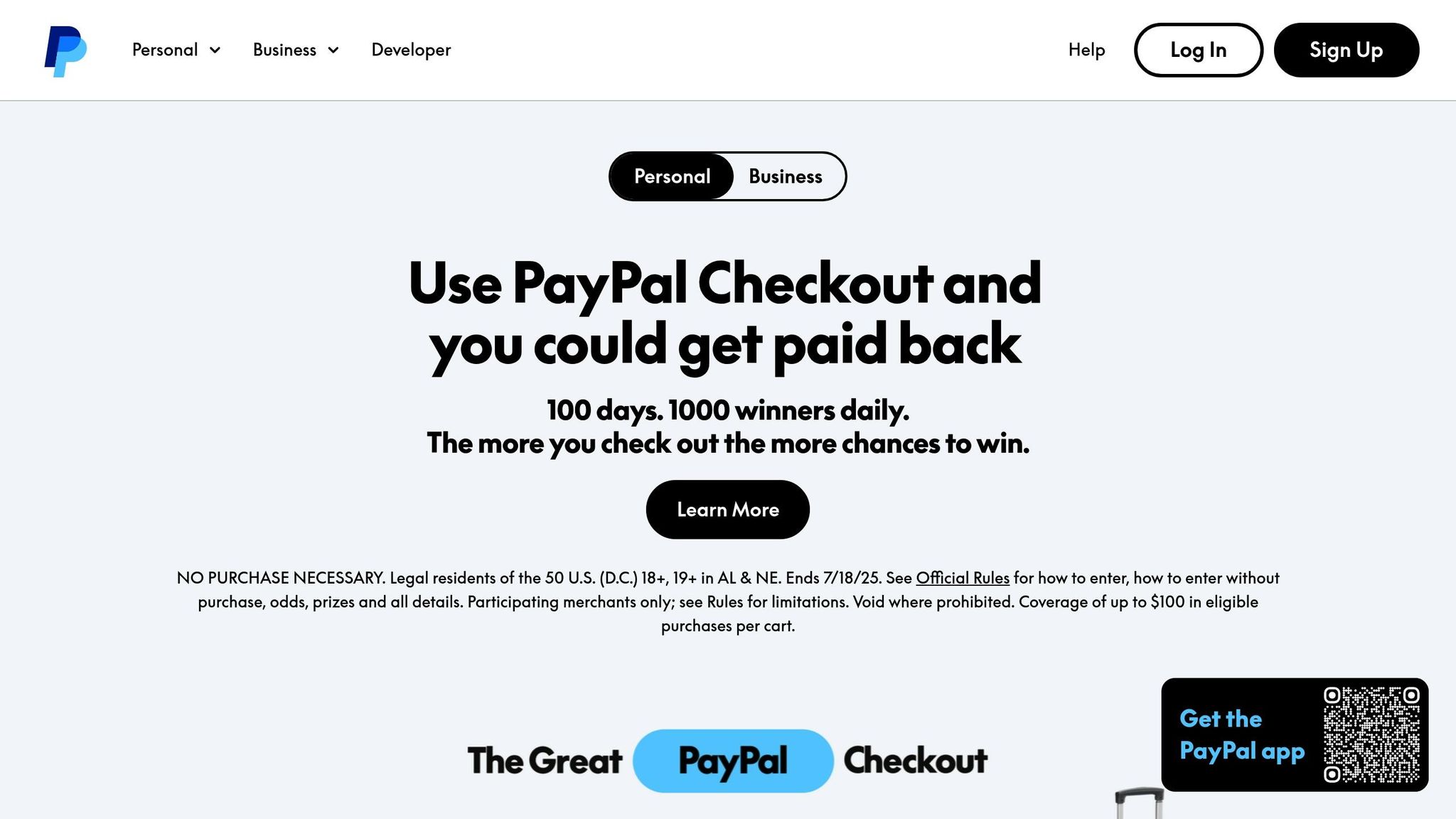
-
Seller Account Setup
- Create a sandbox business account.
- Add test bank account details.
- Adjust payment preferences as needed.
-
Buyer Testing Process
- Log in to the PayPal developer dashboard and use one of the provided buyer sandbox accounts.
- Ensure the sandbox account’s password meets PayPal requirements.
Test these scenarios:
- Standard checkout flow
- Express checkout
- Partial refunds
- Disputed transactions
Once PayPal testing is complete, move on to other payment methods to ensure broader compatibility.
Testing Alternative Payment Methods
Apple Pay Testing:
Use Safari on macOS or iOS to test payments. Add test cards to Wallet, verify your domain, and simulate both successful and failed transactions.
Google Pay Integration:
Enable the test environment through the Google Pay API. Use test card numbers provided by your payment processor and verify transactions on Android devices.
Bank Transfer Testing:
Simulate ACH payments using test account numbers. Check how the system handles failed transfers, test refund processing, and ensure notification systems work as expected.
Pro Tip: Keep a detailed checklist for each payment method. This helps you validate all scenarios, including edge cases like network interruptions or partial authorizations, ensuring a thorough testing process.
sbb-itb-d55364e
Advanced Tests and Problem Solving
Complex Transaction Tests
Ensure WooCommerce can handle intricate transaction scenarios effectively by running these tests:
Multi-Currency Transactions
- Change the store’s currency settings.
- Verify that exchange rates are applied correctly.
- Check that the correct currency symbols appear in orders and emails.
Partial Payment Processing
- Test deposit payments to ensure they process without errors.
- Validate split payment functionality.
- Confirm that partial refunds are calculated accurately.
Once you’ve completed these tests, refer to the troubleshooting tips below to address any issues that arise.
Fix Common Test Problems
Here’s how to tackle some frequent testing challenges:
-
API Connection Issues
- Double-check your API credentials for accuracy.
- Ensure your SSL certificate is valid.
- Confirm that the webhook URL is correctly configured.
-
Transaction Failures
- Use valid test card numbers provided by your payment gateway.
- Verify that billing details are entered correctly.
- Check that the currency settings match your test scenarios.
-
Plugin Conflicts
- Temporarily deactivate all plugins except WooCommerce and the payment gateway.
- Reactivate plugins one by one to identify conflicts.
- Make sure all plugins are updated to their latest versions.
Pro Tip: Keep a detailed log of all test transactions, including timestamps, error messages, and steps to reproduce the issues. This will make troubleshooting much easier and more efficient.
Payment Testing Guidelines
Building on your setup and gateway tests, follow these guidelines to ensure reliable payment processing.
Test Plan Creation
Create a detailed plan covering all payment scenarios, such as standard purchases, subscriptions, partial refunds, multi-item orders, and variations in tax and shipping. Include the following for each scenario:
- Expected outcomes
- Actual results
- Error messages
- System configurations
- Testing environment details
For stores handling high traffic, conduct tests weekly. Smaller operations can opt for monthly testing.
Cross-Platform Testing
Make sure payments work smoothly across all platforms your customers use.
Desktop Browsers
Mobile Testing
- iOS Safari
- Android Chrome
- Native payment apps (Apple Pay, Google Pay)
- Mobile-responsive checkout pages
While testing, check these elements:
- Form field validation
- Error message visibility
- Payment button functionality
- Mobile keyboard behavior
- Screen resolution compatibility
Once you’ve confirmed everything works across platforms, move on to post-update tests without delay.
Post-Update Testing
Always test payment functionality right after making system changes.
Run tests after:
- WooCommerce core updates
- Payment gateway plugin updates
- Theme modifications
- Server configuration changes
Perform these tests in a staging environment that mirrors your live store. Monitor transaction logs for 48-72 hours to identify:
- Failed transactions
- Payment delays
- Unusual error rates
- Gateway timeout issues
Pro Tip: Use a testing checklist to cover all critical payment functions. This helps your team stay consistent and prevents important scenarios from being missed.
Conclusion
Main Points Review
Thorough testing plays a crucial role in the success of your WooCommerce store. A properly tested payment system can directly impact your revenue by:
- Reducing cart abandonment through smooth and reliable transactions
- Building and maintaining customer trust
- Avoiding revenue loss caused by failed payments
Key Benefits of Testing:
- Identifying payment issues early, before they affect customers
- Smoothing out the checkout experience across platforms
- Strengthening security with regular checks
- Reducing the number of payment-related support requests
These practices form the backbone of consistent system upkeep.
Maintaining Payment Systems
To keep your payment system running smoothly and securely, regular maintenance is essential.
Daily Monitoring Tasks:
- Check logs for unusual activity
- Track gateway response times
- Watch for failed transaction alerts
- Ensure webhook functionality is working as expected
Monthly Maintenance Tasks:
- Run tests in a sandbox environment
- Update payment gateway plugins
- Review and fine-tune payment workflows
- Confirm the validity of security certificates
Best Practices for Long-Term Success:
- Keep detailed records of all test results
- Document any changes made to payment settings
- Use separate environments for testing to avoid disrupting the live store
- Conduct regular security audits to stay ahead of potential threats
Investing in reliable hosting with high uptime, consistent backups, and strong security measures further supports a dependable payment system. By combining ongoing testing with routine maintenance, you can ensure your WooCommerce store remains secure, efficient, and user-friendly – delivering the experience your customers expect.
FAQs
How can I make sure my WooCommerce payment gateway is secure and works smoothly on all platforms?
To ensure your WooCommerce payment gateway is both secure and reliable, it’s important to conduct thorough testing. This includes simulating various transaction scenarios, such as successful payments, failed payments, and refunds, to identify any potential issues.
Additionally, validate that the gateway works seamlessly across different devices and browsers to provide a consistent experience for your customers. Regular updates and monitoring are also essential to maintain security and compatibility over time.
What are some common problems you might encounter while testing WooCommerce payment gateways, and how can you fix them?
Testing WooCommerce payment gateways can sometimes reveal issues that need to be addressed before going live. Here are a few common problems and how to resolve them:
- Payment failures during testing: Ensure that your payment gateway is in test mode and that you’re using the correct test credentials provided by the payment processor. Double-check for typos or outdated API keys.
- Incorrect currency or pricing issues: Verify that your WooCommerce store is set up with the correct currency and matches the payment gateway’s configuration. For U.S.-based stores, ensure prices are displayed in USD ($) with the proper decimal format (e.g., $29.99).
- Order statuses not updating: This could be due to webhook or IPN (Instant Payment Notification) issues. Confirm that webhooks are correctly set up in your payment gateway settings and that your server can receive and process these notifications.
By addressing these issues during testing, you can ensure a smoother checkout experience for your customers. If you’re still encountering problems, consulting with a WordPress hosting expert like Osom WP Host can help optimize your hosting environment for WooCommerce and improve overall performance.
Why is it essential to test payment gateways after updates, and what key checks should you perform?
Testing payment gateways regularly after updates is critical to ensure they function smoothly and securely. Updates to WooCommerce, WordPress, or the payment gateway can sometimes cause compatibility issues or introduce vulnerabilities, which could disrupt transactions or compromise sensitive customer data.
Key checks to perform include:
- Transaction testing: Simulate different scenarios like successful payments, failed transactions, and refunds to ensure the system behaves as expected.
- Security testing: Verify that sensitive data is protected and the gateway is free of vulnerabilities.
- Compatibility testing: Ensure the gateway works seamlessly across various browsers, devices, and operating systems.
- Performance testing: Check the speed and reliability of the payment process to avoid delays or errors.
Regular testing not only safeguards your business but also builds trust with your customers by providing a reliable checkout experience.
