How to Prepare WordPress for High-Traffic Events
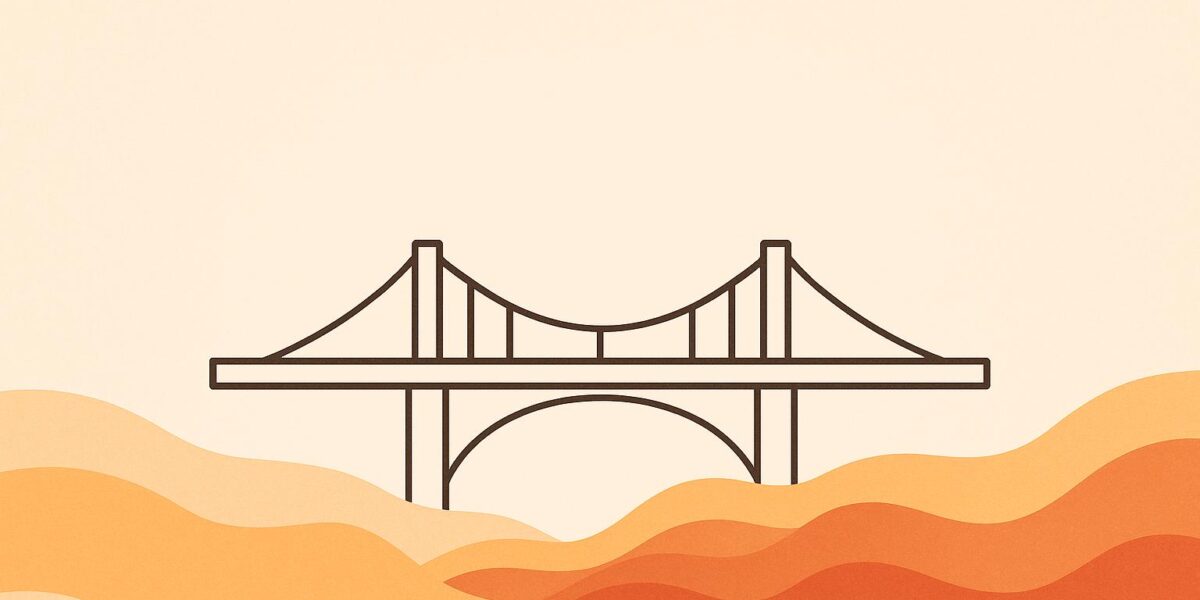
Want your WordPress site to handle a traffic surge without crashing? Here’s how you can prepare:
- Upgrade Hosting: Switch to VPS, cloud, or managed WordPress hosting for better scalability and resources.
- Enable Caching: Use plugins like WP Rocket or W3 Total Cache to speed up your site and reduce server load.
- Optimize Images and Files: Compress images with tools like ShortPixel and minify CSS/JavaScript using Autoptimize.
- Use a CDN: Distribute content globally with services like Cloudflare to reduce server strain and improve load times.
- Run Load Tests: Simulate heavy traffic with tools like k6 to identify weak points before your event.
- Clean Your Database: Remove unnecessary data like post revisions and spam comments using plugins like WP-Optimize.
- Set Up Monitoring: Use tools like New Relic or UptimeRobot to track performance and get alerts for issues.
- Enhance Security: Add a Web Application Firewall (WAF), enable two-factor authentication, and block suspicious activity.
Quick Tip: Start early! Preparation gives you time to test and fix issues before the big day.
These steps will ensure your site stays fast, secure, and reliable during high-traffic events. Ready to dive deeper? Keep reading!
How to Scale WordPress Site? How to Handle Traffic Spike & Big Data in WordPress?
Checking Traffic and Server Needs
Before a surge in traffic hits your website, it’s crucial to establish a baseline. Knowing your current traffic patterns helps you apply the right performance improvements, which we’ll discuss later in this guide.
Checking Current Traffic Data
Start by reviewing your website’s existing traffic trends through tools like Google Analytics. This will give you a detailed overview of visitor behavior and interactions.
Look at baseline metrics from the past 3–6 months, including total visits, unique visitors, page views, bounce rate, and conversion rate. Pay particular attention to your bounce rate. The average bounce rate across industries is 44.82%, so if yours is much higher, it might signal an issue.
Identify peak traffic times – such as Monday mornings or evenings – to anticipate when surges are most likely to occur. Also, don’t forget about mobile users. They account for 70% of all internet traffic, and they tend to have less patience for delays caused by slow-loading pages. Ensuring your site runs smoothly on all devices is non-negotiable.
For additional insights, tools like SimilarWeb can help you compare your traffic to industry norms and determine whether your current levels are typical.
Once your baseline is clear, you can use historical data to forecast future spikes.
Predicting Traffic Increases
To predict traffic surges, rely on data and past patterns to make informed estimates.
Review historical events that caused traffic spikes. Did a previous sale, product launch, or media mention lead to a significant increase? These instances can help you calculate a multiplier effect. For instance, if a past promotion doubled your traffic, you might anticipate a similar outcome for an upcoming event.
Industry benchmarks can also provide valuable guidance. For example, a major entertainment company preparing for March Madness anticipated handling 50,000 hits per second. Similarly, The New York Times stress-tested their systems to handle 40 times their usual traffic ahead of election coverage. Deckers Brands spent months testing their systems in preparation for their seasonal peak.
To avoid being caught off guard, set up traffic spike alerts. Google Analytics allows you to create custom notifications for when traffic exceeds typical levels. For high-stakes events like product launches or seasonal sales, it’s always better to over-prepare than risk a site outage.
With your traffic projections in hand, the next step is to test your site’s ability to handle the load.
Running Load Tests
Load testing helps you simulate real-world scenarios where multiple users interact with your site at the same time. This process exposes potential weak points before they lead to problems.
Plan your load test by considering key factors: How many users should you simulate? What actions do visitors typically take? Where are they located geographically? How gradually should the load increase, and how long should the test last?
Set up tests that mimic realistic user behaviors and account for geographic diversity. This will help you evaluate critical metrics like response times, throughput, and latency.
During the test, monitor the following metrics closely:
- Response time: How quickly your site responds to user actions.
- Peak response time: The longest delay users experience.
- Throughput: The amount of data your site can handle.
- Concurrent users: The number of users active simultaneously.
- Network latency: The delay caused by data transmission.
- Transactions per second: How many operations your site processes.
Gradually increase the load to understand how your site reacts to rising traffic instead of overwhelming it all at once.
Here’s a quick comparison of load testing and stress testing:
| Aspect | Load Testing | Stress Testing |
|---|---|---|
| Purpose | Test performance under normal load | Test behavior under extreme conditions |
| Focus | Typical user load | Maximum capacity and failure points |
| Goal | Ensure stable performance | Identify breaking points and recovery |
| Traffic Simulation | Simulates expected levels | Simulates unexpected spikes |
| Outcome | Confirms system stability | Reveals system weaknesses |
To ensure reliability, run multiple tests covering different scenarios. Focus on key areas like your homepage, checkout process, and contact forms – these are often the bottlenecks during high-traffic periods. Repeat each test several times to account for variability.
Improving Website Speed
Speeding up your website isn’t just about creating a smoother experience for visitors – it’s also about making sure your site can handle sudden traffic spikes without crashing. Here’s a stat to think about: 53% of mobile users will leave a site if it takes more than 3 seconds to load, and even a 1-second delay can lower conversions by 7%. To get started, make sure your hosting setup can handle increased demand.
Upgrading Your Hosting Plan
Your hosting plan is the backbone of your website’s performance. When traffic surges, insufficient resources can bring everything to a grinding halt.
Shared hosting, for example, often struggles to handle traffic spikes because resources are shared across multiple sites. On the other hand, VPS hosting provides dedicated resources, while cloud hosting, dedicated servers, and managed WordPress hosting offer better scalability and performance. Managed WordPress hosting stands out for its specialized features like automatic updates, enhanced security, and built-in server-level caching.
Keep an eye on key metrics like page load time, uptime, bounce rate, and conversion rate to assess your hosting performance. If you’re not sure what hosting option fits your needs, services like Osom WP Host can help you figure out the best solution for your site. Once your hosting is sorted, the next step is to lighten the load on your server.
Adding Caching
Caching is a lifesaver during high-traffic periods. It works by storing frequently accessed data so it can be retrieved quickly, rather than regenerating it every time someone visits your site. This is especially useful when handling thousands of simultaneous requests.
For WordPress, there are several caching methods to consider. Page caching stores fully rendered pages for fast delivery, browser caching saves files locally on the user’s device, object caching keeps reusable elements in memory, and database caching stores the results of common queries.
Plugins make caching easy to implement. WP Rocket is widely praised for its beginner-friendly approach, while free options like W3 Total Cache and WP Super Cache are also solid choices. And remember: 40% of users will leave a site that takes longer than 3 seconds to load, and a delay from 1 to 3 seconds increases bounce rates by 32%. Just be careful – using multiple caching plugins at the same time can cause conflicts. After caching, the next step is to shrink those bulky files slowing you down.
Reducing File Sizes
Large files are one of the biggest culprits behind slow load times. In fact, images alone can make up 50% of your site’s loading time.
To fix this, optimize your images with tools like ShortPixel or EWWW Image Optimizer. ShortPixel offers a free plan that covers 100 images per month, with paid plans starting at $3.99/month for 7,000 images. EWWW Image Optimizer, on the other hand, provides unlimited server-side optimizations for free. Converting images to newer formats like WebP or AVIF can also cut file sizes by up to 50% without sacrificing quality.
Beyond images, you can also shrink your CSS and JavaScript files. Tools like Autoptimize and WP Rocket can minify these files, making your site lighter and faster. As Adame Dahmani, Product Manager at WP Media, explains:
"Minification is one of the lowest-effort and safest optimizations you can use on any website. It removes what the browser doesn’t use, resulting in the same functionality with a smaller file size."
For even more compression, GZIP can reduce file sizes by up to five times compared to minification alone.
Here’s a quick comparison of how different image optimization plugins perform:
| Plugin | Compressed Size | Saved (%) | Method |
|---|---|---|---|
| EWWW Image Optimizer | 64 KB | 54.24% | Lossless |
| Optimole | 64 KB | 54.24% | Lossless |
| ShortPixel Image Optimizer | 72 KB | 39.30% | Lossless |
| reSmush.it | 78 KB | 20.81% | Lossless |
| Compress JPEG & PNG images | 118.1 KB | 2% | Lossy |
Lastly, always resize images to the proper dimensions before uploading them. This simple step avoids wasting bandwidth and helps your site load faster.
Setting Up Content Delivery Networks
A Content Delivery Network (CDN) stores copies of your website’s content on servers located closer to your users, which helps reduce load times and eases the strain on your main server. This proximity becomes especially important during traffic spikes when your primary server might struggle to keep up.
By distributing the load across multiple servers, CDNs help minimize latency and improve overall performance. In fact, most of the internet’s traffic is delivered through CDNs, including heavyweights like Facebook, Netflix, and Amazon.
For example, a major retailer managed to reduce its page load times by 20%, leading to a better user experience and increased conversions. With a CDN in place, your site can handle traffic surges more efficiently.
Picking the Right CDN
Selecting the right CDN depends on factors like your traffic patterns, audience location, budget, and security requirements. The goal is to choose a provider with servers close to your main audience.
Take Cloudflare, for instance – it boasts a massive global network, covering 275 cities in over 100 countries. They even offer a free plan, ideal for smaller websites with limited traffic, allowing you to test CDN benefits without upfront costs. BunnyCDN, on the other hand, uses a pay-as-you-go model, starting at just $0.01 per GB. For businesses with higher demands, Cloudflare’s Enterprise plan can cost anywhere from $1,000 to $5,000 per month.
Security is another critical factor, especially during high-traffic periods when your site might become a bigger target. Here’s a quick comparison of security features offered by popular CDN providers:
| CDN Provider | DDoS Protection | WAF | SSL Support |
|---|---|---|---|
| Cloudflare Free | Basic | ❌ | ✅ |
| BunnyCDN | Limited | ❌ | ✅ |
| Goooood® Safe CDN | 100Gbps DDoS Protection | ✅ | ✅ |
| Akamai | Advanced | ✅ | ✅ |
Once you’ve chosen a CDN, the next step is to configure it for optimal performance.
Setting Up CDN Configuration
After selecting your CDN provider, the setup process typically involves creating an account, integrating the CDN with your site (often through a WordPress plugin), updating DNS settings, and testing the configuration thoroughly.
For example, you’ll need to update your domain’s nameservers so traffic routes through your CDN. Once that’s done, set up caching rules carefully. Avoid caching dynamic content like login pages, shopping carts, or user-specific data to ensure users always get the latest information.
Make sure to enable an SSL certificate through your CDN to secure user connections. You can also optimize caching by setting different expiration times for various types of content. For example, static files like images or CSS can be cached for 30 days or more, while HTML pages might only need a few hours of caching.
Test your site to confirm that everything – images, scripts, and styles – is loading correctly. Use tools like GTmetrix or Pingdom to run speed tests from locations near your main audience before and after implementing the CDN. This will help you gauge the performance improvements.
Finally, keep an eye on your CDN’s performance using the analytics dashboards most providers offer. These tools can provide insights into traffic patterns, cache efficiency, and other metrics, helping you stay ahead of potential issues during high-traffic periods.
sbb-itb-d55364e
Cleaning Up Your Database
WordPress keeps a lot of data – posts, comments, plugin settings, and temporary files. Over time, this can lead to database bloat, which puts unnecessary strain on your server. During peak traffic, this excess data can slow down your site or even cause crashes. A streamlined database works hand in hand with other speed optimizations, helping your WordPress site handle traffic spikes more smoothly.
Before you dive into cleaning, make sure to back up your database. Most hosting providers offer simple one-click backup options, or you can use plugins like UpdraftPlus or Duplicator Pro to create a backup safely.
Removing Unused Data
Start by clearing out data you no longer need. WordPress often generates unnecessary data that can pile up quickly, especially on sites with high activity.
- Post revisions are a common culprit. Every time you save or update a post, WordPress creates a new version. To limit future revisions, add this line to your
wp-config.phpfile:define('WP_POST_REVISIONS', 3); - Spam and unapproved comments should be cleared regularly, as they can clutter your database.
- Pingbacks and trackbacks – notifications from other sites linking to your content – are often not useful and take up space.
- Temporary transients, used for caching, can accumulate and should be cleared periodically.
- Unused themes and plugins may leave behind database entries (like custom tables or settings) even after they’re deleted. Be sure to clean these out.
Don’t forget to empty the trash regularly to free up additional space. For busy websites, scheduling weekly or bi-weekly cleanups is a good idea. Smaller sites might only need to do this once a month. You can monitor your database size through your hosting control panel or use plugins designed for this purpose to determine how often maintenance is necessary.
Once you’ve removed unused data, the next step is tackling slow database queries.
Fixing Slow Database Queries
Even with a clean database, poorly optimized queries can slow your site down during traffic surges. To identify problem queries, use tools like Query Monitor, a free plugin that lets you inspect database queries as you navigate your site. Focus on queries that take longer than 0.1 seconds.
Another option is enabling the MySQL Slow Query Log through your hosting provider’s control panel. This will track SQL statements that exceed a set execution time, giving you a clearer view of what’s slowing things down.
When you spot slow queries, use the EXPLAIN command in a tool like phpMyAdmin to analyze how MySQL processes them. If you see signs of a full table scan (indicated by "ALL" in the type column), adding indexes to frequently queried columns can significantly improve performance.
For instance, one optimization reduced a query’s time from 8 seconds to under 3 seconds. In another case, replacing a software_product_id column with a more efficient product_id column cut query execution time from 4 seconds to just 223 milliseconds.
Regularly optimizing your database tables should also be part of your routine. Many hosting control panels offer tools to reorganize MySQL tables for faster access. Plugins like WP-Optimize or Advanced Database Cleaner can help automate this process.
If you’re preparing for a major traffic event, consider breaking down complex queries into smaller ones. Instead of running one large query that joins multiple tables, split it into separate queries and combine the results in PHP. This reduces the load on your server.
Finally, test your optimizations using tools like GTmetrix or Pingdom. Running multiple tests ensures that your changes consistently improve performance without creating new bottlenecks. These steps will help your site stay fast and reliable, even during traffic surges.
Getting Ready for Event Day
You’ve fine-tuned your database, set up caching, and configured your CDN. Now it’s time to focus on the final steps to ensure your site can handle the heavy traffic that comes with event day. These last measures will reinforce your earlier efforts and prepare every element of your website for peak performance.
Running Final Stress Tests
Stress testing is like a dress rehearsal for your website – it simulates the intense traffic conditions you anticipate during your event. The goal is to pinpoint weaknesses before they become problems.
Tools like k6 are excellent for this job. They allow you to create custom tests that mimic real user behavior, specifying virtual users, ramp-up times, and durations that align with your expected traffic patterns. For example, if you’re expecting a spike during a specific hour, you can gradually increase the load to see how your site holds up.
Here’s an example: tests comparing a basic WordPress setup to a cached version revealed that caching can slash response times dramatically – from over 15 seconds to just about 1 second.
While running these tests, keep an eye on your server’s CPU usage, memory, and database performance. If you notice rising response times or high resource consumption, it might be time to tweak your setup or upgrade your hosting plan.
Setting Up Live Monitoring
Real-time monitoring tools are your safety net on event day. They alert you to performance hiccups as they happen, so you can address issues before they escalate. Tools like New Relic and UptimeRobot offer in-depth monitoring, while simpler options like JetPack can notify you if your site goes offline.
Set up alerts for key performance metrics, such as page load times, server response times, and error rates. Make sure notifications are sent through reliable channels like email, SMS, or messaging platforms so you’re always in the loop.
Equally important is having a clear plan for responding to alerts. Assign team members specific responsibilities for monitoring metrics, and maintain a contact list for quick escalation in case of problems.
As you monitor your site’s performance, don’t forget to bolster your defenses against potential security threats.
Adding Security Protection
High-traffic events don’t just attract visitors – they also draw the attention of cyber threats. In fact, DDoS attacks saw a 20% increase in 2024, making security a top priority.
Start by implementing a Web Application Firewall (WAF), which acts as a filter for malicious traffic. Many CDN providers include WAF functionality, making it easier to block suspicious IPs and known attack patterns.
Another critical step is setting up rate limiting to prevent excessive requests from a single IP address. This protects your site without compromising the user experience. Additionally, enable two-factor authentication for all WordPress accounts, especially for administrators. Alarmingly, 96% of hacked WordPress sites were running outdated or insecure plugins.
For added protection, consider blocking IP ranges from regions unlikely to generate legitimate traffic. Security plugins like Wordfence and Sucuri can also help by scanning for malware and providing threat intelligence. Just be cautious with their settings – you don’t want to accidentally block genuine visitors.
Finally, have a response plan in place. This should include emergency contacts for your hosting provider, steps to ramp up DDoS protection, and a communication strategy for your team and users.
Reviewing Results After the Event
The event is over, your site handled the traffic surge, and now it’s time to dive into the details. This post-event review isn’t just about celebrating – it’s about gathering insights to make your next high-traffic event even better.
Checking Server Logs
Server logs are like a diary of your event’s performance. They capture every request (unless configured otherwise) and can reveal a lot about traffic patterns, performance issues, and user behavior.
Start with your access logs. These can help you pinpoint peak traffic periods and identify potential bottlenecks. For instance, if your event revolved around a product launch, you can focus on requests to that page to see when traffic peaked and how the server responded.
Pay close attention to HTTP status codes. A spike in 500 errors could mean server issues, while 404 errors might point to broken links that frustrated users during the event. Look for patterns – did errors occur at specific times or on certain pages?
Your error logs are equally important. Turn on WP_DEBUG in your wp-config.php file to uncover plugin inefficiencies that could have slowed your site. Tools like New Relic and Query Monitor are invaluable for identifying slow database queries or problematic plugins.
Don’t forget to review system resource usage, such as CPU, RAM, and storage, to spot any bottlenecks that may have occurred.
Armed with these insights, you’ll have a clear picture of what worked and what needs improvement.
Measuring What Worked
Now it’s time to evaluate how effective your preparations were. Focus on the metrics that directly impact user experience and site performance.
For starters, aim for server response times between 100-200ms and ensure your uptime stayed near 99.99% during peak periods.
Check your Core Web Vitals for deeper insights into user experience. Your Largest Contentful Paint (LCP) should stay under 2.5 seconds, First Input Delay (FID) under 100ms, and Cumulative Layout Shift (CLS) between 0 and 0.1.
"The most critical metrics for site resilience and performance are cache hit rate and the speed of page generation for origin requests (i.e. uncached requests)." – WordPress VIP Documentation
A high cache hit rate and steady user engagement are signs that your optimizations paid off. On the flip side, a low cache hit rate might mean it’s time to revisit your caching rules or explore alternative strategies.
Use these insights to fine-tune your approach for future events.
Preparing for Next Time
Documenting what you’ve learned is key to improving future performance. Take note of what worked, what didn’t, and areas that need attention.
Reassess your hosting, caching, CDN, and database strategies based on the event’s performance. Consider upgrades or tweaks to address any weaknesses.
Think about database optimization for the next event. Regular cleanups based on your findings can help keep your database running smoothly.
Finally, create a performance improvement roadmap with clear timelines and responsibilities. Make tools like Google PageSpeed Insights, GTmetrix, and Pingdom part of your routine maintenance. Set up automated alerts for critical performance thresholds so you can address issues before they escalate. Your post-event analysis will be the foundation for an even smoother experience next time.
Conclusion
Getting your WordPress site ready for high-traffic events does more than just prevent downtime – it can significantly boost conversions. Did you know that websites loading in just one second see 2.5 times more conversions than those taking five seconds? That’s a game-changer, especially when high-traffic events like Black Friday brought in $9.8 billion in sales in 2023. The stakes couldn’t be higher.
Preparation is everything. By implementing the optimization strategies covered earlier – like performance tuning and robust security measures – you’re setting up your site for success. These steps ensure a seamless experience for your users, even during the busiest times. The strategies we’ve discussed aren’t just tips; they’re your blueprint for building a site that can handle the pressure.
Start early. This gives you time to run load tests, spot potential bottlenecks, and make adjustments without rushing. With one-third of users abandoning sites that take longer than three seconds to load, benchmarking your site’s performance and acting on it should be a top priority.
"Proper traffic analysis and capacity planning form the foundation for effective WordPress high traffic preparation strategies." – Hosted.com
Whether you’re gearing up for a product launch, bracing for seasonal traffic, or preparing for a viral moment, these steps are your roadmap. The effort you put in now will pay off when your site handles those critical high-traffic moments effortlessly. Stick to these strategies, and your site won’t just survive – it’ll thrive during peak demand.
FAQs
What’s the difference between load testing and stress testing for WordPress, and why are they important?
Load testing and stress testing play a key role in making sure your WordPress site runs smoothly, even during heavy traffic periods. While both focus on performance, they tackle it from different angles.
Load testing examines how your site manages everyday traffic. By simulating typical user activity, it helps pinpoint bottlenecks, measure response times, and confirm your site can handle its usual visitor load without any hiccups.
Stress testing, on the other hand, is all about pushing your site to its limits. It tests how your site reacts under extreme conditions, like sudden spikes in traffic, and identifies its breaking point. This type of testing ensures your site can recover quickly and avoid crashing when faced with unexpected surges.
Together, these tests are essential for fine-tuning your site’s performance and ensuring a smooth experience for your visitors, no matter the circumstances.
How can I use past traffic data to predict and prepare for high-traffic events on my WordPress site?
To get ready for high-traffic events, start by diving into historical traffic data using tools like Google Analytics. Look for patterns such as seasonal increases, spikes tied to specific events, or the effects of past promotions. Pay close attention to details like peak traffic hours, the number of visitors during those times, and how long the surges lasted. These insights can help you predict when similar traffic patterns might show up again.
Once you’ve identified these potential busy periods, it’s time to fine-tune your WordPress site. Start by enabling caching, setting up a CDN (Content Delivery Network), and optimizing your database. These adjustments will boost your site’s performance and ensure it can handle the extra traffic without slowing down. If you’re unsure about the best hosting setup for your needs, consider consulting experts like Osom WP Host. They can assess your requirements and guide you toward hosting solutions that work best for your business.
How can I optimize my WordPress database for high traffic events?
To keep your WordPress database running smoothly during high-traffic periods, there are a few essential steps you should take. First, make it a habit to clean up your database. Get rid of unnecessary data like post revisions, spam comments, and expired transients. This reduces clutter and helps your database work more efficiently.
Another important step is to optimize your database tables. Tools like the "Optimize Table" command can reclaim unused space and improve how quickly queries are processed. On top of that, proper indexing can make data retrieval much faster, which is crucial when traffic surges.
Lastly, consider using caching mechanisms to ease the load on your database during those high-traffic moments. Caching can significantly reduce the strain by serving stored data instead of generating new queries every time.
By combining regular maintenance, database optimization, and performance monitoring, you’ll be better prepared to handle the challenges of peak traffic and keep your WordPress site running smoothly.
