How to Analyze WordPress Hosting Performance Metrics
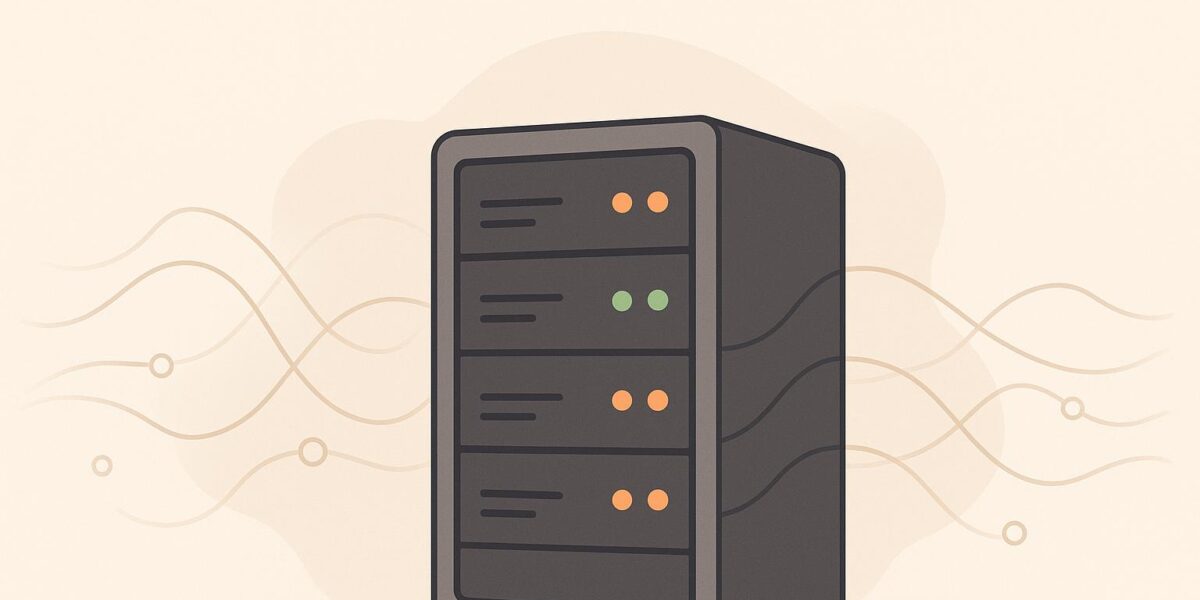
Your website’s speed and reliability depend on your hosting performance. Slow hosting can hurt your search rankings, frustrate users, and cost you money. For example, a 1-second delay in load time can drop conversions by 7%, and 53% of mobile users leave if a page takes over 3 seconds to load.
Here’s what you need to monitor:
- Server Response Time (TTFB): Aim for under 200ms.
- Resource Usage (CPU, Memory, Storage): Track spikes and optimize plugins or upgrade hosting if necessary.
- Uptime: Strive for 99.9% uptime or better, which means less than 8 hours of downtime annually.
Use tools like Google PageSpeed Insights, GTmetrix, and hosting dashboards to track performance. Regular monitoring and optimizing these metrics can keep your site fast, reliable, and user-friendly.
Pro Tip: Establish a baseline with tools, track trends, and act on data to improve hosting or switch providers if needed. Want expert help? Services like Osom WP Host can save time and reduce costs by up to 60%.
How I Reduced Server Response Times (TTFB) in WordPress to Under 200ms
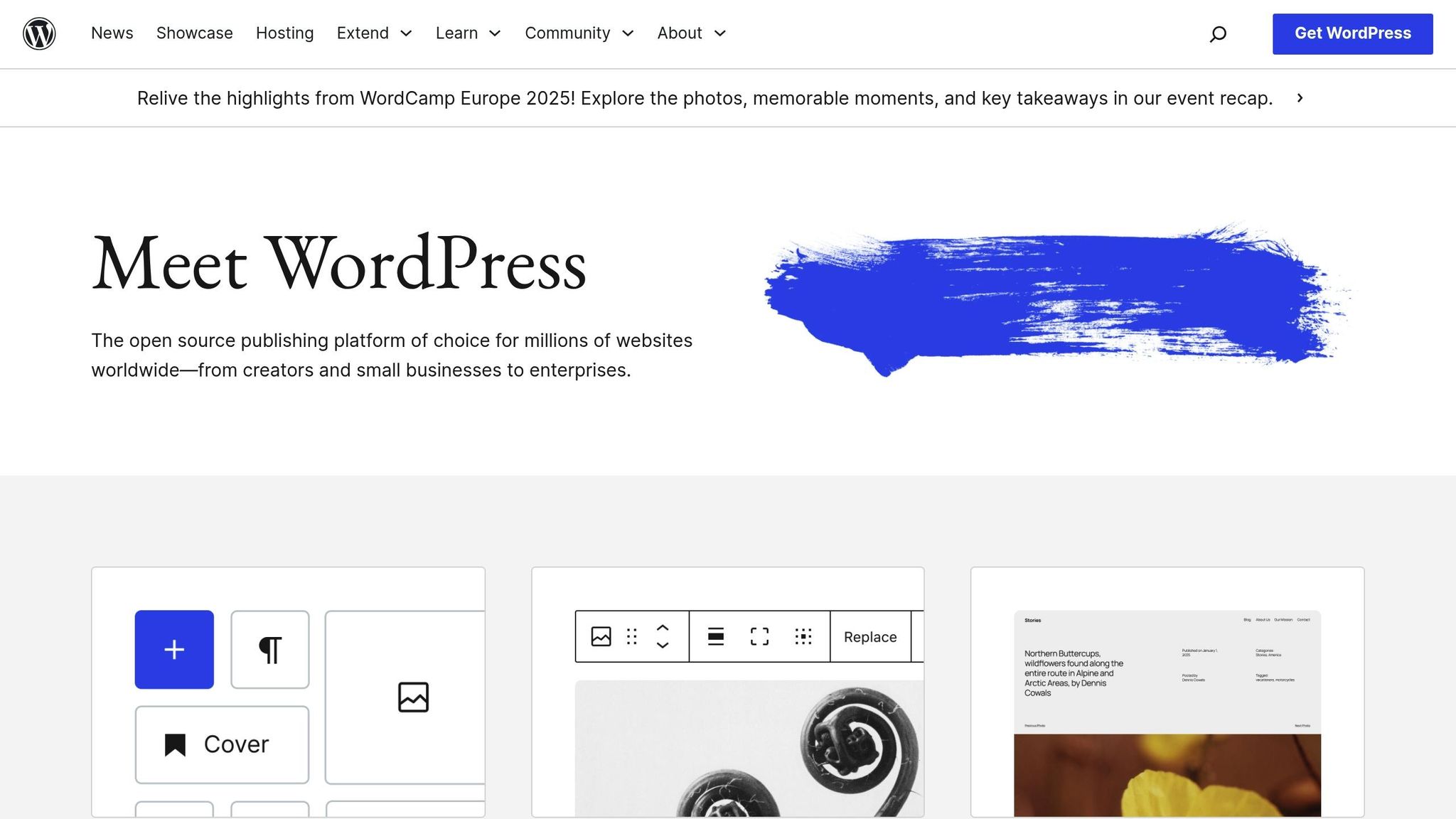
Key Metrics to Track WordPress Hosting Performance
When it comes to evaluating WordPress hosting, focusing on the right metrics is essential. These metrics not only reflect how well your hosting performs but also highlight areas that might need attention. Three critical metrics to monitor are server response time, resource usage, and uptime monitoring. Together, they provide a solid starting point for understanding your hosting’s overall health.
Server Response Time
Server response time, often referred to as Time to First Byte (TTFB), measures how quickly your server responds to a browser’s request. It’s typically measured in milliseconds and plays a significant role in your site’s loading speed. Google advises keeping server response time below 200 milliseconds, as this aligns with user expectations. Why? Because most visitors expect a page to load in under two seconds, and bounce rates can soar to 38% if it takes more than three seconds.
Several factors can affect response time. Poorly optimized code – whether from themes, plugins, or scripts – can bog down your server. Caching can help by storing frequently accessed data, reducing the load on your server. Similarly, using a Content Delivery Network (CDN) ensures content is delivered from servers closer to your users. Regular monitoring is crucial, as sudden spikes in response time might signal server overload, while gradual increases could point to the need for hosting upgrades or code adjustments.
Next, let’s dive into resource usage to better understand how it impacts hosting performance.
Resource Usage (CPU, Memory, and Storage)
Resource usage covers the CPU power, memory (RAM), and storage space allocated to your hosting environment. High CPU usage often results from inefficient plugins, complex database queries, or sudden traffic surges. Similarly, excessive memory usage can be caused by too many active plugins or large media files. Storage usage is equally important – running out of space can slow down your site and create access issues.
Most hosting providers offer tools to track resource usage, and WordPress performance plugins can provide additional insights. Identifying patterns in resource consumption is key. For example, consistently high CPU or memory usage might indicate that your site is pushing the limits of your hosting plan. Warning signs such as memory errors, slow database queries, or page timeouts during peak traffic are clear indicators that adjustments are needed. Optimizing your resources or upgrading your hosting plan can help maintain smooth performance.
Lastly, uptime monitoring rounds out the trio of essential metrics.
Uptime and Downtime Monitoring
Uptime monitoring ensures your website remains accessible to visitors. Even short periods of downtime can harm user trust, hurt search rankings, and lead to revenue losses. Aiming for at least 99.9% uptime – about 8 hours of downtime annually – is standard for most sites, while high-traffic websites often target 99.99% uptime, which allows for just 52 minutes of downtime per year.
Real-time alerts are a must for effective uptime monitoring. Multi-location monitoring, which checks your site’s availability from different geographic areas, ensures that issues aren’t limited to one region. Reviewing historical data can also help identify patterns, such as outages during high-traffic periods or specific times of the day. There are plenty of tools available to monitor uptime, catering to a variety of budgets and needs.
A strong uptime monitoring plan should include setting custom alert thresholds, having a response strategy ready for outages, and regularly analyzing performance reports to identify trends and make proactive adjustments.
Tools for Measuring WordPress Hosting Metrics
To keep your WordPress site running smoothly, having the right tools to measure hosting performance is a must. From free options to paid solutions, these tools offer valuable insights into how your hosting setup is performing. Let’s dive into some of the most effective options available.
Using Google PageSpeed Insights and GTmetrix
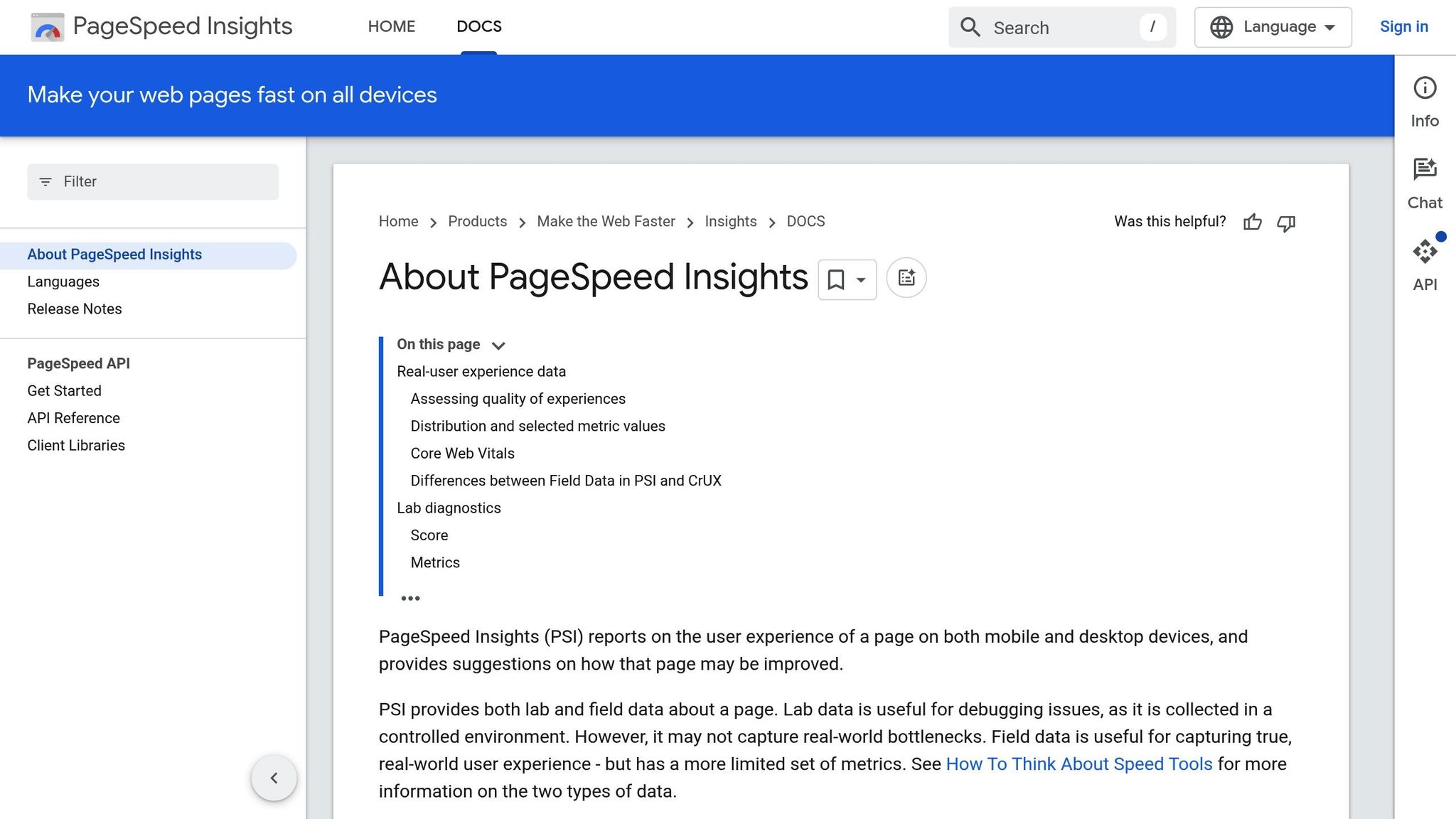
Google PageSpeed Insights is one of the easiest tools to use for gauging website performance. It evaluates your site on both mobile and desktop platforms, assigning a score between 1 and 100 for each. A score of 90 or higher is what you should aim for, as it indicates strong performance.
This tool pulls data from two sources: Lighthouse’s simulated tests and real-world user data from CrUX (Chrome User Experience Report). It focuses on Core Web Vitals – key metrics like Largest Contentful Paint (LCP), First Input Delay (FID), and Cumulative Layout Shift (CLS) – to ensure your site meets Google’s performance standards.
GTmetrix takes a different approach by using an actual browser to load your site, offering realistic performance insights. With over 1.3 billion pages analyzed to date, GTmetrix provides comprehensive reports, including page load times, waterfall charts, and specific optimization tips. According to the platform:
"GTmetrix tells you how your website performs, why it’s slow, and how to optimize it."
GTmetrix assigns a letter grade alongside Performance and Structure scores, making it easy to gauge your site’s overall health. You can even customize test locations and mobile devices to reflect your audience’s experience. While PageSpeed Insights excels at user-focused metrics, GTmetrix shines in detailed request analysis. Using both tools together gives you a well-rounded view of your site’s performance. For added features like frequent testing, GTmetrix offers paid plans starting at $11 per month.
Hosting Provider Analytics Panels
External tools are great, but don’t overlook the analytics dashboards provided by your hosting provider. These panels give you real-time insights directly from your server, helping you monitor resource usage and pinpoint potential bottlenecks.
Look for dashboards that include detailed metrics on CPU, memory, and disk usage. The best panels feature customizable layouts with easy-to-read graphs and historical data tracking. Real-time alerts – delivered via email, SMS, or integrated apps – are invaluable for catching issues before they affect your visitors. Maintaining 99.9% uptime or better is the ultimate goal.
Integration capabilities also matter. Ensure your hosting panel supports platforms like AWS, Google Cloud, and Azure for unified monitoring across multiple infrastructures. Features like remote access for rebooting servers or restarting services can be lifesavers in critical moments. Comprehensive reports with historical data help you spot long-term trends, allowing you to make informed decisions about scaling resources or upgrading your hosting plan.
WordPress Plugins for Performance Analysis
WordPress plugins make it easy to monitor performance right from your dashboard. These plugins can track speed, uptime, and security issues, helping you identify problems like inefficient database queries, resource-heavy themes, or problematic plugins.
When choosing a plugin, go for lightweight options that won’t slow down your site. Avoid installing too many plugins with overlapping features, as this can lead to performance problems. The best plugins offer clear insights without placing a heavy load on your server. Remember, security and performance go hand in hand – a secure site is less likely to encounter malware or vulnerabilities that could hurt performance.
While plugins are great for everyday monitoring, they work best when paired with external tools for a more thorough analysis. Together, they provide a complete picture of your site’s health and performance.
sbb-itb-d55364e
How to Analyze and Interpret Performance Data
Now that we’ve covered key metrics and monitoring tools, let’s talk about how to turn those numbers into actionable hosting strategies. Collecting performance data is just the start – what really matters is understanding it and using it to make informed decisions. Here’s how to do just that.
Setting Up a Performance Baseline
Before you can measure improvement, you need to know where you’re starting. Establishing a performance baseline means documenting your site’s current metrics before making any changes. This serves as your reference point for tracking progress.
Start by using performance tools to test various aspects of your site. Run these tests multiple times over several days to account for natural fluctuations in server performance and network conditions. Aim for at least three measurements at different times, then calculate the average for a more accurate picture.
Focus on these important metrics when creating your baseline:
| Performance Metric | Passing Score | Core Web Vital | Testing Tools |
|---|---|---|---|
| Cumulative Layout Shift (CLS) | 0 – 0.1 | Yes | Google Lighthouse, PageSpeed Insights, Google Search Console |
| First Contentful Paint (FCP) | 0 – 1800ms | No | Google Lighthouse, PageSpeed Insights, Google Search Console, GTmetrix |
| First Input Delay (FID) | 0 – 100ms | Yes | PageSpeed Insights, Google Search Console |
| Largest Contentful Paint (LCP) | 0 – 2.5s | Yes | Google Lighthouse, PageSpeed Insights, Google Search Console, GTmetrix |
| Total Blocking Time (TBT) | 0 – 200ms | No | Google Lighthouse, PageSpeed Insights, GTmetrix |
| Time to First Byte (TTFB) | 0 – 200ms | No | PageSpeed Insights, GTmetrix |
Document your baseline results in a spreadsheet, noting the date, time, and testing conditions. This record will help you determine whether performance changes stem from your optimizations or external factors. Once your baseline is set, you can start identifying patterns or anomalies in the data.
Finding Trends and Problems
Data analysis is key to spotting patterns and uncovering issues. Regularly review metrics – whether weekly or monthly – to keep tabs on performance.
Look for recurring trends in your data. For instance, if server response times spike every Tuesday at 2:00 PM, it could point to a scheduled task, like a backup or maintenance routine, impacting performance. Or, if bounce rates increase over weekends, it might indicate that your hosting can’t handle higher traffic during those times.
Correlate these metrics with traffic levels to pinpoint stress points. For example, if response times consistently spike during high-traffic periods, investigate whether scheduled tasks or resource limits are to blame. Also, watch for gradual performance declines. A steady increase in page load times over months could signal issues like database bloat, plugin conflicts, or inadequate server resources.
Don’t overlook seasonal patterns. For example, e-commerce sites often experience slowdowns during holiday shopping seasons, while business sites might face challenges during major industry events. Recognizing these trends allows you to prepare, whether that means upgrading resources temporarily or optimizing ahead of peak traffic.
Using Data to Make Hosting Decisions
Once you’ve identified trends and issues, it’s time to use that information to refine your hosting setup. Performance data can guide decisions about whether to optimize your current setup, upgrade your hosting plan, or even switch providers.
For example, if your Time to First Byte (TTFB) is consistently over 200ms, it suggests your server may not be performing efficiently. Similarly, an LCP above 2.5 seconds might indicate a need for better image optimization or caching strategies.
The stakes are high: research shows that even a 1–3 second delay in load time can increase bounce rates by 32%. If your load times frequently exceed the 2–5 second range, you’re likely losing visitors – and revenue.
Use your hosting provider’s analytics tools to monitor resource usage. If your CPU usage is maxing out during normal traffic levels, it’s a sign your server might not be able to handle traffic surges. Address these bottlenecks early to prevent crashes or slowdowns.
A cost–benefit analysis can also clarify your next steps. For example, upgrading to a more expensive hosting plan may seem daunting, but if it lowers bounce rates and boosts conversions – especially for e-commerce businesses – it could more than pay for itself.
Finally, assess whether your current hosting type meets your needs. Shared hosting might suffice if your performance metrics are solid, but frequent slowdowns during busy periods might signal the need for VPS or managed WordPress hosting.
Set clear performance goals based on your baseline and business priorities. Instead of vague targets like “make the site faster,” aim for specific improvements, such as reducing average page load time from 4.2 seconds to under 3 seconds or achieving LCP under 2.5 seconds on key pages. Track progress monthly and adjust your strategy as needed. Remember, performance optimization isn’t a one-and-done task – your hosting needs will evolve as your site grows.
Using Expert Services for Custom Hosting Solutions
Once you’ve explored the key metrics and tools for hosting performance, bringing in expert services can take your WordPress hosting strategy to the next level. While manual analysis can reveal a lot, experts offer specialized knowledge, advanced tools, and years of experience to streamline the process. They save you time, cut costs, and ensure your hosting setup is tailored to your specific needs.
How Expert Analysis Saves Time and Money
Manual tracking is a great starting point, but expert analysis can refine your hosting performance and speed up improvements. Managing WordPress hosting requires constant attention and technical know-how – something most business owners don’t have the time or resources to master. By partnering with experts, you eliminate the guesswork. They evaluate your setup, align it with your goals, and recommend hosting solutions that fit your budget and growth plans.
This approach doesn’t just save time – it also spares you the hassle of troubleshooting and research. With over 90,000 WordPress sites targeted by cyberattacks every minute, having access to robust security expertise is essential to protect your site and your investment.
Take Osom WP Host, for example. They specialize in analyzing hosting needs and crafting tailored solutions. Their personalized strategies can lead to average savings of 20–60% on hosting costs while enhancing performance metrics.
Beyond cost savings, expert services can boost your website’s speed and profitability. They prevent costly mistakes, like selecting a hosting plan that can’t handle your site’s growing traffic. By identifying potential mismatches early, experts ensure your hosting solution evolves with your business. And with continuous monitoring, they help maintain peak performance over time.
The Importance of Continuous Monitoring
Website performance isn’t something you fix once and forget. As traffic grows, content expands, and features evolve, your hosting solution needs to keep up. Continuous monitoring ensures your site remains optimized, no matter how it changes.
Expert services provide real-time alerts to address issues like outages before they snowball into major problems. They also analyze historical data to spot recurring issues and implement proactive measures to minimize downtime. For websites aiming for 99.9% uptime, this means no more than about 8 hours of downtime per year.
"For modern agencies, having a robust website monitoring WordPress workflow is what separates proactive professionals from those who only react when something breaks." – Vikas Singhal, Founder, InstaWP
Monitoring also reveals performance trends that may go unnoticed with occasional manual checks. Experts track key metrics like server response time, resource usage, and error rates, identifying gradual declines that could hurt search rankings and user experience. Regular performance scans, with preset thresholds for alerts, prevent speed issues from affecting visitors.
Many expert services combine security monitoring with automated backups, creating a safety net for your site. They also review PHP error logs to catch plugin conflicts, runtime errors, or warnings before they escalate into bigger problems.
As your business scales, expert monitoring ensures your hosting resources grow with it. Whether it’s upgrading server capacity, deploying a content delivery network, or optimizing database performance, experts base their recommendations on real usage data.
"WordPress hosting performance is the foundation for your website’s success. A slow site can lead to frustrated users, decreased search engine rankings, and lost revenue." – Hosted.com
Continuous monitoring is especially critical for businesses that need to meet compliance standards like ADA, HIPAA, or PCI DSS. Expert services help maintain compliance, protecting your business from penalties and ensuring your hosting environment stays secure and reliable.
Conclusion: Key Points
From the discussion above, it’s clear that keeping a close eye on your WordPress hosting performance and making strategic decisions are essential for building a faster, more dependable website. It’s not just about gathering data – it’s about using that information to enhance your site’s speed, reliability, and overall user experience, all while aligning with your business objectives. The metrics and tools we’ve covered here lay the groundwork for smarter hosting choices that can directly influence your website’s success.
Summary of Key Metrics and Tools
The metrics that matter most include server response time, uptime, resource usage, and page load speed. These factors are critical for maintaining user engagement and improving search engine rankings. For instance, a solid server response time typically falls between 100ms and 200ms. And here’s a striking fact: Google reports that 53% of mobile users will leave a site if it takes longer than 3 seconds to load.
To keep tabs on these metrics, you’ll need a mix of tools – free performance trackers, hosting dashboards, and WordPress plugins that can send automated alerts when performance dips below your set benchmarks.
Start by establishing a baseline. Track your data consistently over time to spot trends and address potential issues before they escalate. As WP Rocket wisely advises:
"Always test multiple times. There are a number of factors that can affect your test and so you don’t want one anomaly to mislead you about how things are really going."
Remember, the true value of data lies in how you use it. Whether it’s upgrading your hosting plan, compressing images, implementing caching, or even switching hosts entirely, your metrics should guide these decisions. Focus on the changes that will deliver the biggest impact.
Getting Expert Support
While data-driven decisions are powerful, expert guidance can take your site optimization to the next level. Professionals bring specialized skills, advanced tools, and the experience to help you avoid mistakes and scale effectively. What works for a small blog might fall short for an e-commerce site managing thousands of daily visitors.
Services like Osom WP Host excel at evaluating hosting needs and pairing businesses with tailored solutions. Their personalized approach often results in savings of 20–60% on hosting costs while improving performance metrics. Instead of spending weeks researching and troubleshooting, expert recommendations can save time and align perfectly with your goals and budget.
Whether you handle performance monitoring on your own or enlist expert help, the most important step is to act. Start optimizing today by tracking the right metrics, setting clear performance goals, and making data-driven improvements to your hosting setup.
FAQs
What are the best ways to improve server response times for a WordPress site?
Improving server response times on a WordPress site can make a huge difference in how well your site performs and how enjoyable it is for your visitors. Here are some practical ways to make that happen:
- Enable caching: This reduces the load on your server and speeds up the Time to First Byte (TTFB), making your site load faster.
- Optimize your database: Clean out unnecessary data and ensure your queries run efficiently to keep things running smoothly.
- Update to the latest PHP version: Newer PHP versions often deliver better speed and enhanced security, so staying up to date pays off.
- Use a Content Delivery Network (CDN): By distributing your content across multiple servers, a CDN helps users access your site faster, no matter where they are.
- Remove unnecessary plugins: Extra plugins can slow your site down. Streamline your setup by keeping only the essentials.
If these steps aren’t enough, it might be time to upgrade your hosting plan. A specialized hosting provider, like Osom WP Host, can assess your needs and connect you with the best hosting option for your goals and budget.
How can I tell if my current WordPress hosting plan meets my website’s needs?
To determine if your current hosting plan meets the needs of your WordPress website, pay close attention to important performance metrics like server response time, resource usage (including CPU, RAM, and bandwidth), and scalability. If your site loads slowly, crashes often, or struggles during traffic surges, it might be a sign that an upgrade is necessary.
Keeping an eye on these metrics regularly helps ensure your hosting plan can handle your website’s growth and performance requirements. As your site grows and changes, your hosting needs may shift too, so staying on top of performance checks is key to maintaining a seamless user experience.
What happens if you don’t monitor your WordPress hosting performance regularly?
Keeping an eye on your WordPress hosting performance is crucial to avoiding problems that could damage your website. Issues like slow loading speeds, unexpected downtime, and security risks can creep in unnoticed, harming both user experience and your search engine rankings.
Without tracking performance metrics, you also risk dealing with overloaded servers, resource depletion, or even data breaches – all of which can destabilize your site and undermine visitor confidence. Routine monitoring lets you catch these problems early, keeping your site fast, secure, and dependable.
