Checklist for Setting Up a WordPress Container Environment
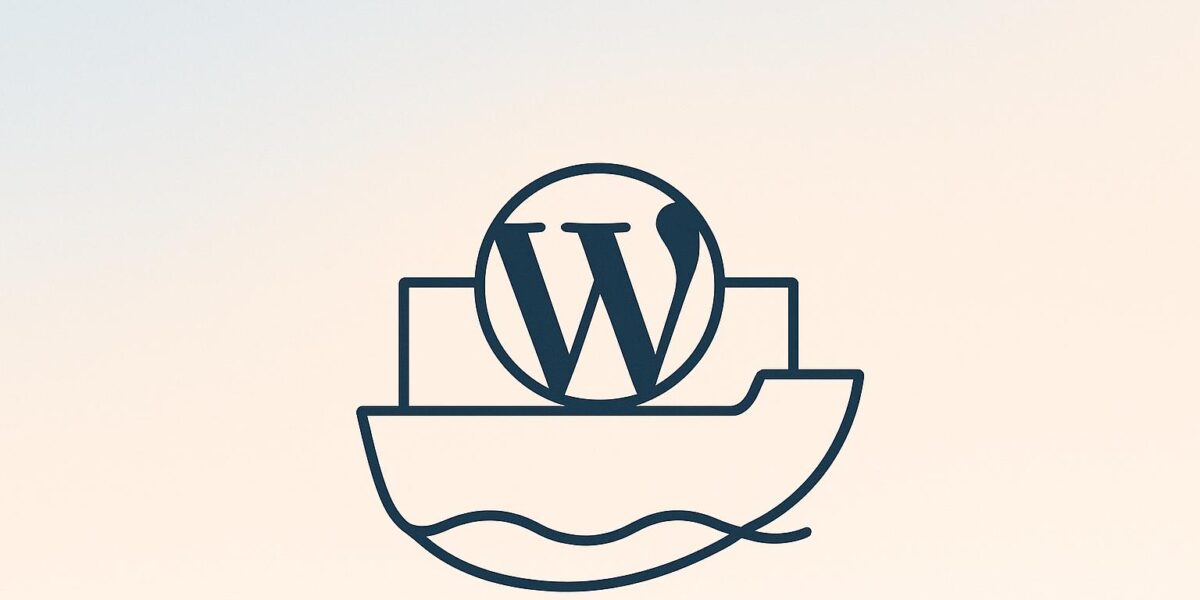
Setting up a WordPress container environment streamlines website development, offering consistency across local, staging, and production setups. By using tools like Docker, you can package WordPress, its dependencies, and configurations into isolated units, ensuring smooth migrations and scalability. This guide walks you through the essentials:
- Preparation: Check system requirements, install Docker, and create a project directory.
- Configuration: Build a
docker-compose.ymlfile defining WordPress, MySQL, and optional phpMyAdmin services. Set up persistent storage for files and databases. - Launch: Start containers with
docker compose up, verify their status, and access WordPress via your browser. - Customization: Complete the WordPress setup wizard, install themes/plugins, and adjust site settings.
- Security & Maintenance: Use strong credentials, automate backups, and regularly update your containers and WordPress installation.
This approach ensures a reliable and portable WordPress setup that simplifies development and deployment. Let’s dive into the details.
Install WordPress in a Docker Container with Docker Compose
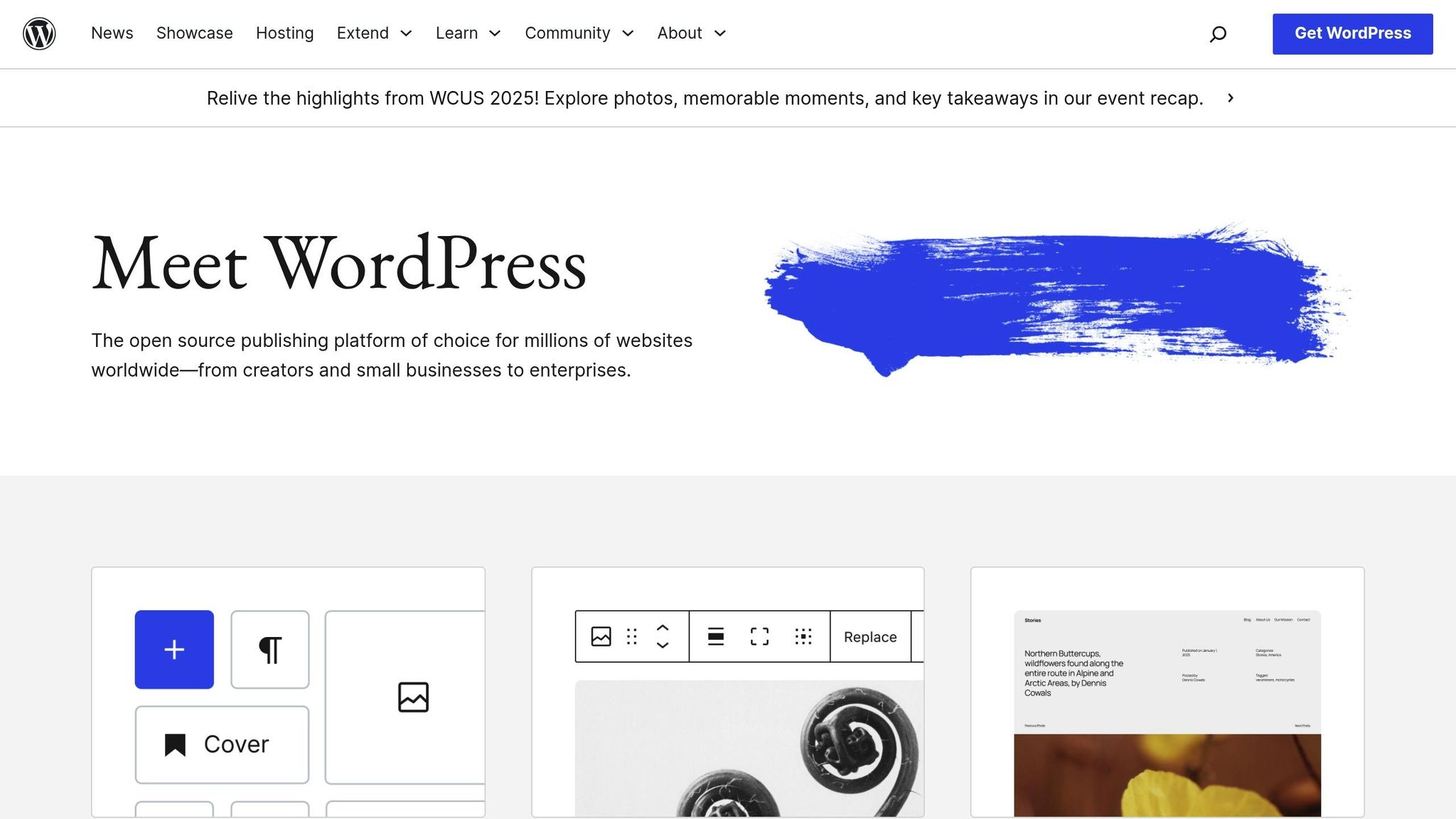
Preparation and Prerequisites
Getting ready is key to setting up a smooth WordPress container environment. Taking the time to prepare ensures fewer headaches down the road. Here’s what you need to do before diving in: check your system requirements and install Docker.
Check System Requirements
First, make sure your computer meets Docker’s basic requirements. This includes ensuring your system has enough resources and supports the necessary CPU architecture and operating system to run Docker effectively.
Install and Configure Docker
For Windows and Mac users, Docker Desktop is the way to go. It comes bundled with Docker Engine and Docker Compose. You can grab the installer directly from Docker’s official website.
If you’re on Linux, you’ll need to install Docker Engine using your distribution’s package manager. Docker Compose might not be included, so you’ll need to add it manually.
Once installed, verify that Docker is set up correctly by running the following command:
docker --version This should return the Docker version number. Then, check Docker Compose with:
docker-compose --version Both commands should display version numbers without errors, confirming everything is ready to roll.
Create Project Directory
Now, organize your setup by creating a dedicated project directory. Pick a clear name like "wordpress-docker-setup", "new_wordpress", or "wp-dev." This folder will serve as the base for your container environment. Place your docker-compose.yml file at the root and create subdirectories for themes, plugins, databases, and configuration files. This structure makes management and backups much easier.
Finally, navigate to your project directory in the terminal. This ensures you’re in the right place when running Docker Compose commands.
Configure the WordPress Container Environment
Set up the necessary configuration files to make your containers work together seamlessly, transforming your project directory into a fully functional WordPress environment.
Create and Customize docker-compose.yml
The docker-compose.yml file is the backbone of your container setup. It defines the services required for your WordPress environment. Start by creating this file in the root of your project directory and include three main services: WordPress, a MySQL database, and optionally phpMyAdmin for database management.
Here’s a breakdown of what to include:
- WordPress Service: Use the official WordPress image, such as
wordpress:latestor a specific version likewordpress:6.3. Replace any placeholder values (e.g.,your_password_here) with strong, secure credentials. - MySQL Service: Set environment variables like
MYSQL_ROOT_PASSWORD,MYSQL_DATABASE,MYSQL_USER, andMYSQL_PASSWORD. Ensure these match the database configuration in your WordPress service. For example, if you name your databasewordpress_db, set theWORDPRESS_DB_NAMEvariable in the WordPress service to match. - phpMyAdmin (Optional): If you want to manage your database directly, add phpMyAdmin. Link it to the MySQL service using the
depends_ondirective and set thePMA_HOSTenvironment variable to the name of your MySQL service.
Important: Replace all placeholder values before moving forward, even for development environments, to avoid security risks.
Set Up Data Storage
By default, container data is temporary and disappears when containers are stopped. To retain your WordPress files and database data, configure persistent storage using volumes.
- WordPress Files: Mount your WordPress content directory to ensure themes, plugins, uploads, and custom changes are preserved across restarts. Use
./wp-content:/var/www/html/wp-contentfor this purpose, allowing direct file editing from your host system. - Database Data: Mount the MySQL data directory to save your database files locally. For example, use
./mysql-data:/var/lib/mysql. Without this, all your WordPress posts, pages, users, and settings will be lost when you restart the containers.
If you have specific needs, consider additional mounts:
- Mount
./wp-config.php:/var/www/html/wp-config.phpto customize your WordPress configuration directly. - For full development control, mount the entire WordPress installation with
./wordpress:/var/www/html.
Before starting your containers, create the necessary directories on your host system. Run mkdir wp-content mysql-data in your project directory to ensure Docker can properly mount these locations.
Configure Ports and Networking
Once storage is set, define how your containers interact with external networks.
- Port Mapping: Map internal container ports to available host ports to avoid conflicts. For example:
- Map WordPress’s internal port 80 to your host port 8080, making your site accessible at
http://localhost:8080. - For phpMyAdmin, map its internal port 80 to host port 8081, so you can access it at
http://localhost:8081.
- Map WordPress’s internal port 80 to your host port 8080, making your site accessible at
- Production Considerations: For a production setup, use a reverse proxy like Nginx instead of direct port mapping. This provides better security, SSL termination, and the ability to host multiple sites on the same server.
If you need your containers to communicate with other Docker services, add a custom network in your docker-compose.yml under the networks section. This setup is particularly useful for connecting multiple container environments or integrating with an existing infrastructure.
Finally, for environment-specific configurations, create separate docker-compose files. Use docker-compose.yml for the base setup and docker-compose.override.yml for development-specific settings like debug modes or extra tools.
Launch and Test the Environment
With your configurations and storage in place, it’s time to bring your WordPress container environment to life. This is where all your preparation turns into a functional system you can interact with.
Start the Containers
Head to your project directory and execute docker compose up -d. The -d flag ensures the containers run in the background. If Docker needs any images that aren’t already available, it will download them automatically.
Keep an eye on the output as Docker pulls images, sets up networks, and starts each service. You’ll know the process is complete when you see messages indicating that all services are either "done" or "started." On Linux systems, if you encounter permission errors, you may need to add your user to the Docker group using sudo usermod -aG docker $USER. Don’t forget to restart your session afterward.
Once the containers are up and running, the next step is to confirm their status.
Check Container Status
After launching, confirm that everything is running smoothly by using the docker ps command. This will list all active containers. You should see entries for your WordPress application, MySQL database, and phpMyAdmin (if it’s part of your setup).
Focus on the STATUS column in the output. Healthy containers will display statuses like "Up" or "Up (healthy)." If you notice "Restarting" or "Exited", it means something went wrong during initialization. The container names will follow the pattern projectname_servicename_1 as defined in your docker-compose.yml file.
For troubleshooting, check the logs of individual containers with docker logs container_name. WordPress logs might reference database connection issues, while MySQL logs will detail its startup process and any user creation events. Common problems include mismatched database credentials or port conflicts if the ports are already being used.
If containers keep restarting, validate your docker-compose.yml file with docker compose config. This command checks for syntax errors or formatting issues that might be causing the problem.
Once all services are confirmed to be active, you’re ready to access your WordPress installation.
Access WordPress Installation
Open your browser and go to the URL that matches your port mapping. For instance, if WordPress is mapped to port 8080, navigate to http://localhost:8080. You should see the WordPress installation screen, which confirms that the containers are working together and WordPress is successfully connecting to the MySQL database.
If you’ve included phpMyAdmin in your setup, you can access it by visiting the corresponding port (e.g., http://localhost:8081). Use your MySQL credentials to log in. Seeing your WordPress database listed there confirms that the database service is functioning as expected.
If you can’t access WordPress in your browser, check your firewall settings to ensure the specified ports are open. On Windows, review the Windows Defender Firewall rules. Linux users might need to configure iptables or ufw, while Mac users typically encounter fewer issues with localhost connections.
For slow-loading pages, consider allocating more resources to Docker via the Docker Desktop settings. This adjustment can improve performance and ensure smoother operation.
sbb-itb-d55364e
Complete WordPress Setup and Configuration
Now that your containers and the basic WordPress installation are up and running, it’s time to finish setting things up and fine-tune the configurations. This step turns your basic setup into a fully functional WordPress environment.
Complete the WordPress Installation Wizard
When you first access WordPress via your browser, you’ll be prompted to go through the 5-minute installation process. Here, you’ll need to provide a site title, admin username, password, and contact email.
- Choose a unique admin username: This adds an extra layer of security. Avoid using "admin" or other common usernames.
- Set a strong password: WordPress will auto-generate a secure password, but you can customize it if needed. Just make sure to save it somewhere safe.
- Use a reliable email address: This address will receive notifications about updates, security alerts, and user registrations. Consider using a dedicated email specifically for managing your site.
There’s also an option to control search engine visibility. If you’re still building your site or want to keep it private, check the box to discourage search engines from indexing it. Otherwise, leave it unchecked to allow indexing.
Once you click "Install WordPress", the system will create your admin account and set up the necessary database tables. This process usually takes less than a minute, depending on your system’s performance. After the installation is complete, you’ll be ready to start customizing your site.
Install Themes and Plugins
With WordPress installed, the next step is to enhance your site’s design and functionality.
- Installing Themes: Head to Appearance > Themes to browse and install a theme that aligns with your site’s purpose. You can also upload custom themes if needed.
- Adding Plugins: Navigate to Plugins > Add New to install plugins that add features to your site. Some must-have plugins include:
- Wordfence for security
- Yoast SEO for search engine optimization
- UpdraftPlus for backups
For manual installations, you can upload themes or plugins through the WordPress admin interface. Alternatively, if you’re working directly with container volumes, place theme files in /wp-content/themes/ and plugin files in /wp-content/plugins/. Afterward, activate them via the WordPress dashboard.
For premium themes and plugins, download them to your computer first, then upload them using the WordPress admin interface. Avoid attempting to install them directly from the container.
Configure Site Settings
Fine-tuning your site settings ensures everything works smoothly with your container environment.
- General Settings: Go to Settings > General to update your site’s basic details. Make sure the site URL and WordPress address match your container’s port mapping, such as
http://localhost:8080. Incorrect URLs can cause navigation issues. - Timezone and Date/Time Formats: Set these under Settings > General to align with your audience or business location.
- Permalinks: Adjust your URL structure under Settings > Permalinks. The default setting uses post IDs, but the "Post name" option creates cleaner, more SEO-friendly URLs. You can also use custom structures like
/%year%/%monthnum%/%postname%/for better organization. - Media Settings: Configure image sizes under Settings > Media. WordPress generates multiple versions of uploaded images, and you can adjust these sizes to fit your theme’s requirements. Keep in mind that larger images use more storage and bandwidth.
- Discussion Settings: Manage how comments work on your site through Settings > Discussion. Enable moderation to filter out spam, and consider requiring users to register before commenting if you expect heavy traffic.
- Writing Settings: Under Settings > Writing, you can set a default post category and format. If you plan to post via email, configure the mail server settings here. For most users, the default settings are sufficient initially.
Finally, create essential pages for your site, such as:
- About: Share your story or information about your business.
- Contact: Provide a way for visitors to reach you.
- Privacy Policy: Outline how you handle user data, which is especially important for compliance with regulations like GDPR.
With these steps completed, your WordPress site will be ready for customization and further development.
Security, Maintenance, and Performance
After setting up a solid and portable container environment, the next step is to ensure its integrity through proper security measures, regular maintenance, and performance optimization. Here’s how you can keep your WordPress container environment secure, reliable, and efficient.
Secure the Environment
Start by eliminating weak points in your configuration. Change all default credentials immediately, replacing simple passwords in your docker-compose.yml file with complex ones that include a mix of letters, numbers, and special characters. Instead of hardcoding these passwords, store them securely using environment variables or Docker secrets.
For production environments, set up SSL certificates to enable HTTPS. You can use Let’s Encrypt certificates alongside a reverse proxy like Nginx or Traefik to handle SSL termination. Include the reverse proxy as a service in your Docker Compose file and configure it for automatic certificate renewal.
Limit access to only the necessary ports on your host system. For example, allow port 80 for HTTP, port 443 for HTTPS, and SSH access if required. Block direct access to sensitive ports, like your database port, by configuring your host system’s firewall.
Leverage Docker’s built-in security features to reduce vulnerabilities. Enable user namespaces and set containers to run as non-root users by specifying this in your Docker Compose configuration. Additionally, consider running containers in read-only mode to further limit potential damage in case of a breach.
Instead of using the default bridge network, create custom Docker networks for your WordPress setup. This isolates your containers, ensuring that only explicitly allowed containers can communicate with your WordPress environment.
Once your environment is secured, focus on protecting your data through consistent backups.
Set Up Backups
Automate your backup process to ensure you always have a recovery plan. Use cron jobs on your host system or a dedicated backup container to regularly dump your MySQL database using mysqldump. Store these database dumps outside your container volumes, preferably on external storage or cloud services.
For WordPress file backups, focus on persistent volumes that contain critical components like installations, themes, plugins, and media uploads. Use tools like rsync or tar to create snapshots of these directories.
Adopt a schedule for backups: perform daily database dumps and weekly full file backups. While database backups are quick and take up minimal space, file backups require more storage but are less frequently updated.
Test your backup restoration process regularly. Set up a separate Docker Compose configuration to practice restoring data, ensuring your backups are reliable when needed.
You can also use volume backup containers to create compressed archives of your WordPress installation and database, simplifying restoration. For added security, store your backups in multiple locations following the 3-2-1 strategy: keep three copies of your data, store them on two different types of media, and maintain one offsite copy using services like AWS S3, Google Cloud Storage, or Dropbox.
With backups in place, shift your attention to keeping your environment up-to-date and monitoring its performance.
Update and Monitor Regularly
Keep your Docker images current to stay protected against vulnerabilities. Check for new WordPress image versions weekly and update your containers using docker-compose pull, followed by docker-compose up -d.
Monitor WordPress updates directly from the admin dashboard, but always test major updates in a staging environment first. Create a staging container setup that mirrors your production environment to safely test updates before applying them.
Use Docker’s monitoring tools, such as docker stats, to track CPU and memory usage. Adjust resource limits in your Docker Compose configuration as your site’s traffic and demands grow.
Keep an eye on container logs to identify errors, security issues, or performance bottlenecks. Tools like Portainer offer a web-based interface to manage and monitor multiple containers easily.
To boost performance, consider optimizing resource allocation and implementing caching strategies. Adding Redis or Memcached containers can significantly enhance WordPress performance by improving database query speeds and reducing load times.
Document a maintenance schedule to stay organized. For example:
- Weekly: Update Docker images and WordPress core.
- Monthly: Test backup restoration.
- Quarterly: Conduct a thorough security review.
Lastly, track updates for plugins and themes separately from WordPress core updates. Use your staging environment to test compatibility before applying changes to production containers. This extra step ensures smooth updates without unexpected issues.
Conclusion: Next Steps and Key Points
Breaking Down the Steps
Creating a WordPress container environment involves a systematic approach: preparation, configuration, launch, and security. During the configuration phase, you’ll craft a tailored docker-compose.yml file, establish persistent data storage, and correctly map network ports.
The launch phase is all about getting your containers up and running. This includes verifying their status, accessing the WordPress installation interface, completing the setup wizard, and customizing your site with themes, plugins, and settings. Lastly, the security phase ensures your environment stays protected with measures like hardening, automated backups, and regular maintenance.
By following this structured process, you’ll end up with a reliable and scalable WordPress setup. Skipping any step, however, can lead to vulnerabilities, data issues, or performance hiccups. A methodical approach is key to avoiding these pitfalls.
Seeking Expert Guidance
Once your setup is complete, it’s worth considering professional advice to optimize your hosting choices. Every business has unique needs when it comes to traffic, budget, and technical expertise.
Osom WP Host provides tailored recommendations to help you make informed hosting decisions. Their expertise can save you time and money by eliminating the guesswork from your hosting strategy.
Whether you’re running containers on cloud platforms, dedicated servers, or managed hosting services, having an expert review ensures your containerized environment continues to meet industry standards and adapts to your needs.
Take the First Step
With your configurations ready, it’s time to launch your WordPress container environment. This setup offers flexibility, consistency, and room to grow.
Start with a development environment to familiarize yourself with Docker commands before transitioning to production. Containerization not only simplifies deployment but also sets you up for long-term success. The effort you invest now will support your WordPress projects as they expand and evolve.
FAQs
What advantages does Docker offer for setting up a WordPress container environment compared to traditional hosting?
Using Docker to set up a WordPress environment comes with some clear advantages over traditional hosting methods. One standout benefit is that it creates consistent and isolated environments. By packaging WordPress along with all its dependencies into lightweight containers, Docker ensures your site behaves the same way, no matter where it’s deployed. This consistency helps avoid compatibility headaches and streamlines the deployment process.
Another major perk is how Docker simplifies scaling and updates. Need to expand your setup or make changes? You can quickly spin up or tweak containers without causing disruptions to the rest of your system. Plus, Docker is efficient with resources – it shares the operating system kernel, which cuts down on hardware costs while keeping performance intact. These features make Docker a smart choice for those building flexible and scalable WordPress setups.
What steps should I take to secure my WordPress container environment, especially when managing sensitive data?
To keep your WordPress container environment secure – especially when dealing with sensitive data – there are a few essential practices you should prioritize:
- Encrypt all data: Make sure to use SSL/TLS protocols for secure data transmission. For data stored within containers, ensure encryption is applied to protect it at rest.
- Choose reliable base images: Stick to minimal, verified, and regularly updated base images. This helps reduce the chances of vulnerabilities sneaking into your environment.
- Safeguard sensitive information: Never embed sensitive details like API keys or passwords directly into your container images. Instead, rely on environment variables or specialized secret management tools to keep this data secure.
- Perform regular vulnerability scans: Consistently scan your containers and their dependencies to detect and address any potential security issues before they become problems.
By incorporating these practices, you can strengthen the security of your WordPress container environment and better protect the sensitive data it handles.
How can I troubleshoot common problems when setting up a WordPress container environment?
To address common issues when setting up a WordPress container environment, start by confirming that all containers – web server, database, and WordPress – are up and running as they should. Take a close look at their logs for any errors, such as database connection issues or incorrect configurations. These logs and exit codes often hold key details to pinpoint specific problems.
Next, double-check your environment variables, like database credentials, to ensure they’re set up correctly. Make sure the network settings allow seamless communication between containers. Additionally, inspect Docker’s network configurations and verify that no firewall rules are blocking connections between the containers. Focusing on these areas usually clears up most setup challenges.
