Database Query Caching Basics for WordPress
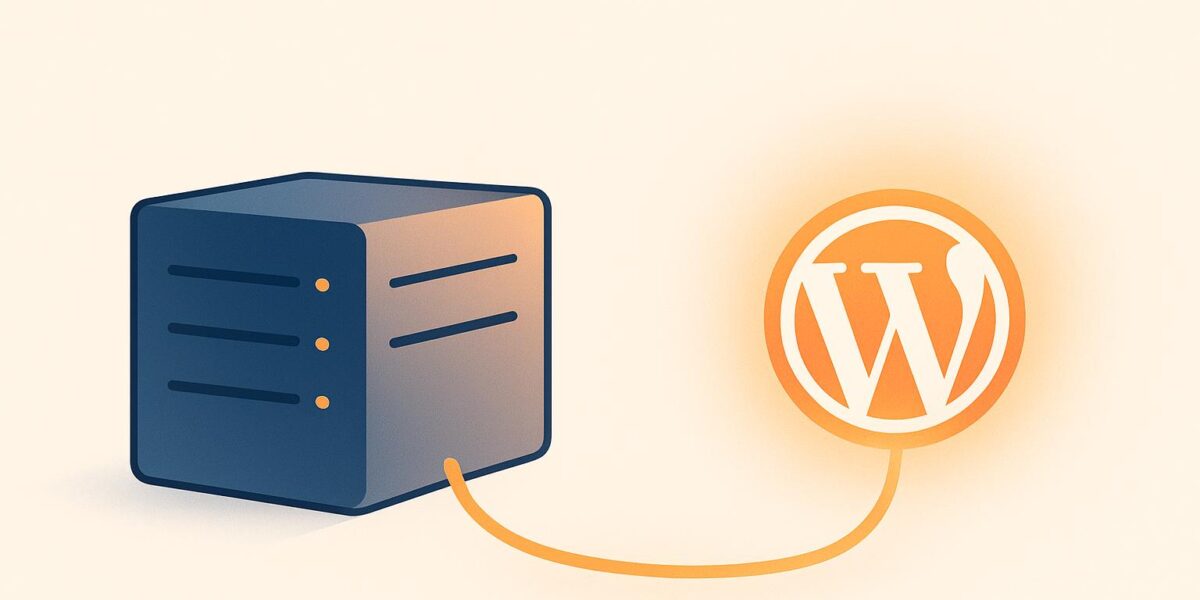
Want to speed up your WordPress site? Database query caching is a game-changer.
Every time someone visits your WordPress site, it sends multiple database requests to retrieve posts, settings, or user data. Without caching, these repeated queries can slow down your site, especially during high traffic. Query caching solves this by storing frequently accessed data in memory, reducing database load and speeding up page load times.
Key Takeaways:
- What is Query Caching? It stores the results of database queries temporarily, skipping repeated queries for the same data.
- Why It Matters: Faster page loads, reduced server strain, and improved user experience.
- How WordPress Handles It: Tools like
WP_Object_Cache, Transients API, Redis, or Memcached help store and retrieve data efficiently. - Common Use Cases: Post retrieval, user authentication, WooCommerce queries, and site settings.
- Best Tools: Plugins like WP Rocket, W3 Total Cache, and external tools like Redis or Memcached.
Pro Tip: Combine caching with other optimizations like image compression and a CDN for even better performance.
Ready to make your site faster? Let’s dive into the details.
Speed Up Dynamic Data with WordPress Object Cache | #WPAgencySummit
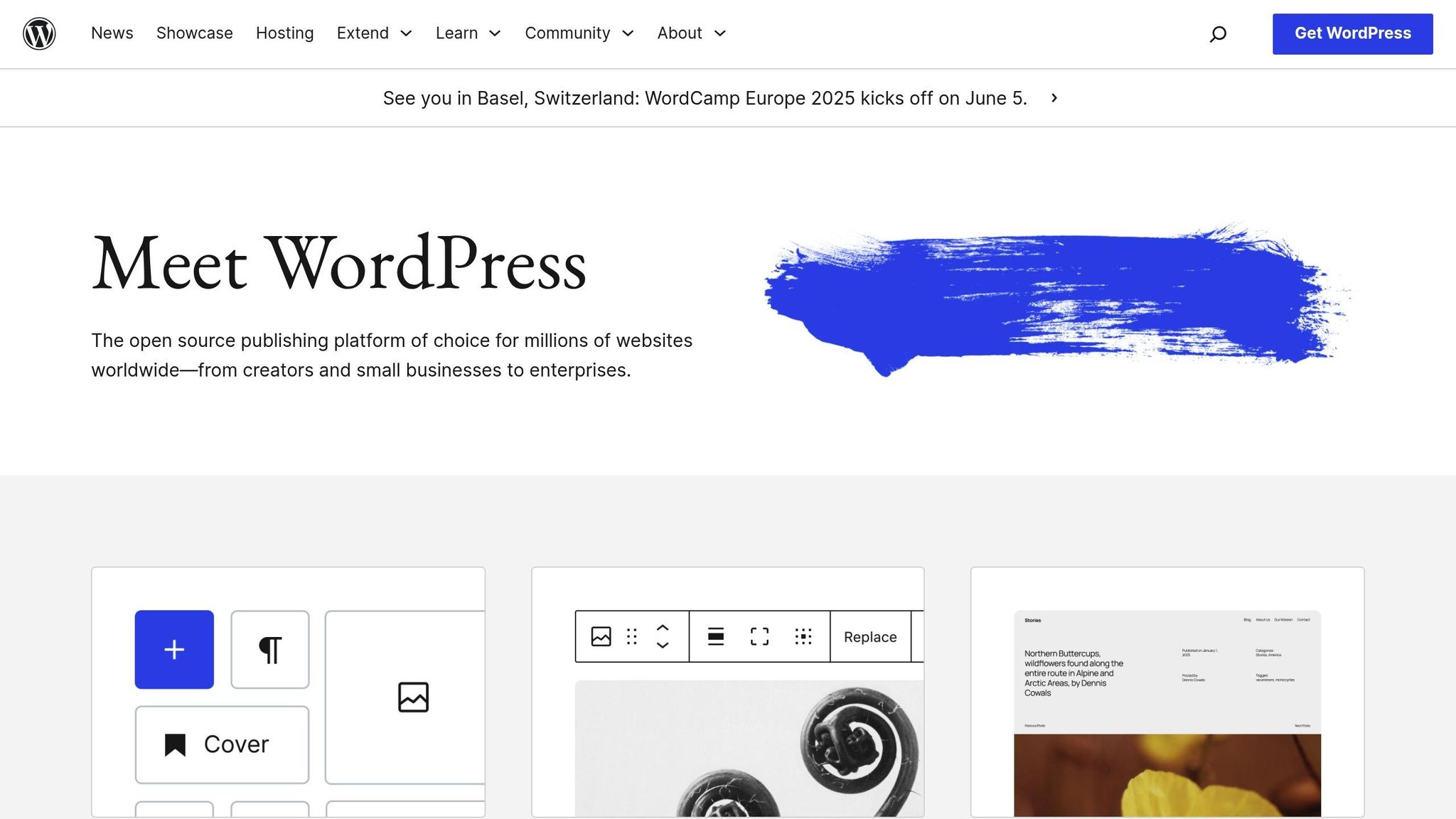
How WordPress Handles Database Queries
WordPress uses a MySQL or MariaDB database to manage all the content on your site, from blog posts to user data. Gaining a clear understanding of how this system operates can help you identify where caching can make the biggest difference in performance and why some queries may slow down your site.
When a visitor accesses your WordPress site, the system connects to the database and processes multiple requests to retrieve the needed information. The browser then displays the content for the user. While this process is usually lightning-fast, poorly optimized queries can lead to noticeable delays in page loading.
WordPress Database Structure Overview
To grasp which queries are most resource-intensive – and therefore benefit the most from caching – it’s helpful to understand how WordPress organizes its database.
WordPress stores all your site’s data in 12 default tables. Among these, some play a key role in query caching:
Core Content Tables:
wp_posts: Contains all your content, including posts, pages, and menu items.wp_postmeta: Stores metadata for posts, such as custom fields.wp_comments: Holds user comments and related data.
User and Settings Tables:
wp_users: Keeps track of user accounts and basic details.wp_usermeta: Stores additional user information like preferences and first names.wp_options: Contains essential site settings, including the URL, title, and plugin configurations.
Taxonomy Tables:
wp_terms: Manages categories and tags used for organizing content.wp_term_relationships: Links posts to their respective categories and tags.wp_term_taxonomy: Identifies whether a term is a category, tag, or custom taxonomy.
The database layout has remained largely unchanged since WordPress 4.4. However, plugins often introduce their own tables to store additional data, adding complexity to database queries.
Modern WordPress databases can scale up to 256 TB, with individual tables capable of reaching 64 TB. While most websites don’t come close to these limits, larger databases make query optimization even more critical as your content library grows.
Common Queries That Need Caching
Some database queries are executed repeatedly across your site, making them prime candidates for caching:
- Post and Page Retrieval Queries: These are the most frequent database operations on WordPress sites. When someone views a post, the system queries the
wp_poststable for the content and fetches additional details fromwp_postmeta. For sites with large content libraries, these queries can become resource-intensive, especially when generating post lists or search results. - Options Table Queries: These occur on nearly every page load, as WordPress needs to access site settings, active plugins, and theme configurations stored in the
wp_optionstable. - User Authentication and Profile Queries: These are crucial for membership sites, e-commerce platforms, and multi-author blogs. They handle tasks like verifying login credentials, loading user profiles, and checking permissions.
- Comment and Taxonomy Queries: Fetching comment data, author details, and category or tag relationships often requires multiple database calls, particularly on content-heavy pages.
- WooCommerce and Plugin-Specific Queries: E-commerce sites running WooCommerce generate some of the most complex queries. Tasks like managing product catalogs, tracking inventory, and handling customer data often involve multiple table joins. Without caching, areas like checkout pages can experience slowdowns.
Caching these queries can shave up to one second off your load times. By identifying which queries run most frequently on your site, you can focus your caching efforts where they’ll have the greatest impact. This lays the groundwork for selecting the right caching solution, which we’ll explore in the next section.
WordPress Caching Options and Methods
WordPress offers a variety of caching options, both built-in and through external tools, to improve how database queries are stored and retrieved. Choosing the right caching method can significantly impact your site’s performance, especially as traffic grows. Below, we’ll break down the main caching methods and tools available, helping you decide which is best for your site’s needs.
Using the Transients API for Query Caching
The Transients API is WordPress’s native solution for temporarily storing data that automatically expires after a set period. Unlike the standard Options API, it allows you to save more complex query results without manually clearing them. For instance, the Google Site Kit plugin uses transients to cache data from Analytics and Search Console for one day (or one hour if no data is available). This ensures that when you open the Site Kit dashboard, WordPress retrieves cached results instead of making repeated API requests.
Transients are stored in the wp_options table by default, making them accessible across multiple requests. However, their expiration time serves as a maximum limit. As Ryan McCue explains:
"Everyone seems to misunderstand how transient expiration works, so the long and short of it is: transient expiration times are a maximum time. There is no minimum age. Transients might disappear one second after you set them, or 24 hours, but they will never be around after the expiration time."
This makes transients particularly useful for caching API responses, complex queries, or calculations that don’t need to be updated constantly. Always set an expiration time to avoid cluttering your database with outdated data.
Object Caching in WordPress
WordPress also includes the WP_Object_Cache, which stores data during a single page request. This helps prevent duplicate queries within the same session. For example, if your site needs to fetch author information for multiple posts, the query will only run once per request. Additionally, the API supports cache groups, allowing you to organize cached data and control how it’s invalidated during specific events.
Here’s a quick comparison between Object Cache and the Transients API:
| Feature | Object Cache (WP_Object_Cache) | Transients API |
|---|---|---|
| Default Storage | Memory (single request) | Database (wp_options table) |
| Persistence | Non-persistent by default | Persistent across requests |
| Best Use Cases | Avoiding duplicate queries during a page load | Storing data across multiple requests |
| Cache Groups | Yes (for organized invalidation) | No |
| Expiration Control | Manual clearing | Automatic with set expiration times |
Persistent Caching with External Tools
For long-term performance improvements, persistent caching solutions like Redis and Memcached are excellent options. These systems store cached data in memory, offering much faster read and write speeds compared to querying the database directly.
- Memcached: Known for its speed, Memcached can be 10 to 100 times faster for basic caching tasks. It’s ideal for sites with relatively static content, where the same pages are frequently served to users.
- Redis: While not always as fast as Memcached for simple tasks, Redis provides additional features like data persistence and support for complex data types. This makes it a solid choice for sites that rely on real-time analytics, messaging queues, or advanced caching scenarios.
Both Redis and Memcached can be integrated into WordPress using plugins like WP Redis or Memcached Object Cache, making it easier to implement these powerful caching solutions.
sbb-itb-d55364e
Setting Up Query Caching for Better Performance
Boost your website’s performance by implementing query caching. You can achieve this using built-in hosting options, plugins, or custom setups tailored to your needs.
Choosing a Caching Plugin or Custom Setup
If your hosting provider offers built-in caching, take advantage of it. Otherwise, choosing the right caching plugin can make a huge difference. The key is to select one that matches your technical expertise and the specific needs of your site.
WP Rocket is an excellent choice for most users. It’s easy to set up, packed with features, and delivers noticeable speed improvements. Nick Roach, CEO at Elegant Themes, shares why they recommend it:
"WP Rocket is a great caching plugin that hits all the marks, and their team has been a delight to work with. Our customers love it because it speeds up their sites, simple as that! When a Divi customer asks us what the best caching plugin is, we are happy to recommend WP Rocket."
For those looking for free alternatives, W3 Total Cache offers a robust set of features, though its many settings can be overwhelming for beginners. Meanwhile, WP Super Cache simplifies the process for new users, though some advanced features may require technical know-how.
Whichever plugin you choose, stick to one to avoid conflicts. After installation, test your website’s speed to ensure the plugin integrates well with your setup. For those seeking even greater performance, persistent caching tools like Redis or Memcached can complement your plugin.
Setting Up Redis or Memcached for WordPress
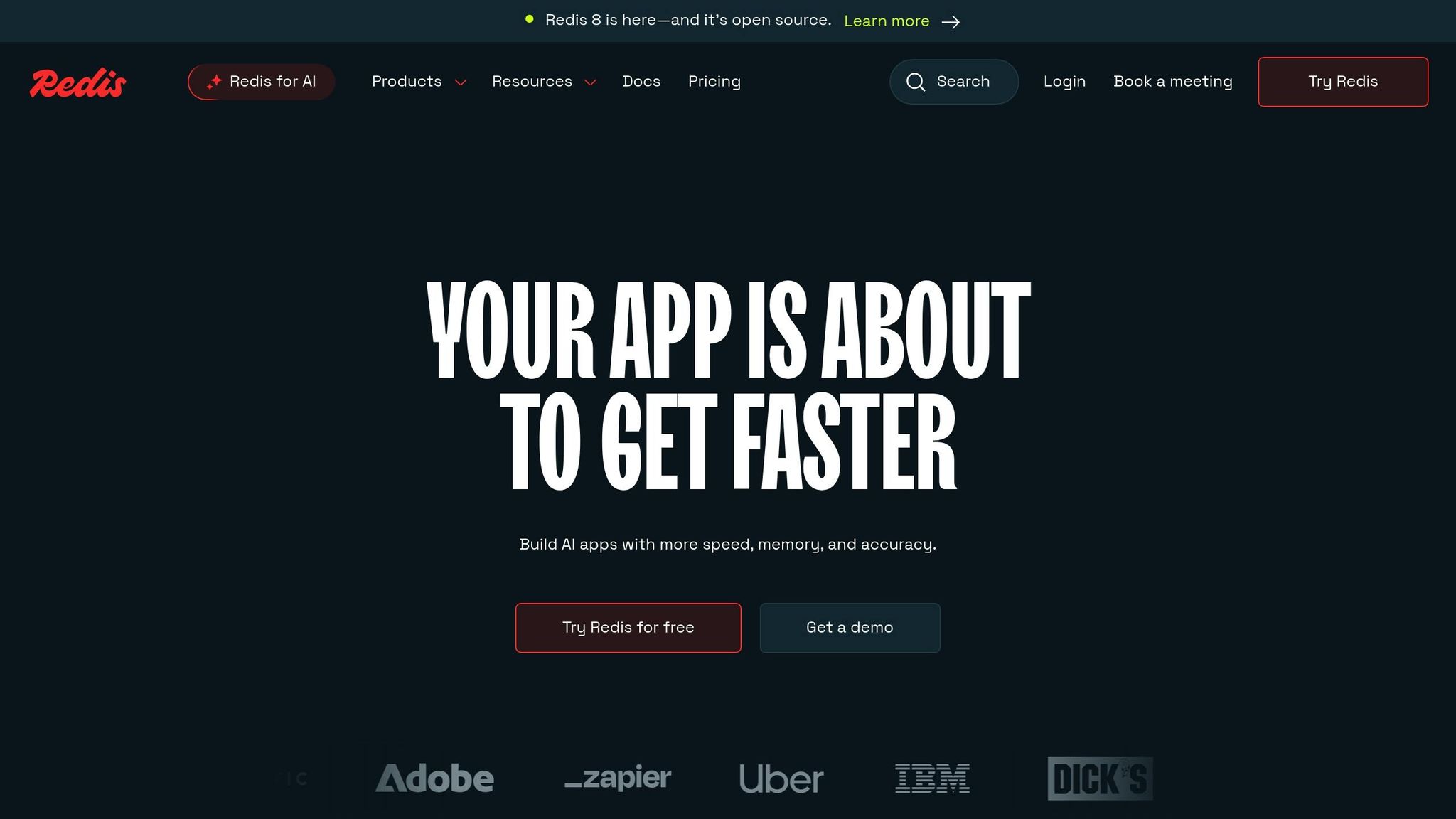
Persistent caching, such as Redis or Memcached, takes performance a step further by storing cached data in RAM instead of your database. This method is especially effective for reducing server load on dynamic sites.
To implement persistent caching, install Redis or Memcached on your server, configure the necessary PHP extensions, and connect it to WordPress using a compatible plugin. When setting up Redis, be sure to add a unique cache key salt in your wp-config.php file to avoid conflicts.
Danish Naseer, WordPress Community Manager at Cloudways, highlights Redis’s benefits:
"Redis is among the top WordPress caching tools to speed up your website."
Here’s a quick comparison to help you decide between Redis and Memcached:
| Feature | Memcached | Redis |
|---|---|---|
| Data Structures | Strings only | Lists, maps, sets, sorted sets |
| Data Persistence | No | Yes |
| Memory Management | Simple | Advanced |
| Best Use Cases | Basic caching, session storage | Complex processes, multitasking |
| Scalability | Vertical only | Vertical and horizontal |
Redis is a better choice for sites needing advanced caching and multitasking capabilities, while Memcached is ideal for simpler setups.
Customizing Query Caching for Your Site Type
The best caching strategy depends on the type of website you’re running. For example, static sites benefit from page caching, while dynamic sites, like WooCommerce stores, require more selective object caching using tools like Redis or Memcached.
For high-traffic blogs, combine page and object caching. Cache static content like articles while using object caching for frequently accessed data, such as recent comments or popular posts. Adjust expiration times based on content type – longer for evergreen material and shorter for time-sensitive updates.
E-commerce websites need a more nuanced approach. Avoid caching checkout pages, shopping carts, and user accounts, but aggressively cache product catalogs and static pages.
To further enhance performance, consider integrating a Content Delivery Network (CDN). CDNs offload static assets and ensure faster global delivery. Use cache busters to force browsers to load updated content after major changes, so users always see the latest version.
Tailor your caching setup to your site’s specific needs and monitor its performance regularly to make adjustments as needed.
Advanced Tips and Troubleshooting
While earlier sections covered setting up efficient caching, troubleshooting is just as important. Problems can arise that require adjustments and problem-solving. Knowing how to handle cache expiration and tackle common issues is essential for keeping your WordPress site running smoothly.
Cache Clearing and Expiration Methods
Managing your cache effectively means clearing outdated data regularly. Clearing the WordPress cache ensures visitors see the latest version of your site, which helps maintain performance.
Most caching plugins include a simple option to purge cached data. Additionally, some hosting providers offer built-in cache-clearing tools. For example:
- Bluehost: Clear the cache from the WordPress admin toolbar by hovering over the "Caching" button and selecting "Purge All."
- SiteGround: Use the hosting control panel under Speed » Caching » Dynamic Cache or the SG Optimizer plugin to clear the cache.
For more precise control, you might exclude certain pages – like frequently updated ones – from being cached. This is especially useful for sites with dynamic content, such as news platforms, blogs with active comment sections, or e-commerce pages with constantly changing inventory. Another option is to set shorter expiration times for dynamic content while keeping longer cache durations for static elements like images and CSS files.
If you’re using Cloudflare, clear its cache directly from the dashboard. To ensure updated resources load correctly, consider using cache-busting parameters.
Once you’ve mastered cache clearing, it’s time to address common conflicts that might arise.
Fixing Common Caching Issues
Some typical caching problems include outdated content, login troubles, and slow site performance. Often, simply clearing the cache will resolve these issues. Start by clearing your browser cache and testing your site in incognito mode to check if the problem stems from local caching. If outdated content remains, purge the plugin cache and, if needed, disable the caching plugin to identify the conflict[19].
Cloudflare users sometimes experience cases where the first page load shows outdated content, but a refresh displays the updated version. One example involved a conflict between Cloudflare’s APO and the Autoptimize plugin; disabling APO resolved the issue.
Conflicts can also occur when multiple caching layers are in place. If you’re using both a caching plugin and hosting-level caching, try disabling one to pinpoint the issue. For WooCommerce sites, make sure cart and checkout pages are excluded from caching, and enable automatic cache purging to keep dynamic content like cart items and stock status accurate.
For stubborn issues, enable WordPress debugging mode to identify errors or conflicts. Add these lines to your wp-config.php file:
define('WP_DEBUG', true); define('WP_DEBUG_LOG', true); This will log errors and warnings, making it easier to identify conflicts between caching plugins and other site components. To further isolate the issue, reactivate plugins one at a time and switch to a default theme.
In February 2025, Addify Store highlighted that poorly configured caching on WordPress sites can result in slow load times, database crashes, or incorrect data queries. They stressed the importance of addressing these problems quickly to avoid hurting your website’s performance and user experience.
Caching is a powerful tool for improving site speed, but it can sometimes delay updates for your visitors. Striking the right balance between performance and content freshness is key to optimizing your site for both speed and accuracy.
Key Points to Remember
Database query caching is a game-changer for WordPress performance. By storing query results for repeated use, it cuts down on unnecessary database requests – a must for sites that rely heavily on constant database interactions.
Done right, caching can shave off more than a second from load times. Browser caching alone can reduce load times by as much as 70%. These speed boosts don’t just make your site faster – they also enhance user experience and can improve your search engine rankings.
"Object caching involves storing database queries and, when enabled on your WordPress site, it can help speed up PHP execution times, reduce the load on your database, and deliver content to your visitors faster." – WP Rocket
Your hosting setup is another critical factor in maximizing caching benefits. Managed WordPress hosting often includes object caching tools like Redis – check with your provider to see if this is available. If your shared hosting plan lacks object caching options, upgrading your hosting plan or switching providers might be worth considering.
Beyond setting up caching, regular monitoring and tweaking are essential. Tools like Query Monitor or Debug Bar can help you pinpoint slow queries that need attention. Once you’ve implemented caching, test your site’s performance using tools like Google PageSpeed Insights, GTmetrix, or Pingdom to measure the difference. Remember, caching works best when paired with other optimizations like image compression, GZIP compression, and content delivery networks.
"Caching is a crucial step in optimizing your WordPress site’s performance." – Alex Belov, CEO of Belov Digital Agency
Tailor your caching strategy to your site’s specific needs. High-traffic websites often benefit most from persistent object caching solutions, while smaller sites may see sufficient gains with basic caching plugins. Make sure to exclude dynamic content like shopping carts or user accounts from caching to ensure these features work smoothly. These practices highlight the importance of smart caching in maintaining a fast and efficient WordPress site.
FAQs
How do I identify which database queries on my WordPress site should be cached for better performance?
To figure out which database queries on your WordPress site could benefit the most from caching, start by evaluating your site’s performance with tools like a query monitoring plugin. These plugins can pinpoint slow or frequently executed queries that might be dragging down your site’s speed. Another helpful resource is your database’s slow query log, which highlights queries that consistently take longer to execute.
Prioritize caching for queries that run frequently and take a long time to complete. Optimizing these will have the biggest impact on your site’s performance. By tackling these resource-heavy queries, you can noticeably speed up load times and ease the strain on your server, delivering a smoother experience for your users.
What’s the difference between Redis and Memcached for WordPress caching?
Redis and Memcached are both excellent in-memory caching tools that can boost WordPress performance, but they cater to different needs.
Redis stands out with its ability to handle various data structures, such as strings, hashes, sets, and lists. This makes it a flexible choice for more complex caching tasks. It also comes with additional features like data persistence, replication, and transactions, which are particularly useful if you need cached data to survive server restarts.
Memcached, in contrast, is all about simplicity and speed. It’s designed to efficiently store and retrieve key-value pairs, making it a solid option for handling large amounts of temporary data. However, it doesn’t support data persistence, meaning cached data is lost if the server restarts or memory gets full.
Choosing between the two depends on your WordPress site’s specific needs. If you’re looking for advanced capabilities and the ability to retain cached data, Redis is likely the better choice. But if your focus is on speed and straightforward functionality, Memcached might be the way to go.
How can I fix common caching issues on my WordPress site after enabling a caching solution?
To tackle common caching problems on your WordPress site, start by clearing the cache in your caching plugin. This quick action often resolves many issues right away. If that doesn’t work, try disabling the caching plugin temporarily to see if it’s causing the problem.
You should also clear your browser cache to make sure you’re seeing the most recent version of your site. If you’re using a Content Delivery Network (CDN), don’t forget to purge the CDN cache, as it might still be serving outdated files. Finally, inspect for any conflicts with other plugins or your theme that could interfere with caching. By working through these steps, you can pinpoint and fix caching issues efficiently.
