How to Test Plugin Compatibility Before Updates
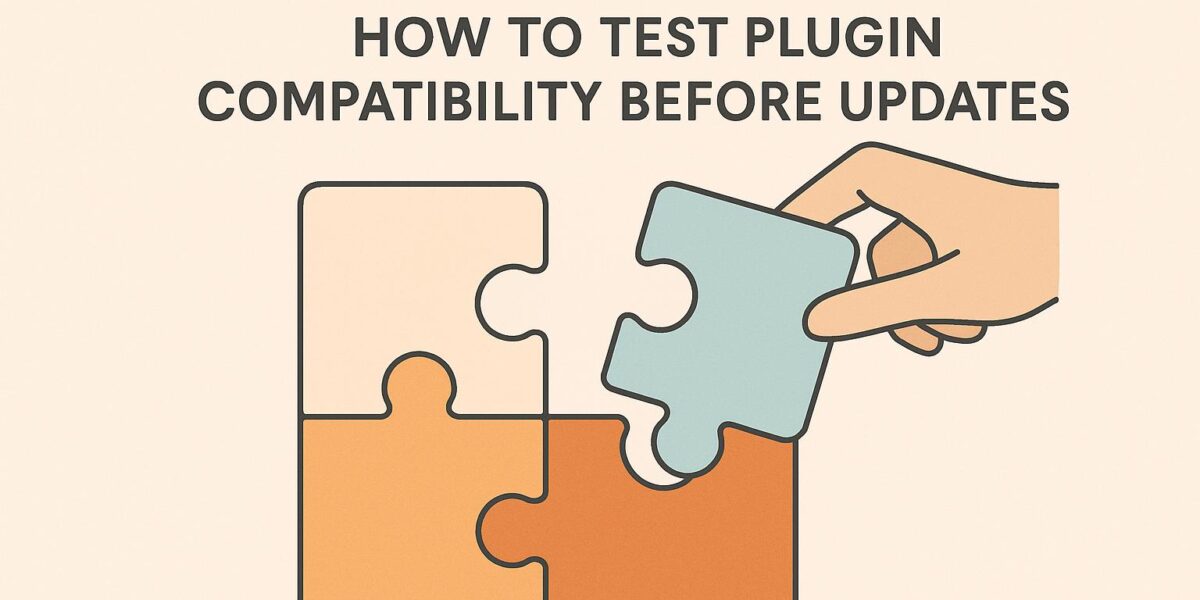
Updating WordPress plugins without testing can lead to site crashes, broken features, or even data loss. To avoid these issues, you need a solid process for testing plugin compatibility before applying updates. Here’s a quick summary of how to do it:
- Use a Staging Site: Test updates on a duplicate of your live site to prevent disruptions.
- Update Plugins One at a Time: Avoid mass updates to isolate potential conflicts.
- Test Key Features: Check your site’s core functions, like forms, checkout processes, and mobile responsiveness.
- Use Tools: Plugins like Health Check & Troubleshooting, Query Monitor, and Debug Bar help identify issues.
- Enable Debug Mode: Log errors to pinpoint conflicts.
- Document Issues: Keep records of any problems for easier troubleshooting or reporting.
- Have Backups: Always back up your site before updating.
Plugin Compatibility Basics and Common Problems
What Plugin Compatibility Means
Plugin compatibility refers to how well plugins, themes, and the WordPress core work together. When everything aligns, your site runs smoothly without hiccups. Think of your WordPress site as a finely tuned machine where every part needs to work in harmony for peak performance.
Plugins are essentially software that enhances your WordPress site by integrating with its core functions. However, problems arise when multiple plugins attempt to modify the same functions or share similar resources. These clashes can lead to anything from minor display issues to complete site failures.
Your WordPress setup relies on several layers: the WordPress core, your active theme, installed plugins, and the server environment (like PHP version, MySQL database, and server configurations). When any of these layers gets updated, it can throw the system off balance, especially if other components haven’t been adjusted to accommodate the changes.
The more plugins you install, the more complex the ecosystem becomes. A site with five plugins has far fewer potential conflict points than one with twenty-five. Each additional plugin adds new variables, increasing the chances of compatibility issues. This interconnectedness explains why conflicts happen and why they’re often hard to predict.
Why Plugin Conflicts Happen
The most common reasons for plugin conflicts include version mismatches and PHP updates. When WordPress updates its core, it may remove outdated functions or introduce new coding standards. Plugins that haven’t been updated to reflect these changes can malfunction or interfere with other components. Similarly, when hosting providers upgrade to newer PHP versions, older plugins using outdated code can cause fatal errors.
Theme conflicts are another frequent issue. Many plugins rely on specific HTML structures, CSS classes, or JavaScript provided by themes. If you update or switch themes, these dependencies can break. This is especially true for premium themes that come with built-in features. These themes often duplicate plugin functionalities, leading to competing code that disrupts site performance.
Database conflicts occur when plugins try to modify the same database tables or use conflicting queries. This is particularly common with plugins like SEO tools, caching systems, or e-commerce extensions that manage large amounts of data. These conflicts can result in data corruption or slow site performance, making them tricky to diagnose without thorough testing.
Resource conflicts happen when plugins compete for server resources like memory or processing power. This often shows up as slow loading times or timeout errors, especially on sites with limited hosting resources.
How to Spot Compatibility Problems
Catching compatibility issues early can save you a lot of headaches. Here’s how to identify some of the most common problems.
- The white screen of death is a clear sign of a severe conflict. If PHP encounters a fatal error, your site may fail to load entirely, leaving you with a blank white page. This often stems from conflicting PHP functions or memory exhaustion caused by incompatible plugins.
- Error messages in the admin area can also point to conflicts. Messages like "Fatal error: Cannot redeclare function" or "Call to undefined function" often specify the plugin file causing the issue, providing valuable clues for troubleshooting.
- Broken features on your site – like non-functional contact forms, missing images, or malfunctioning sliders – can signal plugin conflicts. These issues often result from plugins interfering with each other’s JavaScript or CSS files.
- Admin panel problems might indicate backend conflicts. If your dashboard loads slowly, menu items disappear, or you can’t access certain admin pages, it could be due to database query conflicts or competing resources between plugins.
- Unexpected visual changes – such as broken layouts, missing styles, or overlapping elements – often suggest theme-plugin compatibility issues. These problems usually occur when plugins inject CSS or JavaScript that conflicts with your theme’s code.
- Performance slowdowns can be a subtle sign of plugin conflicts. Even if everything seems functional, you might notice increased loading times, server timeouts, or high resource usage. Monitoring tools can help identify spikes in memory usage, database query times, or CPU consumption caused by incompatible plugins.
- Security vulnerabilities might arise from plugin conflicts, especially when multiple plugins with overlapping security features interfere with each other. You may notice more spam, failed login attempts, or conflicts reported by security plugins.
Setting Up a Safe Testing Environment
Why You Need a Staging Site
Testing plugin updates directly on your live website is like walking a tightrope without a safety net – one misstep, and things can go downhill fast. A staging site provides that safety net, giving you a duplicate of your live site where you can test changes without risking any disruptions for your visitors.
When you make updates or install new plugins on your live site, even a small conflict can cause major issues. Imagine your site going offline, losing revenue, or frustrating visitors because a plugin update broke something critical. For e-commerce sites, the stakes are even higher – checkout failures during peak hours could mean lost sales and unhappy customers.
Staging sites are designed to mimic your live site as closely as possible. They replicate everything – your WordPress version, plugins, themes, and even server settings. This setup ensures that any problems you encounter while testing are likely to occur on your live site too, making it a reliable testing ground.
What makes staging sites so valuable is their isolation. You can experiment freely – try out new plugins, tweak settings, or even test worst-case scenarios – without worrying about breaking your live site. If something goes wrong, you can simply reset the staging site and start over. Your live site stays untouched, and your visitors remain blissfully unaware.
Professional developers swear by staging environments because they help avoid costly mistakes. Spending a few extra minutes setting up a staging site can save hours of frantic troubleshooting later. Think of it as your testing playground, where you can approach updates with confidence instead of fear.
Up next, let’s walk through how to set up a staging site quickly and securely.
How to Create a Staging Site
Now that you know why staging sites are essential, let’s dive into how to create one. Many hosting providers make this process simple by offering built-in staging features. Look for options like "Create Staging Site", "Clone Site", or "Development Environment" in your hosting dashboard. These tools typically copy your live site in just a few minutes.
The staging process boils down to three main steps: copying your site files, duplicating your database, and assigning a temporary URL. Most hosting providers handle the technical details for you, but it’s a good idea to double-check that everything was copied correctly before you start testing.
Before creating your staging site, back up your live site. This backup acts as your safety net in case anything goes wrong during the setup process.
Once your staging site is ready, access it through its temporary URL, which might look something like "staging.yoursite.com" or "yoursite.com/staging." Log in using the same credentials as your live site – staging sites copy everything, including user accounts and passwords.
To ensure your staging site functions just like your live one, take the time to test it thoroughly. Check that all pages load properly, forms submit without errors, interactive elements work as expected, and e-commerce features like checkout and payment processing run smoothly. Pay special attention to any custom features unique to your site.
If your hosting provider doesn’t offer staging tools, don’t worry – WordPress plugins can create staging environments for you. These plugins work by duplicating your site’s files and database into a subdirectory, giving you access through a special URL. However, plugin-based staging setups require more manual effort and might not perfectly replicate server-level configurations, which could affect how some plugins behave.
To use a staging plugin, install it on your live site, follow the setup instructions, and wait for the duplication process to finish. While this method works for basic testing, it’s not ideal for complex setups or server-specific testing.
Lastly, make sure your staging site stays private. Most staging environments are automatically hidden from search engines, but it’s worth double-checking to prevent duplicate content issues or accidental visitors stumbling upon your test site.
Keep your staging site up to date. If you make changes to your live site – like adding new content, installing plugins, or tweaking settings – sync those updates to your staging environment. This ensures your tests remain accurate and reliable as your site evolves.
How To Fix WordPress Plugin Compatibility Issues? – WP Solutions Guru
Tools for Testing Plugin Compatibility
Having the right tools in your toolkit can save you from the headache of plugin conflicts. WordPress provides both built-in and third-party tools to help spot compatibility issues before they disrupt your site. These tools monitor performance, flag errors, and offer insights into what’s happening behind the scenes. They also complement other safety measures, like version control, to ensure a smoother experience.
Plugin Testing Tools You Should Use
Health Check & Troubleshooting is one of the most effective free tools for diagnosing plugin compatibility issues. This official WordPress plugin introduces a temporary troubleshooting mode that disables all plugins and switches to a default theme – but only for administrators. Your visitors won’t notice a thing, as the site remains fully functional for them. This makes it perfect for live site testing without disrupting the user experience.
The plugin’s conflict detection feature allows you to reactivate plugins one at a time, helping you zero in on the one causing the issue. It also provides detailed system information, such as PHP version, memory limits, and server configurations, which can influence plugin compatibility.
Query Monitor is a developer-focused tool that dives deep into your site’s performance and functionality. It tracks database queries, PHP errors, HTTP requests, and plugin hooks in real time. Its timeline feature is particularly helpful for spotting performance bottlenecks. For instance, if a plugin update slows your page load time from 2 to 8 seconds, Query Monitor will pinpoint the queries or functions responsible for the lag.
Debug Bar enhances WordPress’s built-in debugging features by making errors, warnings, and notices more accessible. When you enable WordPress debugging (WP_DEBUG), Debug Bar adds a toolbar at the bottom of your admin pages. It highlights PHP errors, database queries, and cache details. This tool is invaluable for catching subtle issues like deprecated functions or minor PHP warnings, which might not cause immediate problems but could lead to trouble as WordPress evolves.
Plugin Load Filter offers a unique way to test plugin compatibility by allowing you to disable specific plugins on certain pages or for specific user roles. This selective loading is especially useful for e-commerce sites. For example, you can test your checkout process with different plugin combinations to ensure payment gateways and other critical features work seamlessly, even when some plugins are disabled.
Using Version Control for Safe Updates
In addition to testing tools, version control provides an extra layer of security when updating plugins. Tools like Git track every change made to your WordPress files, creating a detailed log of who made changes, when, and why. This makes it easy to roll back updates if something goes wrong and simplifies team collaboration.
Git’s branching feature is particularly helpful for plugin testing. You can create a separate branch to test updates, experiment freely, and merge successful changes back into the main branch. If the update causes problems, you can delete the testing branch without affecting your stable code.
Many hosting providers now include Git integration in their control panels, making it accessible even for those without technical expertise. Tools like VersionPress take this a step further by automatically committing every change made through the WordPress admin. This includes not just file changes but also database modifications, allowing for complete rollback capabilities for plugin updates, content changes, and configuration tweaks.
The commit history acts as a form of testing documentation. For instance, you might log a plugin update with a message like, "Updated WooCommerce to 7.8.2 – tested on staging, checkout functioning normally." This detailed record helps you troubleshoot issues later by showing exactly what was changed and when.
sbb-itb-d55364e
How to Test Plugin Compatibility Step by Step
Taking a structured approach to testing plugin compatibility can save you from unexpected downtime and lengthy troubleshooting. The key is to work methodically, testing updates one at a time on a staging site before applying them to your live site.
Testing Plugin Updates on Staging Sites
Start by updating plugins individually on your staging site. This step-by-step approach makes it easier to identify which plugin is causing issues. Avoid mass updates, as they make it difficult to pinpoint the root of a problem when multiple plugins are updated simultaneously.
Before updating, back up your staging site, including both files and the database. This backup acts as your safety net, allowing you to restore the site if anything goes wrong during testing.
After updating a plugin, spend 15-20 minutes testing your site’s core features. Pay special attention to areas related to the updated plugin, but don’t ignore unrelated sections – sometimes, updates can have unexpected side effects due to shared resources or conflicting code.
Keep an eye on performance changes. Use developer tools in your browser to measure page load times before and after the update. For instance, if your homepage load time jumps from 2.1 seconds to 4.8 seconds, it might not break functionality, but it will negatively impact user experience and SEO rankings.
Test critical user paths thoroughly. For example:
- On e-commerce sites, complete a purchase process.
- On membership sites, test login, registration, and content access.
- On blogs, verify that comments, contact forms, and social sharing buttons work as expected.
Don’t forget mobile testing. Plugin updates can sometimes introduce issues specific to mobile devices. Test your site on actual phones and tablets rather than relying solely on desktop browser tools.
If you encounter any issues during testing, follow the next steps to identify and fix the problem.
Finding and Fixing Plugin Conflicts
When a compatibility issue arises, the first priority is to isolate the conflict. Start by enabling debug mode in WordPress. Add the following lines to your wp-config.php file:
define('WP_DEBUG', true); define('WP_DEBUG_LOG', true); define('WP_DEBUG_DISPLAY', false); This setup logs errors to a file without showing them to visitors. Check the /wp-content/debug.log file for error messages that can help you identify conflicting code.
Use the plugin deactivation method to narrow down the source of the issue. Deactivate all plugins except the one you just updated, then test the problematic feature. If the issue persists, the problem likely lies within the updated plugin. If the issue disappears, reactivate plugins one by one until the conflict resurfaces.
Conflicts with your theme are another possibility. Temporarily switch to a default WordPress theme like Twenty Twenty-Four and test again. If the issue resolves, the conflict lies between your theme and the updated plugin.
Some problems only occur under specific conditions. Test different user roles, content types, and browser setups. For example, a plugin might work fine for administrators but fail for subscribers, or it might function in Chrome but break in Safari.
Server-level issues can also emerge after plugin updates. Check your hosting control panel’s error logs for messages about PHP errors, memory limits, or database connection issues. These logs can reveal if the updated plugin requires server resources or PHP functions that your current hosting setup doesn’t support.
Recording and Resolving Issues
Keep detailed records of any issues you encounter during testing. Document the plugin name, version, problem description, steps to reproduce the issue, and any error messages. This information will be invaluable when reaching out to plugin developers or troubleshooting in the future.
Take screenshots or screen recordings of the issue. Visual evidence helps developers understand the problem more quickly, especially for layout or design bugs.
When reporting issues to plugin developers, include complete system details, such as your WordPress version, PHP version, active theme, and a list of active plugins. The Health Check & Troubleshooting plugin can generate this information for you automatically.
Response times from developers can vary. Free plugins might take weeks to address an issue, while premium plugin developers often respond within 24-48 hours. Keep these timelines in mind when scheduling updates, particularly for business-critical functionality.
If a conflict can’t be resolved quickly, consider these options:
- Roll back to the previous plugin version if the update isn’t addressing a security concern.
- Find an alternative plugin that offers similar features without issues.
- Hire a WordPress developer to create custom code to resolve the conflict.
For urgent situations where the updated plugin’s features or security fixes are essential, explore temporary workarounds. You might disable conflicting functionality, hide visual issues with CSS, or use alternative solutions until a permanent fix is available.
Finally, document your resolution process. Note what worked, how long it took, and any side effects. This record will save time if you encounter similar issues in the future and can guide your decisions when selecting plugins.
Long-Term Plugin Compatibility Management
Managing plugin compatibility requires ongoing attention and thoughtful planning to keep your website running smoothly. Without a clear strategy, plugin conflicts can lead to unexpected disruptions.
Creating a Regular Testing Schedule
A consistent testing routine helps you stay ahead of potential issues and avoid scrambling to fix problems at the last minute. Instead of rushing to apply updates as soon as they’re released, plan updates strategically:
- Monthly Testing Windows: Schedule updates during low-traffic periods each month to minimize disruptions.
- 48-Hour Rule for Security Updates: Test security patches on a staging site for 48 hours before rolling them out to your live site. Since these updates are time-sensitive, this approach balances urgency with caution.
- Seasonal Reviews: Every quarter, assess your entire plugin setup. Check if each plugin still serves your needs, identify any that haven’t been updated in over a year, and explore alternatives that might offer better performance or features.
- Documentation: Use a shared calendar to track your testing schedule, especially if you work with a team. Include details like upcoming updates, known compatibility issues, and backup plans to ensure smooth coordination.
- Time Commitment: Depending on your site’s complexity, expect to spend 2–6 hours per month on testing.
Once your routine is in place, the next step is to monitor updates consistently.
Tracking Plugin and WordPress Updates
Staying informed about updates is key to catching compatibility issues before they escalate:
- Stay Informed: Follow trusted WordPress development blogs and the official WordPress news feed. Major updates often include information about deprecated functions or new requirements that could affect plugins.
- Review Changelogs: Before updating, check changelogs for notes on compatibility.
- Monitor PHP Compatibility: Regularly check your PHP version in your hosting control panel or WordPress dashboard. Using an outdated PHP version can lead to conflicts with plugins that rely on newer features.
- Email Notifications Over Automatic Updates: Set up email alerts for plugin updates instead of enabling automatic updates. This gives you time to test changes before they go live.
- Keep a Plugin Inventory: Maintain a spreadsheet that tracks each plugin’s last update date, current version, developer responsiveness, and any past compatibility issues.
These practices work hand-in-hand with your testing schedule to create a proactive approach to plugin management.
Getting Expert Help When Needed
Sometimes, even the best efforts in testing and troubleshooting aren’t enough. When plugin conflicts or other complex issues arise, professional help can make all the difference:
- When to Call an Expert: If you’re managing a large number of plugins or facing persistent conflicts despite your efforts, it might be time to bring in a professional. As Codeable points out:
"If troubleshooting isn’t your forte, hiring professional help might be the best route".
- Understanding the Risks: Plugins are responsible for about 93% of WordPress security vulnerabilities, and 25% of website crashes stem from plugin conflicts. Expert assistance can help mitigate these risks.
- Maintenance Packages: Many WordPress maintenance plans go beyond simple updates. They often include compatibility testing, security monitoring, performance optimization, and automated backups. Victorious highlights the value of these services:
"Many businesses don’t have the resources to employ a dedicated team to resolve website issues around the clock, but Website Maintenance Services often include professional support. This support can save you hours of downtime and avoid lost sales when your site experiences problems".
- Performance Benefits: A faster website improves user experience and reduces bounce rates. For instance, when page load times increase from one to three seconds, bounce rate probability jumps by 32%.
- Choosing the Right Service: When evaluating professional services, ask about their update testing processes, response times, security tools, and any limits on support hours.
- Tailored Hosting Solutions: For businesses that need hosting optimized for WordPress, Osom WP Host offers expert assessments to recommend hosting environments that align with your compatibility management needs.
Deciding between managing updates yourself or hiring a professional depends on your resources and expertise. While a DIY approach gives you complete control, professional services can save time and reduce risks, ensuring your site remains stable and secure.
Conclusion: Keep Your WordPress Site Stable with Proper Testing
Keeping your WordPress site running smoothly requires more than just routine updates – it demands thoughtful testing. Ensuring plugin compatibility before updates is a key part of maintaining a stable and reliable site. By taking a proactive approach to testing, you can sidestep unexpected downtime or performance hiccups that could impact your visitors and, ultimately, your business.
Think of these practices as your safety net. Using a staging environment and reliable testing tools allows you to catch and fix issues early, long before they can disrupt your live site. A structured, step-by-step testing process is your best defense against potential conflicts, while regular maintenance ensures your site remains dependable.
Even a small amount of testing can save you from expensive problems down the road. If you encounter more complex issues, turning to experts can provide an extra layer of security. For businesses with ongoing challenges or unique requirements, services like Osom WP Host can evaluate your setup and recommend hosting solutions tailored to your needs.
Don’t wait to get started. Begin with a simple staging site and commit to a monthly update and testing routine. The payoff? A reliable site that keeps both you and your users happy.
FAQs
Why should I use a staging site to test plugin updates?
Using a staging site to test plugin updates is a smart way to protect your live website from unexpected problems. It allows you to experiment with changes in a controlled setting, where you can spot issues like compatibility conflicts, broken features, or performance hiccups before they affect your actual site.
This method keeps your website running smoothly and securely during updates. It also reduces the chances of downtime, data loss, or visitor disruptions – key factors in maintaining a polished and dependable online presence.
What are the best ways to check if plugins are compatible before updating?
To make sure your WordPress plugins work smoothly before updating, there are some handy tools and strategies you can use. Plugin compatibility checkers can quickly evaluate if a plugin update will play nicely with your site. Tools like Query Monitor and Plugin Detective are also great for identifying any plugins that might be causing trouble. Another smart move is to use a staging environment, where you can test updates safely without risking your live site. These steps can help you avoid headaches and keep your WordPress site running smoothly.
How can I keep my WordPress site secure and stable while managing multiple plugins?
Keeping your WordPress site secure and running smoothly means staying on top of updates. Make sure to regularly update your plugins, themes, and the WordPress core to patch any potential vulnerabilities. But don’t rush into updates blindly – test them in a staging environment first to prevent any unexpected conflicts or disruptions on your live site.
It’s also a good idea to use a trusted security plugin. These tools can help you monitor for vulnerabilities and add extra layers of protection, like firewalls. On top of that, take time to review your plugins regularly. If you notice any that are outdated, no longer supported, or causing performance issues, deactivate or replace them. By staying proactive, you can keep your site secure and running reliably.
