Checklist for Reverse Proxy Caching Setup in WordPress
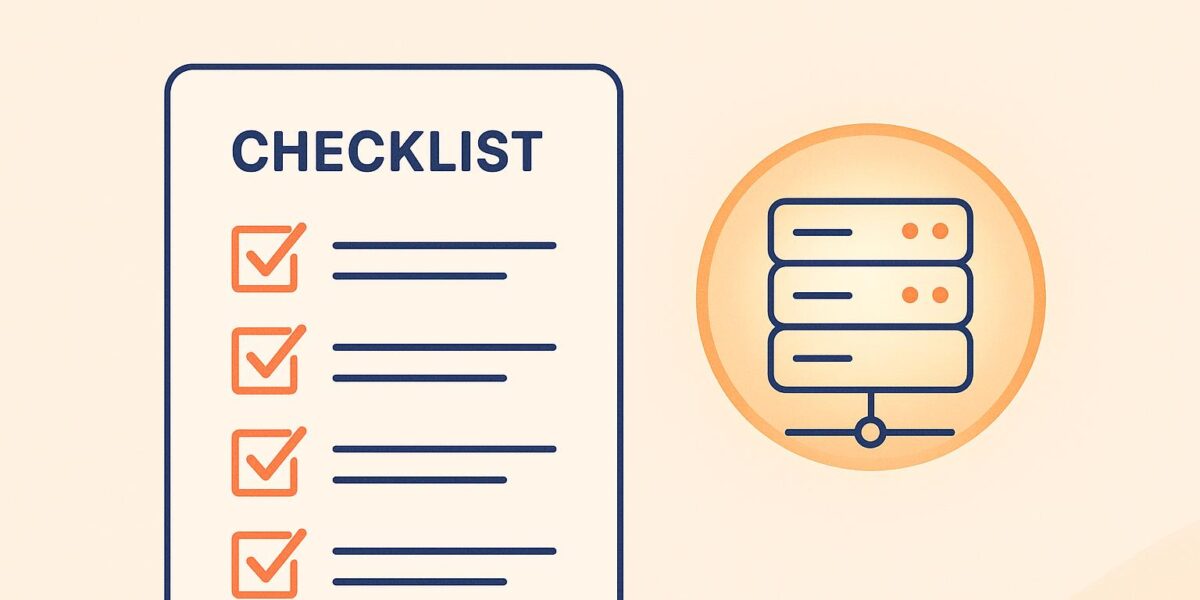
Reverse proxy caching can drastically improve your WordPress site’s speed, reduce server load, and handle traffic spikes more smoothly. Here’s how it works: a reverse proxy server sits between your visitors and your WordPress server, caching pages, images, and other assets. When configured correctly, it serves cached content quickly without hitting your WordPress backend, boosting performance and scalability.
Key Steps to Set Up Reverse Proxy Caching:
- Prepare Your Hosting Environment: Verify your hosting plan supports reverse proxy caching and ensure compatibility with your server type (Linux is preferred). Check for existing caching mechanisms to avoid conflicts.
- Back Up Your Site: Create and test backups of all files and databases before making changes.
- Install and Configure the Proxy Server: Popular choices include NGINX, Varnish, or HAProxy. Set up virtual hosts, configure ports, and validate settings before activation.
- Define Cache Rules: Exclude sensitive pages (e.g., admin, login), set cache durations for static and dynamic content, and use cookie-based exclusions for logged-in users.
- Test the Setup: Inspect headers for cache hits/misses, verify excluded pages remain dynamic, and monitor performance metrics like load times and server response.
Common Problems and Fixes:
- Stale Content: Enable automatic cache purging and use headers like ETags to validate content freshness.
- Admin/Login Errors: Resolve cookie issues, URL mismatches, and adjust file permissions to ensure smooth access.
- HTTPS/Mixed Content Errors: Validate SSL certificates, update hardcoded links to HTTPS, and configure headers like
X-Forwarded-Proto.
Maintenance Tips:
- Schedule regular cache clearing based on your site’s update frequency.
- Monitor metrics like cache hit ratios (aim for 80–95%) and server response times.
- Keep proxy software and configurations updated for security and performance.
Setting up reverse proxy caching requires careful planning and testing, but the speed and efficiency gains are worth it. Follow these steps to optimize your WordPress site for better performance and user experience.
How does Varnish Cache + NGINX Reverse Proxy Works
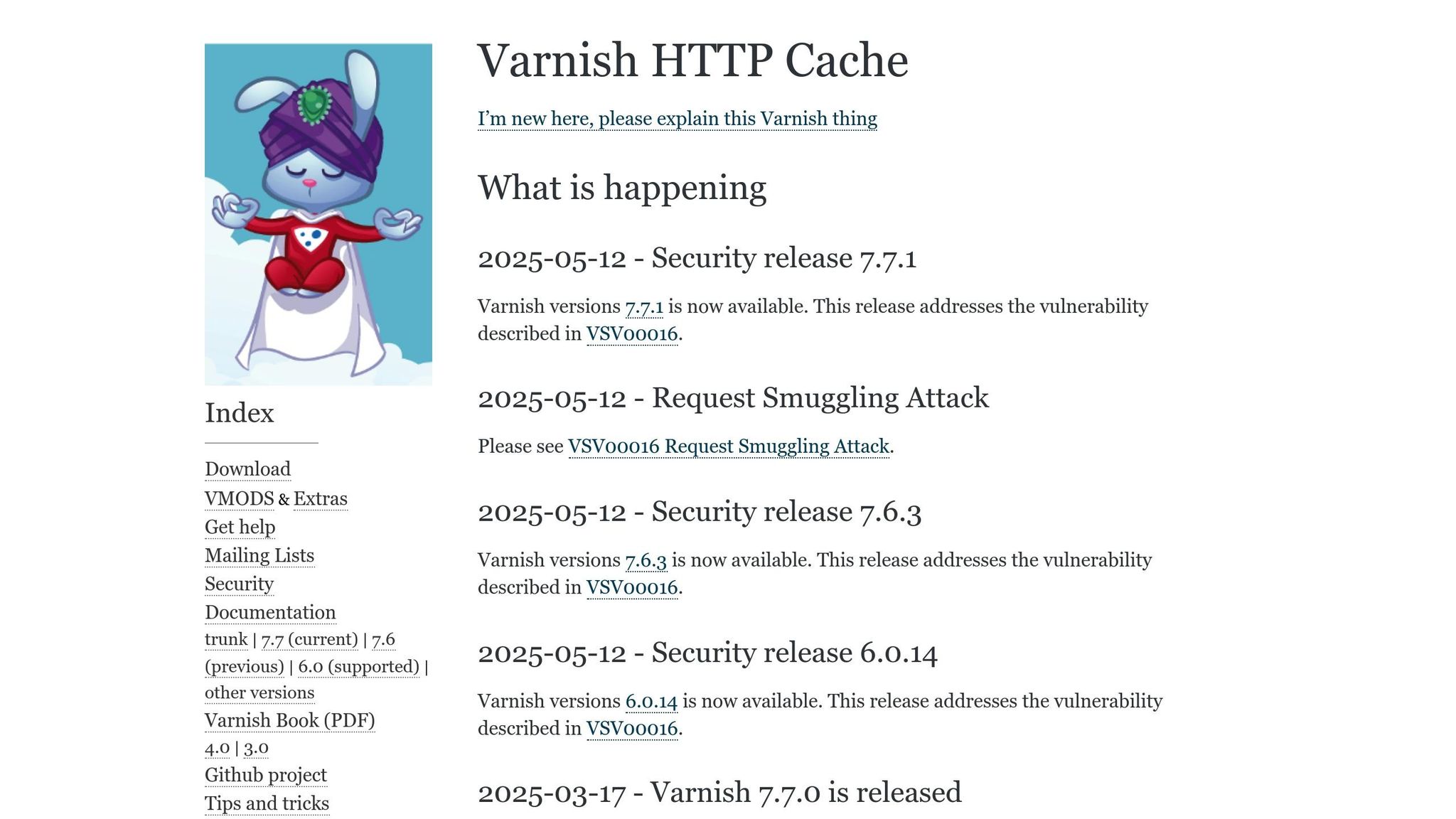
Prerequisites and Preparation
Before jumping into configuring reverse proxy caching, it’s essential to evaluate your current setup and prepare your WordPress site thoroughly. Taking these steps upfront minimizes potential issues and ensures a smoother implementation process.
Check Your Hosting Environment
Your hosting setup is a critical factor in successfully implementing reverse proxy caching. Start by identifying your server type – reverse proxy solutions generally work best on Linux-based systems, though some can also be configured for Windows servers.
Reach out to your hosting provider to confirm whether your plan supports reverse proxy caching and if there are any specific configuration requirements. It’s also important to verify that your server can handle reverse proxy caching and interpret headers correctly. This step helps you avoid problems like persistent admin login issues or unnecessary firewall blocks.
Some hosting platforms may already include caching as part of their services. If that’s the case, you’ll need to adjust any additional reverse proxy settings to avoid conflicts.
Lastly, take a close look at your website’s traffic patterns. Reverse proxy caching tends to deliver the most benefits for sites with steady traffic and static content. If your site has fewer than 1,000 visitors a day, the setup complexity might outweigh the performance improvements.
Create Website Backups
Before making any changes, back up all WordPress files and databases. Ensure your backup includes everything – site files, databases, and any other critical components. Test the backup by performing a restore to confirm it works as intended.
Create a fresh backup right before configuring reverse proxy caching. Store copies in multiple secure locations and keep backups from the past one to three months as an added precaution.
Review Existing Caching Setup
WordPress websites often use multiple layers of caching, and understanding these existing mechanisms is crucial for compatibility with a reverse proxy caching setup. Running multiple page caching solutions simultaneously can lead to cache conflicts and make cache invalidation more difficult.
Start by identifying and documenting any active caching plugins or server-level caching mechanisms. This step helps you avoid conflicts during configuration.
Additionally, check for any server-level caching implemented by your hosting provider. These solutions can sometimes interact unpredictably with reverse proxy caching. If you’re unsure, consult your hosting control panel or contact support for clarification.
Don’t overlook object caching systems like Redis or Memcached. These tools store database queries and PHP objects, operating differently from page caching but offering complementary benefits when configured correctly alongside a reverse proxy.
If you’re using a CDN, review its caching rules to ensure they align with your reverse proxy configuration. Similarly, check your browser caching settings and cache headers to develop a unified caching strategy.
Compile a detailed list of all active caching mechanisms on your site. This inventory will guide you in deciding which systems to adjust, disable, or integrate into your new reverse proxy caching setup. With your hosting environment reviewed, backups secured, and caching systems mapped out, you’re ready to move on to the configuration phase.
How to Configure Reverse Proxy Caching
Once you’ve confirmed your hosting environment is ready and secured backups, it’s time to set up reverse proxy caching for your WordPress site. This process involves three main steps, each building on the previous one to create an efficient caching system.
Install and Set Up the Reverse Proxy Server
Start by selecting a high-performance reverse proxy server. Nginx is a popular choice thanks to its speed, built-in security, and scalability for WordPress sites. Other options include Varnish, Apache Traffic Server, and HAProxy, each offering unique benefits depending on your server’s setup and needs.
Next, install the reverse proxy software that matches your server environment. A properly configured reverse proxy is key to achieving the performance gains discussed earlier.
- Configure virtual host files to ensure requests are forwarded correctly while retaining headers. These files guide the proxy server on managing requests for your domain and linking it to your WordPress server.
- Set standard ports (80 for HTTP and 443 for HTTPS) for incoming traffic, while using alternate internal ports to avoid conflicts with your WordPress installation.
- Use built-in commands to check for syntax errors in your configuration files. Most reverse proxy servers offer commands to validate configurations before applying changes. Once validated, reload the proxy service to activate the settings.
Configure Cache Rules and Exclusions
Now that your reverse proxy server is set up, fine-tune caching rules to handle static content effectively. Proper rules determine what gets cached and for how long, while exclusions ensure critical pages remain dynamic.
- Exclude sensitive URLs: Pages like "wp-admin" and "wp-login" should never be cached to maintain their dynamic nature.
- Leverage cookie-based exclusions: WordPress uses headers like "Cache-Control: no-cache, must-revalidate, max-age=0" for logged-in users. This ensures personalized content isn’t cached. Configure your proxy to bypass caching for authenticated users.
- Protect dynamic content: Pages with e-commerce features, user-specific data, or interactive forms – like shopping carts and checkout pages – should be excluded from caching.
- Set appropriate cache durations: Static files, such as images, CSS, and JavaScript, can often be cached for 24–48 hours. Dynamic content, on the other hand, may need shorter cache times, such as 15–30 minutes.
- Define cache keys: Consider variations like device types (mobile vs. desktop), user roles, or geographic location to ensure users receive the correct version of your content.
Test Proxy Cache Functionality
With your caching rules in place, it’s time to test the setup thoroughly. Use browser developer tools and command-line tools like curl to inspect response headers and confirm whether requests result in cache hits or misses.
- Check excluded pages: Test critical features like admin login, user registration, and e-commerce pages to ensure they remain dynamic and unaffected by caching.
- Integrate with a CDN: If you’re using a content delivery network (CDN) alongside your reverse proxy, verify that cache purging requests clear content across all endpoints. Test selective cache clearing to ensure updates to specific pages don’t force a full cache reset.
- Monitor performance metrics: Track improvements in page load times, server response times, and resource usage. These metrics will help you measure the impact of reverse proxy caching while ensuring dynamic pages still function correctly.
Document any issues you encounter during testing. These notes will be invaluable for future maintenance and troubleshooting. Also, watch for conflicts between your reverse proxy cache and any existing WordPress caching plugins, as these can sometimes cause unexpected behavior that affects the user experience.
sbb-itb-d55364e
Common Issues and Solutions
Once you’ve set up reverse proxy caching, you might run into a few typical problems that need specific fixes. Addressing these issues promptly ensures a seamless user experience while keeping the performance gains of caching intact.
Fix Stale Content Problems
If your reverse proxy serves old content instead of updated pages – like after publishing new posts, changing themes, or tweaking site settings – you’ll want to enable automatic cache purging. This can be triggered by WordPress actions, such as when a new post is published. Make sure to clear caches for the homepage, category pages, and related sections automatically.
If automatic purging doesn’t work, you can manually clear specific URLs. Many reverse proxy servers provide tools for this, either through a command line or a web interface, so you don’t have to clear the entire cache.
To avoid stale content issues in the future, set up cache validation headers like ETags and Last-Modified. These headers allow the proxy to check with the WordPress server before serving cached content. Adding cache warming can also help by preloading key pages immediately after purging.
Resolve Admin and Login Page Errors
Admin and login page errors often stem from cookie-related issues. Double-check that cookie domains match your site URL and that secure flags are enabled for HTTPS connections. Misconfigured cookies can block logins entirely. Also, ensure your reverse proxy properly passes cookies between the browser and the WordPress server.
URL mismatches can lead to redirect loops or denied access. For example, in February 2021, a WordPress user, Miro, fixed admin panel redirect problems by modifying the $_SERVER['REQUEST_URI'] variable in the WordPress configuration to reflect the correct subdirectory where WordPress was installed behind the reverse proxy.
"Ensure that the URL given in both of these two fields is set to what you expect it to be. (same URL) Change the value and you should be all set to go." – Dulanjaya Chamal, WordPress Developer
Security plugins can also block legitimate admin access, especially when logging in from new devices or IP addresses. Review your plugin settings and adjust rules for login attempts or IP blocking as necessary.
Lastly, verify file permissions for wp-login.php and the wp-admin folder. Files should have permissions set to 644, and directories to 755. If login attempts fail silently, consider increasing the PHP memory limit.
Fix HTTPS and Mixed Content Errors
HTTPS setups can get tricky with reverse proxy caching, especially when SSL termination happens at different points in your infrastructure. Mixed content errors – where secure pages load resources over HTTP – can trigger browser warnings and weaken security.
Start by validating your SSL certificate using tools like Qualys SSL Labs to ensure everything is configured correctly across your reverse proxy and WordPress server, including all domains and subdomains.
Make sure your reverse proxy sends the correct HTTPS status to WordPress. This is done by including the X-Forwarded-Proto: https header. Without it, WordPress might generate HTTP URLs, leading to mixed content issues.
If your database contains hardcoded HTTP links (like in posts, widgets, or themes), use a plugin like Better Search Replace to update them to HTTPS.
For those using a content delivery network (CDN) alongside a reverse proxy, ensure both are configured for HTTPS. For example, Cloudflare users should set the SSL option to Full (strict) and enable Always Use HTTPS to prevent mixed content errors.
After making these changes, clear all caches – WordPress, plugins, and even your browser. Then, test your site on various devices and browsers to confirm that all resources load securely without any warnings.
Maintaining and Optimizing Reverse Proxy Caching
Once you’ve set up and tested your reverse proxy cache, the work doesn’t stop there. Ongoing maintenance is essential to keep your WordPress site running efficiently and securely over time. Let’s dive into some strategies to ensure your cache delivers consistent performance.
Schedule Regular Cache Clearing
Finding the right balance between cache performance and content freshness is key. Set cache expiration times based on how often your site updates. For example, high-traffic or frequently updated sites might need shorter cache lifespans (1–2 hours), while less active sites can go longer (24–48 hours).
Most caching tools allow you to automate cache clearing for specific content types. For instance, you might set your homepage and category pages to refresh every 6 hours, while static assets like images and CSS files remain cached for 7 days. This approach ensures users always see fresh content without overloading your server with constant cache rebuilds.
Monitor Performance Metrics
Keeping an eye on performance metrics is crucial for spotting issues before they escalate. Focus on stats like cache hit/miss ratios, server response times, and Time to First Byte (TTFB).
A good target is a cache hit ratio of 80–95%, depending on how often your site updates. If your hit ratio drops, it’s worth reviewing recent code changes or cache settings to identify potential problems.
Use tools like Google PageSpeed Insights and GTmetrix to measure your cache’s performance over time. These tools can help you track improvements and pinpoint areas needing attention. Automating alerts for key metrics ensures you can respond quickly if something goes wrong.
Here’s why this matters: faster-loading sites convert better. For example, a site that loads in 1 second converts 5 times more than one that takes 10 seconds. Even database optimizations can cut query execution times by up to 50%.
Keep Software and Settings Updated
Regular updates are critical for both security and performance. Plan a systematic process for updating your reverse proxy software and reviewing configurations.
Make it a habit to update your software regularly, back up configurations, and perform quarterly security audits. On Linux servers, commands like sudo apt update && sudo apt upgrade ensure you’re running the latest patches. Always schedule updates during low-traffic periods to minimize disruptions.
Pair updates with strong security practices. Restrict access to your reverse proxy settings and logs, enforce strong passwords with two-factor authentication, and apply strict permissions to configuration files.
As your WordPress site grows, remember to revisit and fine-tune your caching setup. Regular maintenance doesn’t just preserve performance – it ensures your site remains stable and ready to handle future demands.
Conclusion
Setting up reverse proxy caching for WordPress involves careful planning, execution, and ongoing maintenance. Each WordPress site has its own unique needs, and tailoring your caching strategy to fit those requirements is crucial. For instance, a high-traffic e-commerce store will require different cache expiration settings and exclusion rules compared to a personal blog or a corporate website.
Improving performance at the server level is key to getting the most out of WordPress. Instead of relying entirely on plugins, consider advanced server-side caching methods to ease the load on your WordPress installation. Simple tweaks, like resizing images to the correct dimensions, using modern formats like WebP, and choosing a lightweight WordPress theme with minimal JavaScript, can also make a noticeable difference in site speed. These adjustments, combined with the configuration steps discussed earlier, create a solid foundation for performance optimization.
For businesses seeking tailored hosting solutions, Osom WP Host offers expert guidance. Their team evaluates specific requirements, budgets, and goals to recommend managed WordPress hosting services that include server-side caching and optimized configurations. Additionally, their knowledge center provides valuable resources on topics like CDN integration, performance metrics, fragment caching, and server-side strategies.
Investing in a well-implemented reverse proxy caching setup pays off in multiple ways. It enhances user experience, improves SEO rankings, and optimizes resource usage. With the right configuration and consistent maintenance, your WordPress site will be ready to handle traffic surges while ensuring fast, reliable performance for every visitor.
FAQs
What are the key advantages of using reverse proxy caching for a WordPress site?
Using a reverse proxy caching system can make a noticeable difference in your WordPress site’s speed and security. Here’s how it helps:
- Faster load times: By storing and serving cached static content, it cuts down on server workload and delivers pages to users more quickly.
- Enhanced security: It adds a layer of protection by concealing your server’s details, which helps reduce the risk of direct attacks.
- Efficient load balancing: Traffic is distributed across multiple servers, keeping your site stable even during heavy traffic surges.
- Simplified access management: Centralizes access rules and settings, making it easier to manage and maintain.
These advantages work together to ensure your site stays responsive, secure, and prepared to handle sudden increases in traffic.
How do I make sure reverse proxy caching doesn’t disrupt WordPress admin and login pages?
When using reverse proxy caching with WordPress, it’s important to prevent caching of the wp-admin and wp-login.php pages. To do this, set up your caching rules to completely exclude these URLs. You can ensure they are always delivered fresh by applying specific cache-control headers, such as:
Cache-Control: no-cache, no-store, must-revalidate.
It’s also a good idea to adjust your reverse proxy settings to bypass caching for these admin and login paths altogether. This way, essential tasks like logging in or managing your site won’t be disrupted by caching layers.
What are the best practices for keeping reverse proxy caching efficient and up-to-date?
To keep your reverse proxy caching running smoothly, consistent monitoring is essential. Regularly review cache performance and logs to spot problems like cache misses and make adjustments to your caching rules as necessary. Establish well-defined cache expiration and invalidation policies to ensure your content stays up-to-date while minimizing unnecessary strain on your server.
Incorporate load balancing to evenly distribute traffic and avoid potential overloads. It’s also a good idea to periodically evaluate and fine-tune your cache size and configurations based on your site’s traffic patterns and any updates to your WordPress setup. On the security front, always enable SSL/TLS encryption to safeguard data during transmission.
Using tools such as Nginx or other caching servers can streamline these processes and enhance overall performance. By staying on top of these practices, you can maintain an efficient caching system that evolves with your website’s demands.
