How To Schedule WordPress Security Scans
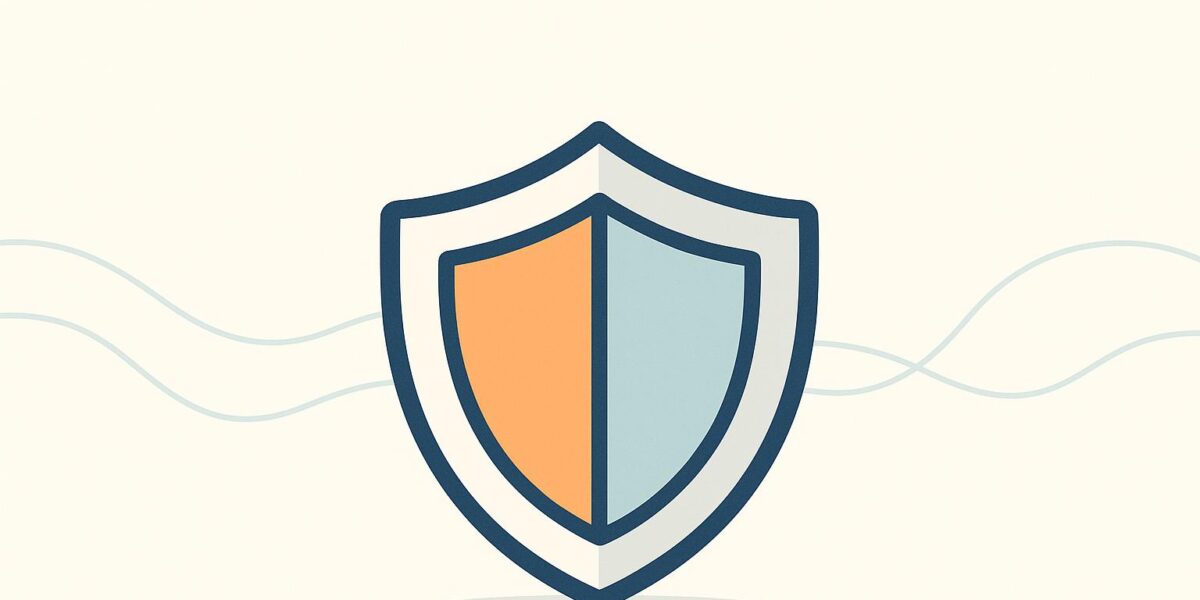
Did you know? Over 40% of websites use WordPress, with 325,000+ sites attacked daily. The majority of vulnerabilities – 97.1% – stem from plugins. Scheduling automated security scans is one of the easiest ways to protect your site from malware, outdated software, and other threats.
Key Steps to Secure Your WordPress Site:
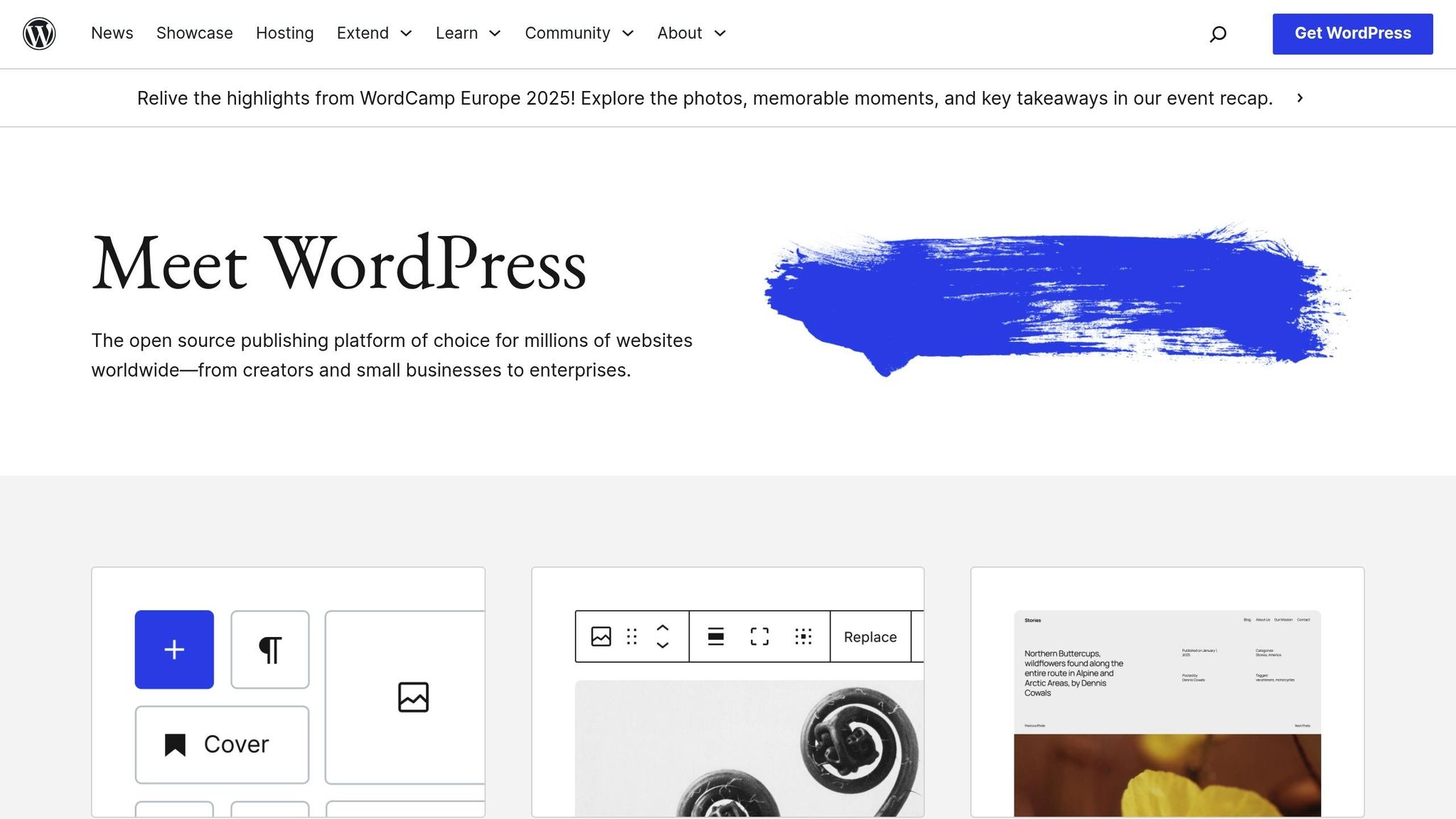
- Back Up Your Site: Always create backups before scans. Use plugins or hosting tools to automate this.
- Update Everything: Keep WordPress core, plugins, and themes updated to patch vulnerabilities.
- Choose a Security Plugin: Look for features like automated scans, malware detection, firewalls, and reliable alerts.
- Set Up Scheduled Scans: Schedule scans during low-traffic hours and customize what files or directories to scan.
- Review & Fix Issues: Address flagged threats promptly, update passwords, and document fixes for future reference.
Quick Plugin Comparison:
| Plugin | Automated Scans | Customizable Scans | Notifications |
|---|---|---|---|
| Wordfence | Yes | Yes | Email, dashboard |
| MalCare | Yes | Comprehensive | Multiple channels |
| Sucuri | Limited | Basic | Email only |
Taking these steps ensures your site stays secure, even if you’re not a tech expert. Start protecting your WordPress site today by setting up regular security scans!
How to Setup Scheduled Site Scanning in Wordfence Security
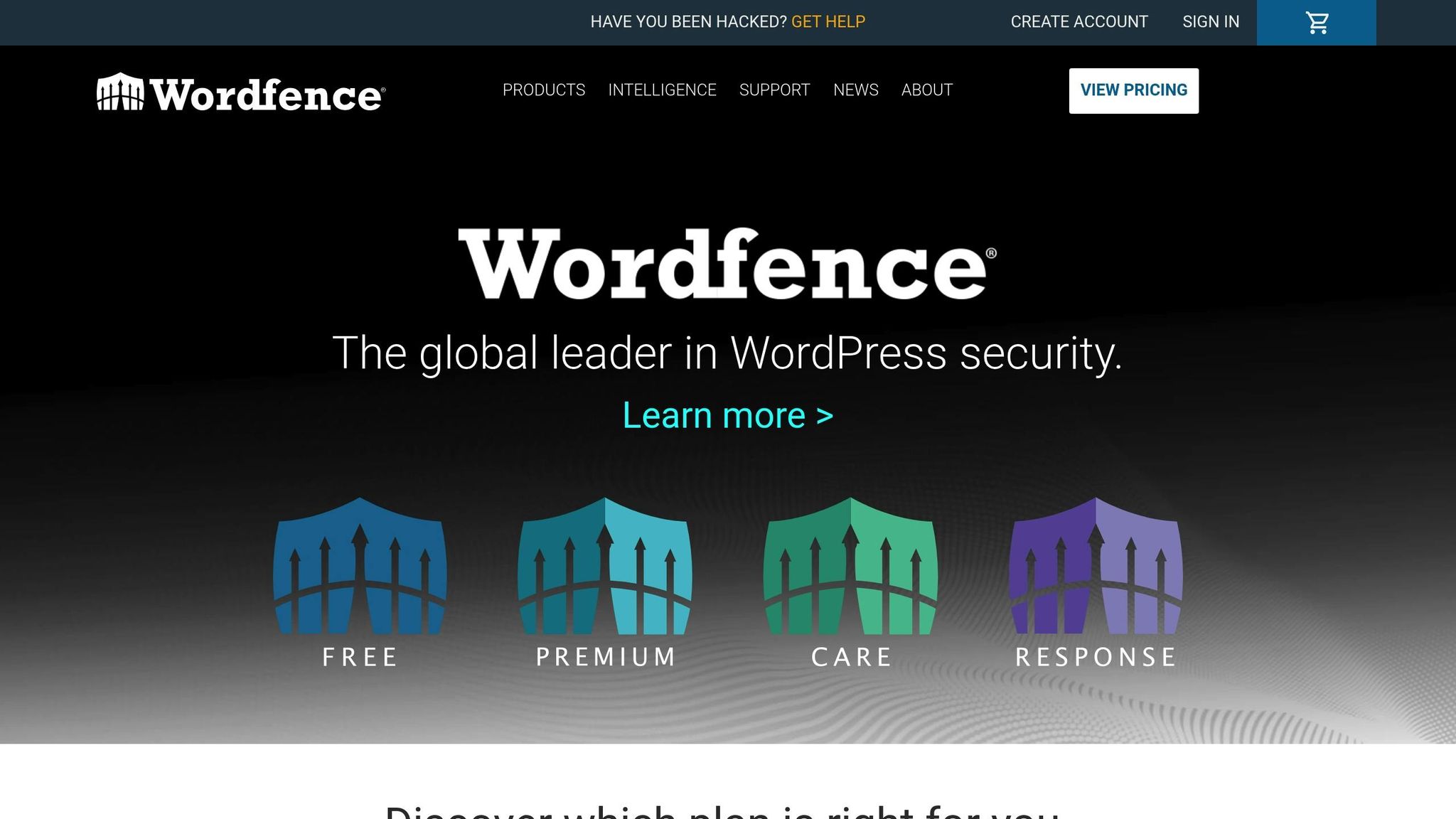
Preparing Your WordPress Site for Security Scans
Getting your WordPress site ready for security scans is a crucial step. Proper preparation not only safeguards your data but also ensures the scans provide reliable results. Skipping these steps can lead to complications down the road.
Backing Up Your Website
Before running a security scan, make sure to back up your site. Here’s why: Google blacklists around 10,000 websites daily due to malware or phishing issues, and with WordPress sites being attacked every six seconds, a reliable backup could mean the difference between a quick fix and a complete loss.
Think of backups as your safety net. If a scan disrupts your site or a breach occurs, a clean backup allows you to restore everything without starting from scratch.
Here’s how to handle backups:
- Manual backups: Use your hosting provider’s control panel, which often includes a one-click backup option.
- Backup plugins: Install plugins that create full-site backups and store them offsite for added security.
- Automated backups: Schedule daily backups and save them in multiple locations for redundancy.
Once you’ve secured a backup, you can confidently move forward with updating your site’s components.
Updating Core Files, Plugins, and Themes
Keeping your WordPress site up to date is one of the most effective ways to enhance security. Outdated software is a common entry point for hackers – 61% of hacked WordPress sites were running outdated versions, according to Sucuri. Regular updates can help prevent over 70% of WordPress vulnerabilities.
Here’s what to know about WordPress updates:
- Core updates: These come in two forms. Minor updates (e.g., version 6.4.1 to 6.4.2) are often automatic and focus on fixes. Major updates (e.g., version 6.4 to 6.5) require manual approval and may introduce new features.
- Checking for updates: Go to your WordPress dashboard and look for notification badges next to "Dashboard", "Plugins", or "Appearance." The "Updates" page consolidates all available updates.
Before updating, review changelogs to understand what’s changing. If you’ve customized your site, use a child theme to preserve those modifications.
Testing updates in a staging environment is a smart move. A staging site is essentially a clone of your live site, allowing you to test updates without risking your actual website. Once updates are applied, clear your browser cache and any caching plugins to ensure you’re seeing the latest version of your site.
After completing updates, test your site to confirm everything is functioning as expected. This step is critical since 56% of website hacks stem from vulnerabilities in outdated plugins and themes.
Finally, clean up your site by removing unused plugins or themes. Even inactive plugins can pose security risks, so deleting them reduces potential vulnerabilities and makes future updates easier.
With your site backed up and updated, you’re ready to choose a security plugin to automate your scans.
Choosing and Setting Up a WordPress Security Plugin
Once your site is ready, the next logical step is picking and installing a security plugin that can handle automated scans. This choice plays a big role in keeping your site secure over time, so it’s worth taking the time to select the right one.
Selecting a Security Plugin
There are plenty of security plugins available, but the key is to focus on those that allow automated scan scheduling. Here’s why it matters: 93.25% of WordPress vulnerabilities come from plugins, not the core software. On top of that, security experts report 20-50 new vulnerabilities in WordPress plugins and themes every week.
When comparing plugins, look for these must-have features for scheduled scans:
- Malware scanning and cleanup
- Firewall protection
- Vulnerability detection
- Automated scan scheduling
- Customizable scan settings
- Reliable notification systems
- Brute force login protection and two-factor authentication
Performance and usability are also crucial. Some plugins can slow your site down during scans, which is worth avoiding. Opt for plugins with user-friendly dashboards, clear setup instructions, and alerts that don’t overwhelm you with false positives.
"WordPress security – like every other security – is about building layers of protection."
– Brad Osborne, Wordfence
Another factor to consider is the developer’s reputation and how often the plugin is updated. A well-regarded developer is more likely to keep their plugin secure and compatible with the latest WordPress version. Regular updates are critical to staying protected.
Here’s a quick comparison of popular plugins based on their automated scan features:
| Plugin | Automated Scheduling | Scan Customization | Notifications |
|---|---|---|---|
| Wordfence | Yes, flexible timing | File types, directories | Email, dashboard alerts |
| MalCare | Yes, minimal server impact | Comprehensive parameters | Multiple channels |
| Sucuri | Limited automation | Basic options | Email only |
If automated scans are your priority, focus on plugins offering flexible scheduling, customizable scan parameters, and dependable notifications. The scanner should go beyond simple malware signature checks and let you tailor what files or directories to include in scans. Once you’ve chosen the plugin that fits your needs, the next step is installation and activation.
Installing and Activating the Plugin
WordPress makes it easy to install plugins, offering three common methods:
Method 1: WordPress Dashboard Installation
Go to Plugins » Add New in your Dashboard, search for the plugin, click Install Now, and then hit Activate once it’s ready.
Method 2: Upload Installation
For premium plugins, head to Plugins » Add New, select Upload Plugin, and upload the ZIP file you downloaded. Click Install Now, then Activate Plugin.
Method 3: FTP Installation
Unzip the plugin file and upload the folder to /wp-content/plugins/ using FTP. Then, go to the Plugins page in WordPress and click Activate.
After activation, most security plugins guide you through an initial setup process. This might include creating an account with the plugin provider, entering a license key for premium versions, and running a first scan to establish a security baseline. Premium plugins often require entering the license key in the plugin’s settings under a section like "License" or "Account."
With the plugin installed and activated, you can now configure automated scans to keep your site monitored 24/7.
sbb-itb-d55364e
Configuring Scheduled Security Scans
Once your security plugin is installed and activated, the next step is setting up automated scans to keep your site safe 24/7. This process includes three main tasks: scheduling scans, customizing what gets scanned, and setting up notifications for the results.
Setting Up Scan Schedules
Automated scans work by regularly checking your WordPress site for threats. However, the timing of these scans matters – scans can impact your site’s performance. To avoid disruptions, schedule scans during off-peak hours, such as 8:00 PM–5:00 AM U.S. time.
"Try to schedule your scans at the time of lowest activity on your website." – Wordfence
How often you schedule scans depends on your site’s activity level. For low-traffic or static sites, weekly scans may suffice. On the other hand, high-traffic or dynamic sites – especially those frequently updated with new plugins, themes, or content – may need daily scans. Some plugins even allow you to integrate backup scheduling with scans, giving you an extra layer of protection.
Once you’ve established a schedule, the next step is to fine-tune what your scans will cover.
Customizing Scan Parameters
Customizing scan parameters ensures a balance between thoroughness and your site’s performance. For example, the MoeSec WordPress Security Plugin (version 1.4) allows you to adjust memory limits, exclude specific files or folders, and set maximum file sizes for scanning. Here are some key settings to consider:
- File Types and Directories: Decide if scans should include WordPress core files, themes, plugins, uploads, or custom directories.
- Memory and Resource Limits: Set limits on memory usage and processing time to prevent performance slowdowns.
- File Size Restrictions: Configure maximum file sizes to avoid timeouts when scanning large files.
- Exclusions and Whitelists: Exclude certain themes or plugins from scans to reduce false positives.
A good starting point is to use the default settings provided by your plugin, then gradually adjust based on scan results and your server’s capacity.
Once you’ve tailored your scans, make sure you’re notified about any issues promptly.
Enabling Notifications for Scan Results
Setting up notifications ensures you’re informed of critical security issues as soon as they’re detected. However, it’s important to strike a balance – too many alerts can lead to "alert fatigue", making it easy to overlook important ones. Configure notifications to send alerts via email or tools like Slack for urgent threats .
For example, Shield Security PRO offers real-time alerts for events such as plugin deactivations, changes to FileLocker, vulnerabilities, and admin account modifications. You can enable these alerts by navigating to Dashboard > Security Zones Config > Instant Alerts. Focus on critical issues and, if needed, add extra notification channels for convenience.
Even if you minimize email alerts, most plugins keep a log of all security events in the dashboard. This allows you to review activity and address any issues at your convenience.
Reviewing Scan Results and Addressing Issues
Once your scans are complete, it’s time to tackle any threats head-on. Scheduled scans not only help uncover potential problems but also set the stage for quick fixes. Think of security scan reports as diagnostic tools – they reveal hidden issues that could lead to serious trouble if ignored.
Understanding Scan Reports
Scan reports are like a roadmap to your website’s security health. They highlight vulnerabilities, misconfigurations, and privacy risks. The Summary section gives you a quick snapshot of the key findings, helping you understand the most pressing concerns. A high security rating generally means you’re in good shape, while a low score is a clear warning that immediate action is needed.
Pay close attention to vulnerabilities such as outdated software, flaws in third-party plugins, or coding errors that could be exploited. Security headers, when properly configured, tell browsers how to manage your site’s data securely. Missing or misconfigured headers, however, leave you exposed. Privacy audits are equally important – they can reveal tracking technologies or third-party scripts that might be over-collecting user data, posing legal and compliance risks. These findings guide the next steps for resolving issues.
Taking Action on Detected Threats
When threats are flagged, acting quickly is non-negotiable. Research shows that 56% of content management system files were outdated during malware infections, and the majority of WordPress security backdoors stem from plugins. Start by backing up your site and enabling maintenance mode to ensure safe remediation.
For malware infections, use your security plugin’s scan results to identify the type of malware. Remove malicious code from infected files or replace them with clean versions from your backups. Replace corrupted WordPress core files with fresh ones from WordPress.org, and only reinstall themes and plugins from trusted sources.
Backdoors demand extra vigilance – 47% of infected websites contain at least one backdoor. Check recent file modifications for unauthorized changes and inspect database tables using tools like phpMyAdmin to uncover hidden threats.
Address vulnerabilities by prioritizing the most critical ones listed in the Summary section. Update your WordPress core, themes, and plugins promptly. For configuration issues, like missing security headers or incorrect port settings, make the necessary technical adjustments; many security plugins can automate these fixes.
After cleaning up, enhance your site’s defenses. Update passwords for WordPress, databases, and other sensitive access points. Limit login attempts, enable two-factor authentication, and disable file execution in directories where it’s not needed.
Documenting and Maintaining Security Records
Once you’ve resolved the threats, document everything. Keep detailed records of your scans, findings, and the steps you took to fix each issue. This log will be a valuable resource for future incidents and help you spot recurring problems.
Set up regular scans and enable notifications to stay informed about new risks. Most security plugins keep logs of events, which you can review to track activity and measure progress over time. Monitoring these logs can also reveal trends, like repeated failed login attempts or recurring vulnerabilities, signaling the need for stronger security measures.
If your site was flagged by Google during an infection, file a review request after resolving the issues. Be sure to include thorough documentation of your cleanup efforts. This step ensures your site gets back on track, completing your proactive approach to WordPress security.
Conclusion
Scheduled scans are a cornerstone of website security, safeguarding your site against ever-changing threats. For any website owner, automated security scans aren’t just helpful – they’re a must.
By following the setup steps outlined earlier, automated scans become a proactive shield for your site. Pair this with regular monitoring through security plugin logs, and you’ll be better equipped to catch potential issues before they turn into serious problems. As Robert Abela, founder of Melapress, points out, the WordPress security survey reveals that while many administrators implement strong security practices, recovery plans often remain overlooked.
Your scanning schedule should align with how active your site is. Consistency matters – skipping scans leaves openings that attackers could exploit.
This approach ties together the steps discussed previously, creating a strong defense for your website. The best part? You don’t need advanced programming skills to implement these measures. Most security plugins handle the technical work for you, so you can focus on reviewing the scan results and taking action when needed.
FAQs
How often should I run security scans on my WordPress site to keep it safe?
To keep your WordPress site secure, aim to run security scans at least once a month. These scans can catch vulnerabilities, malware, or unauthorized changes early, reducing the risk of bigger problems down the line.
If your site deals with sensitive data – like customer details or payment information – you might want to increase the frequency to weekly or even daily. Using automated tools can simplify this process, providing consistent monitoring without requiring constant manual effort.
What steps should I take if a security scan finds a vulnerability on my WordPress site?
If a security scan flags a vulnerability on your WordPress site, the first step is to back up your website. This ensures that all your data is safe in case something goes wrong during the fix.
Next, go through the scan report carefully to identify the exact problem. Once you’ve pinpointed the issue, take action – this might involve updating outdated plugins, themes, or WordPress core files. You should also check for and remove any suspicious or malicious code. If you’re not sure how to fix the problem, reach out to a WordPress expert or your hosting provider for guidance.
To keep your site secure, make it a habit to run regular scans – aim for at least once a month – and address any problems as soon as they come up. Regular maintenance is crucial for keeping your site safe and protecting your visitors.
How can I schedule WordPress security scans without slowing down my site during busy hours?
To keep your website running smoothly during busy times, schedule security scans for quieter periods – like late at night or early in the morning. This way, you can maintain a strong security routine without disrupting your visitors’ experience.
You can also boost your site’s performance by tidying up unused plugins, cutting back on unnecessary autoloaded queries, and ensuring your hosting setup is ready to handle background tasks efficiently. These small adjustments can ease server strain and keep your site performing well, even when scans are running.
