Page Caching Basics for WordPress
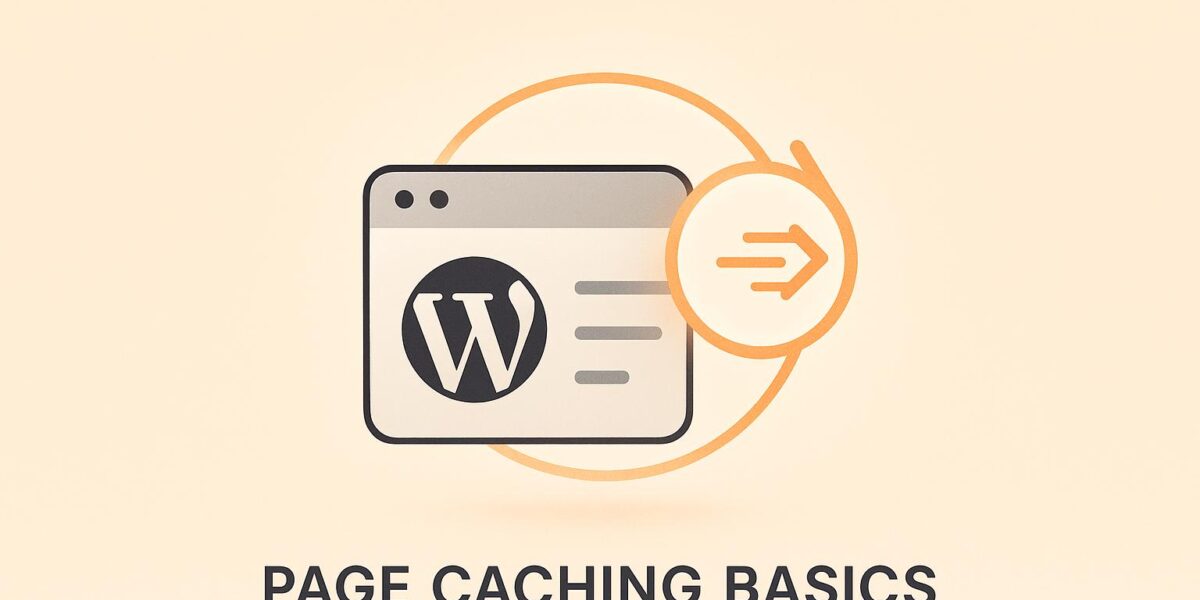
Page caching is one of the easiest ways to make your WordPress site faster and more efficient. By storing static versions of your pages, caching reduces server load by up to 80% and can shave 1 second or more off load times. Faster websites lead to better user experiences, higher search rankings, and lower bounce rates.
Here’s what you’ll learn in this guide:
- What page caching is: It stores static versions of your site to skip resource-heavy processes for repeat visitors.
- Why it matters: Almost 40% of users leave if a site takes more than 3 seconds to load.
- How to set it up: Use plugins like WP Rocket or server-level caching tools like Nginx FastCGI Cache.
- Best practices: Exclude dynamic pages, clear caches after updates, and monitor performance with tools like Lighthouse.
- Hosting tips: Managed WordPress hosting often includes built-in caching for better performance.
If you’re looking to speed up your WordPress site, caching is a must. Let’s dive into the details.
How to Speed Up WordPress with Caching. Ultimate Guide for the Beginners.
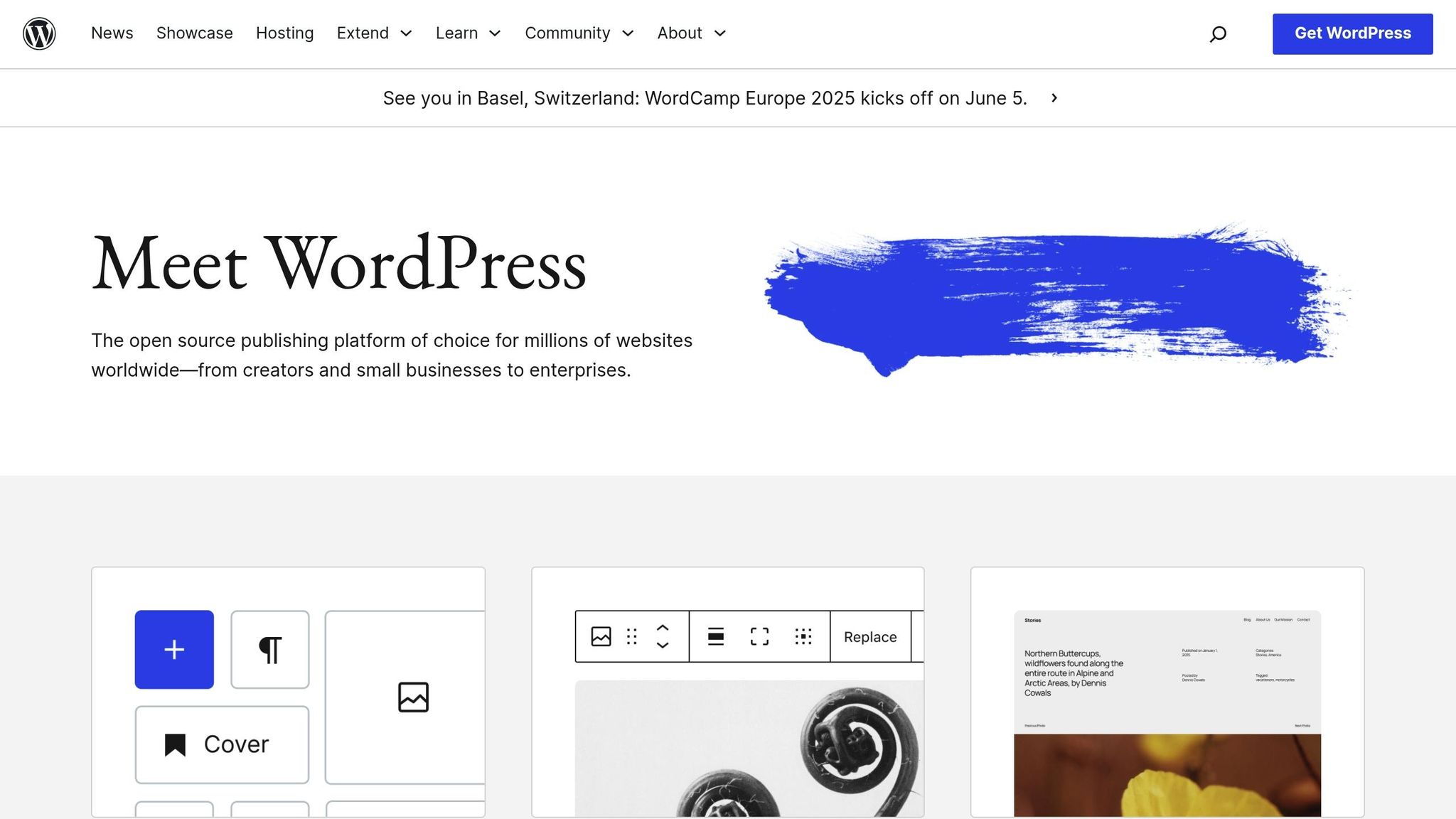
How Page Caching Works in WordPress
Page caching in WordPress improves site performance by generating and storing static versions of your pages. This process eliminates the need to repeatedly generate content dynamically, speeding up delivery to users. To fully grasp caching, it’s helpful to understand the difference between static and dynamic content.
Static vs. Dynamic Content in WordPress
WordPress manages two primary types of content: static and dynamic. Static content doesn’t change and includes files like HTML, CSS, JavaScript, images, and videos. This type of content is straightforward to cache because it’s identical for all users. On the other hand, dynamic content is tailored to individual users based on variables like location, device, or time of day. Caching dynamic content is more complex but essential for reducing resource usage.
To optimize performance, caching stores the initial output of dynamic content and serves it to subsequent visitors. For pages with both static and dynamic elements, techniques like CDNs or Edge Side Includes (ESI) can cache the static parts while leaving dynamic sections flexible .
WordPress Caching Layers
WordPress employs multiple caching layers to improve efficiency:
- Page Caching: Reduces the need for repeated database queries by storing fully rendered pages.
- Object Caching: Saves the results of complex database operations, cutting down on redundant processing.
- Browser Caching: Stores resources like images and scripts on a visitor’s device, avoiding repeated downloads.
- Server Caching: Includes methods like Opcode caching and CDN caching to store content on the server itself.
These layers work together to reduce server load and speed up page load times.
HTTP Headers and Caching
HTTP headers play a key role in controlling how cached content is managed. For example, Cache-Control headers define how long browsers should store files before checking for updates. This gives you precise control over caching behavior. Similarly, the Expires header sets a specific date and time when cached resources expire. While Cache-Control is more commonly used, combining both can be effective.
Other headers like ETag and Last-Modified help browsers determine if a file has changed since it was last cached. Cache-Control directives can also specify who can cache a resource. For instance, the public directive allows caching by intermediaries like CDNs, while private limits it to the user’s browser.
Properly configured headers reduce bandwidth usage and ensure users see updated content when necessary.
Setting Up Page Caching in WordPress
Page caching in WordPress can be accomplished through plugins or server-level configurations, each catering to different needs based on your technical skills and hosting setup. Studies show that a page load time increase from 1 to 3 seconds can raise bounce rates by 32%. This makes proper caching essential for keeping users engaged and improving site performance.
WordPress Caching Plugins
If you’re looking for a straightforward solution, WordPress caching plugins are your best bet. These plugins store parts of your website, such as HTML, CSS, and JavaScript files, on the server, which speeds up loading times for repeat visitors.
Here’s a quick look at some popular options:
- WP Rocket: Known for its beginner-friendly setup and robust features, this plugin is a favorite for those who want an easy yet powerful solution.
- W3 Total Cache: Offers extensive caching options, including database and CDN integration. However, its complex interface might not be ideal for beginners.
- WP Super Cache: Perfect for those just starting out, this plugin generates static HTML files to lighten server load.
- LiteSpeed Cache: Designed for LiteSpeed servers, it excels in improving core web vitals.
- Cache Enabler: A lightweight and simple plugin for those who prefer minimal configurations.
| Plugin | Best For | Key Strength |
|---|---|---|
| WP Rocket | Overall performance | Easy setup with advanced features |
| W3 Total Cache | Multiple options | Comprehensive feature set |
| WP Super Cache | Beginners | Simple and reliable |
| LiteSpeed Cache | LiteSpeed servers | Optimized for core web vitals |
| Cache Enabler | Simple caching | Lightweight and straightforward |
Before installing a plugin, check if your hosting provider already includes caching. Many managed WordPress hosts offer built-in caching solutions, which can save you the hassle of adding extra plugins.
Pro Tip: Use only one caching plugin at a time to avoid conflicts. For websites that demand more power, server-level caching might be a better option.
Server-Level Caching Options
For those with high-traffic sites or the need for advanced performance, server-level caching is a game-changer. It processes requests more efficiently by handling caching at the server level, reducing load and improving scalability.
- Nginx FastCGI Cache: This method stores fully rendered HTML pages on the server, bypassing PHP processing for cached content. While it requires technical expertise to set up, the speed improvements can be substantial.
- Varnish Cache: Acting as a reverse proxy, it stores web pages in memory and serves them instantly to visitors, making it ideal for handling traffic spikes.
- Redis and Memcached: These tools focus on object caching, storing database query results in memory to speed up dynamic content generation.
Many modern hosting providers now include integrated caching solutions, often with Cloudflare integration for edge-first caching. This approach delivers faster response times and more frequent content updates compared to traditional disk-based methods.
Server-level caching does require careful setup, especially for cache purging when content changes. Automated purging ensures that your visitors always see the latest updates while still benefiting from faster load times.
Customizing Cache Settings
To ensure your caching setup works seamlessly, you’ll need to exclude certain dynamic pages – like login pages, shopping carts, or admin areas – from caching. This keeps functionality intact for user-specific interactions.
For personalized content, cookie-based exclusions are helpful. By excluding users with specific cookies from the cache, you can deliver tailored content to logged-in users while serving cached versions to others.
Adjust cache durations based on your content needs. For example, static pages like “About Us” can remain cached for days, while breaking news articles may need hourly updates. You can also optimize cache settings by factoring in visitor location and device type.
Regular maintenance is key. Monitor cache hit rates, clear the cache after major updates, and consider automated cache warming for high-priority pages. These steps ensure your site remains fast and responsive.
sbb-itb-d55364e
Choosing Hosting for Better Caching
Your choice of hosting plays a critical role in how well caching performs on your website. A properly optimized hosting environment can significantly boost your site’s speed and efficiency, while a poor setup can hold it back. Knowing what to look for in a hosting provider is key to ensuring your caching strategy works as intended.
Server Requirements for Caching
Certain server features are vital for effective caching.
For starters, using modern PHP versions (8.0 or higher) is essential. These versions are faster and use less memory. Unfortunately, a staggering 61.6% of WordPress sites are still using outdated PHP versions, which drastically undermines caching performance.
Another critical factor is PHP memory limits. WordPress defaults to just 32 MB of PHP memory, which is far too low for most modern sites, especially those utilizing caching. Hosting providers offering at least 256 MB of PHP memory are much better suited for caching. This higher memory allocation allows caching systems to store more data in memory, which is significantly faster to access compared to retrieving it from disk storage.
Server resources, such as sufficient CPU power and RAM, also play a major role. These resources ensure PHP threads can efficiently handle caching operations. Look for hosting providers that offer scalable plans so your site can keep up with growing traffic demands.
Lastly, caching compatibility can vary widely between hosting providers. Before committing to a plan, confirm that the provider supports the caching plugins or methodologies you plan to use .
These technical details lay the groundwork for hosting solutions that effectively support caching.
Managed WordPress Hosting Benefits
Managed WordPress hosting offers an all-in-one solution with pre-configured caching and optimized server setups designed to maximize performance.
One major advantage is pre-configured caching. Managed hosts often include integrated caching systems specifically optimized for WordPress, eliminating the need for additional setup. These systems are fine-tuned to ensure your site can handle high traffic while maintaining fast load times. As Mark McShane, Digital PR Agency Owner of Cupid PR, puts it:
"This optimization can be a range of things, such as caching, which can be integrated with CDN, and some optimizations specific to servers that run WordPress".
Unlike plugin-based caching, which operates at the application level, server-level caching provided by managed hosts is typically faster and more reliable. Managed WordPress hosting also uses specialized servers and configurations to enhance performance. You avoid the pitfalls of shared hosting environments while benefiting from a provider that focuses exclusively on WordPress. Many managed hosts even integrate Content Delivery Networks (CDNs), further boosting performance and eliminating the need for additional caching plugins.
With website load times expected to be under 3 seconds to prevent higher bounce rates, the built-in optimizations of managed hosting are invaluable for staying competitive.
How Osom WP Host Can Help
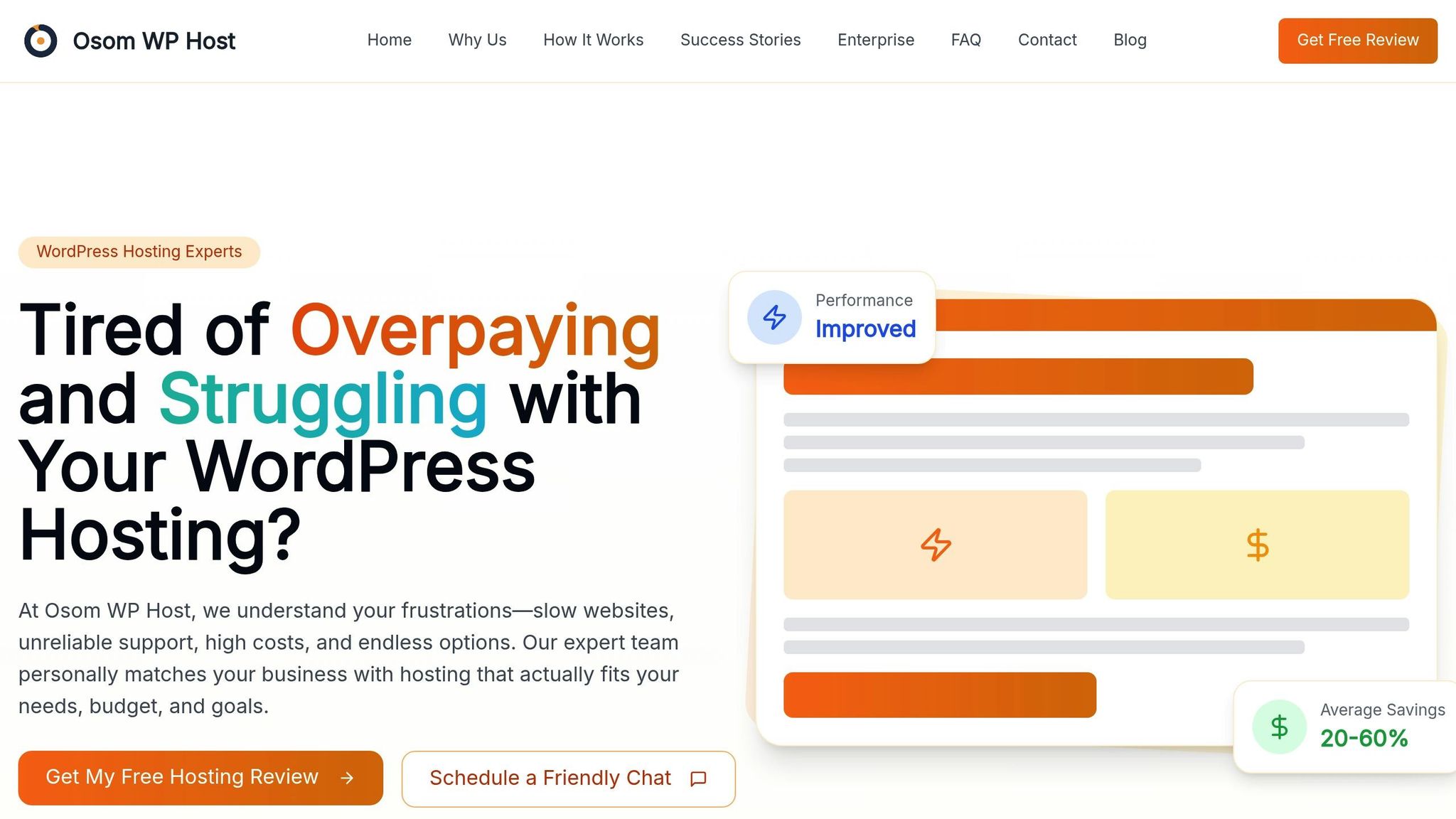
Navigating the complexities of hosting and caching can be overwhelming, but Osom WP Host simplifies the process by offering tailored solutions.
Osom WP Host specializes in matching businesses with WordPress hosting options that align perfectly with their caching and performance needs. They assess your site’s unique requirements – like server specifications, caching compatibility, and scalability – and use their extensive database of hosting providers to recommend the best options.
Clients often see savings of 20–60% while improving site performance. This is particularly beneficial when investing in managed WordPress hosting, which includes advanced caching features.
With technical expertise, Osom WP Host ensures you’re set up for success. Whether you need server-level caching, specific PHP configurations, or CDN integration, their team understands the technical details that make caching work seamlessly.
Their ongoing support doesn’t stop after the initial recommendation. As your site grows and your caching needs change, they can guide you on when to upgrade or adjust your hosting setup to maintain peak performance.
Instead of settling for generic hosting that might not meet your caching needs, Osom WP Host helps you find a solution designed to enhance your WordPress site’s speed and caching efficiency. This personalized approach ensures your hosting choice directly supports your website’s performance goals.
Fixing Problems and Best Practices
Even with the best setup, caching systems need regular troubleshooting and maintenance to keep them running smoothly.
Common Caching Problems and Solutions
WordPress caching issues are often easy to resolve with the right approach.
A frequent problem is outdated content – users might see old versions of your pages if the cache doesn’t refresh as it should. The fix? Clear the cache and, if necessary, shorten the cache expiration time.
Caching can also interfere with dynamic features like login pages or user-specific content. To avoid this, exclude dynamic pages such as login, signup, and checkout areas from caching. For WooCommerce sites, make sure elements like cart contents and inventory updates are left uncached to ensure real-time accuracy.
Browser caching conflicts can cause similar headaches. If you suspect this, clear your browser cache or test the site in incognito mode to confirm you’re seeing the latest version.
Plugin conflicts are another common culprit. If your site’s functionality breaks, try temporarily disabling your caching plugin to see if it’s causing the issue.
Finally, don’t forget to measure your cache performance to confirm that your fixes are delivering the speed improvements you’re aiming for.
Measuring Cache Performance
To evaluate cache performance, focus on metrics like page load times, server response, and resource usage. Start by establishing a baseline with tools like Google PageSpeed Insights, GTmetrix, and New Relic.
Matt Zeunert, Founder at DebugBear, explains:
"There are many ways to measure website performance, and our customers often aren’t sure what data to trust. We recommend Google’s Core Web Vitals data as the best starting point, as it’s collected from real visitors on your website. Use lab tests like Lighthouse for more detailed reporting. Lab test results often won’t match real visitor experience, and vary between tools."
Also, use tools like Lighthouse and load testing software to simulate traffic surges and see how your caching setup handles increased demand.
Set up performance monitoring alerts and regularly review metrics to spot trends or potential issues early, ensuring you can address them before they affect your users.
Cache Maintenance Best Practices
Once you’ve optimized performance, ongoing maintenance is key to keeping your site fast and reliable.
- Clear the cache after updates: Anytime you update your content, themes, or plugins, clear the cache so visitors get the latest version right away.
- Enable cache preloading: Preloading ensures that even first-time visitors experience faster load times. Most caching plugins have this feature built in.
- Test changes in staging: Before rolling out updates, test them in a staging environment. This helps catch conflicts or performance dips early.
- Use cache busting for browser optimization: Append version numbers or timestamps to asset URLs to ensure browsers load updated files after changes.
- Review exclusions regularly: As your site evolves, revisit which pages or elements should remain uncached – like user dashboards, shopping carts, or personalized features.
- Schedule load tests and monitoring: Routine testing ensures your cache expiration and purging processes are functioning correctly, helping you maintain peak performance.
Proper cache maintenance doesn’t just improve performance – it can also cut your site’s bandwidth usage by up to 60% and speed up load times by more than 50%. Considering that 53% of users leave a site if it takes longer than three seconds to load, maintaining your caching system is essential for keeping visitors engaged.
Finally, make sure your server settings include proper cache headers like "Cache-Control" and "Expires." These headers guide browsers and CDNs on how long to store your site’s content, ensuring your caching strategy works seamlessly with your WordPress plugin. A well-maintained caching system pairs perfectly with the optimized hosting environments discussed earlier.
Summary and Next Steps
Key Points Review
Page caching is a game-changer when it comes to improving your website’s performance. By storing static versions of your pages, it can reduce server load by up to 80% and significantly speed up load times. With benefits like these, caching isn’t just helpful – it’s a must for keeping visitors engaged and boosting your search engine rankings.
This guide has walked you through the most important types of caching: page caching for storing complete HTML pages, browser caching for repeat visitors, and server-level caching for top-tier performance. Tools like WP Rocket, W3 Total Cache, and LiteSpeed Cache simplify the process, often offering automatic setups to get your site optimized quickly.
Your hosting environment also plays a big role in how well caching works. From server requirements to managed WordPress hosting perks and proper cache headers, every detail matters. If your current host isn’t cutting it, services like Osom WP Host can assess your needs and connect you with hosting providers that support advanced caching configurations.
To keep your caching system running smoothly, regular maintenance is key. This includes clearing the cache after updates, excluding dynamic content (like shopping carts and user dashboards), and keeping an eye on performance metrics to catch any issues early.
Your Next Steps
Now that you have the tools and knowledge, it’s time to put them into action. Revisit the setup and maintenance steps covered earlier for detailed guidance on configuring your caching system.
Start by choosing and installing a caching plugin that fits your site’s needs. Once installed, enable both page and browser caching. Test your site’s performance to establish a baseline and confirm the improvements.
Keep your cache in check by clearing it after updates, excluding pages with dynamic content, and monitoring performance metrics regularly. As Alexander Newnham says, "Caching is an absolute must for almost all WordPress websites".
Finally, review your hosting setup to ensure it supports advanced caching features. If you’re unsure, consult with Osom WP Host. Their team can analyze your requirements and recommend hosting solutions tailored to your performance goals and budget.
FAQs
How does page caching improve the speed and performance of my WordPress site?
Page caching is a simple yet powerful way to boost your WordPress site’s speed and overall performance. It works by storing static versions of your web pages, so instead of the server building a new page for every visitor, it quickly delivers the pre-saved version. This dramatically cuts down load times and reduces the strain on your server.
The benefits are clear: faster pages keep visitors engaged, lower bounce rates, and help your site handle spikes in traffic without slowing to a crawl. Plus, search engines reward speed, meaning caching can give your SEO a boost. By improving the experience for both users and your site’s backend, page caching is a must-have for any WordPress site.
What’s the difference between caching plugins and server-level caching, and how do I choose the right option for my WordPress site?
Caching plugins and server-level caching both aim to boost website performance, but they go about it in different ways. Server-level caching operates directly on your web server, storing pre-rendered pages as static files. This method significantly reduces server strain and speeds up page delivery, making it especially effective for websites with heavy traffic. In contrast, caching plugins function within WordPress itself, using PHP to generate and manage cached files. These plugins often come with extra features like cache preloading and optimization tools, though they might not match the speed of server-level caching.
When deciding between the two, consider what your site needs. For high-traffic websites or those that need to conserve server resources, server-level caching is often the better option. However, if you’re looking for more customization or advanced caching features, a plugin could be the way to go. Before making a decision, check with your hosting provider – many already include server-level caching, which might eliminate the need for a plugin altogether.
How can I keep my WordPress caching system optimized and running smoothly?
To keep your WordPress caching system running efficiently, here are some practical tips to follow:
- Clear your cache regularly so visitors always see the most up-to-date content on your site. Many caching plugins include options to automate this process, saving you effort.
- Track your site’s performance with tools like Google PageSpeed Insights or GTmetrix. These tools can help pinpoint any issues and confirm that your caching setup is doing its job.
- Update your caching plugins to access new features, performance tweaks, and security fixes. Staying current also ensures compatibility with the latest WordPress updates.
By incorporating these habits, you’ll keep your website fast and responsive, offering visitors a seamless experience.
