Nginx Caching with CDN: Best Practices
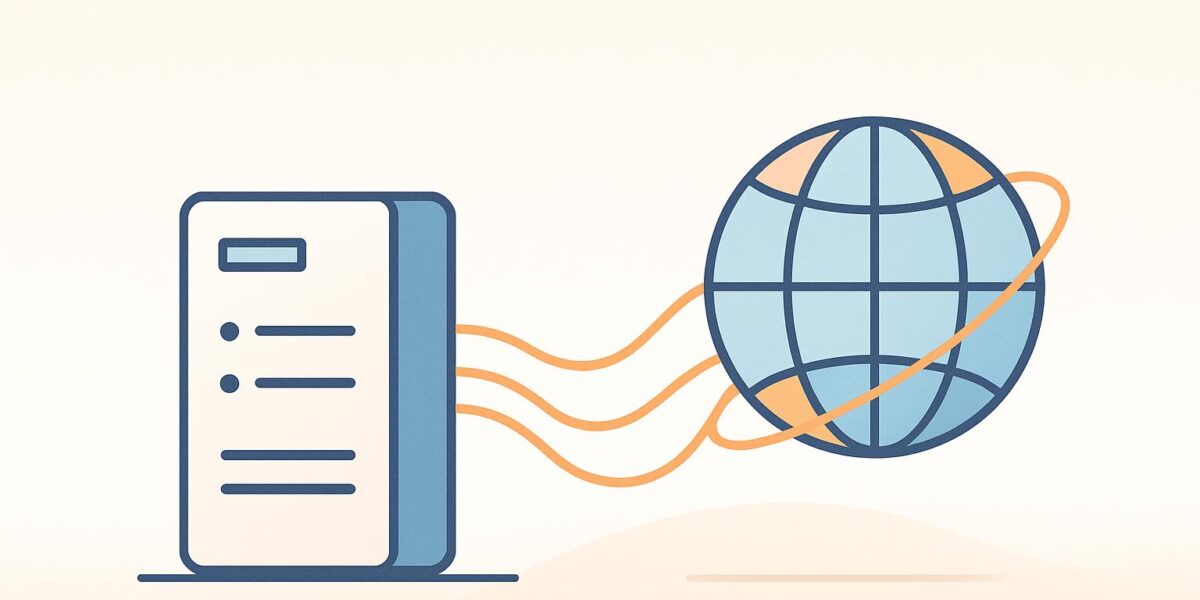
Want a faster, more reliable website? Pairing Nginx caching with a Content Delivery Network (CDN) is one of the best ways to improve speed, reduce server load, and enhance user experience. Here’s how it works:
- Nginx caching stores web content (like HTML, images, and media) temporarily, reducing the need for repeated database and server processes.
- CDNs distribute cached content globally, ensuring users access data from the nearest server, cutting load times by up to 40%.
- Together, they create a two-layer system: Nginx optimizes the backend, while the CDN speeds up global delivery.
Key Tips:
- Use Nginx’s
proxy_cache_pathto set up caching efficiently. - Implement microcaching for dynamic content like WordPress dashboards.
- Configure Cache-Control headers to manage content freshness between Nginx and your CDN.
- Automate cache purging with APIs or hooks for dynamic updates.
Why It Matters:
- Faster websites improve SEO rankings and user satisfaction.
- Proper caching reduces server costs and handles traffic spikes effortlessly.
- Dynamic caching for platforms like WordPress and WooCommerce ensures personalized experiences without sacrificing speed.
Setting up Nginx caching with a CDN may seem technical, but the payoff is worth it: faster load times, happier users, and lower server strain. Let’s dive into the details.
Building a Powerful, Efficient and Highly Available Caching Layer with NGINX
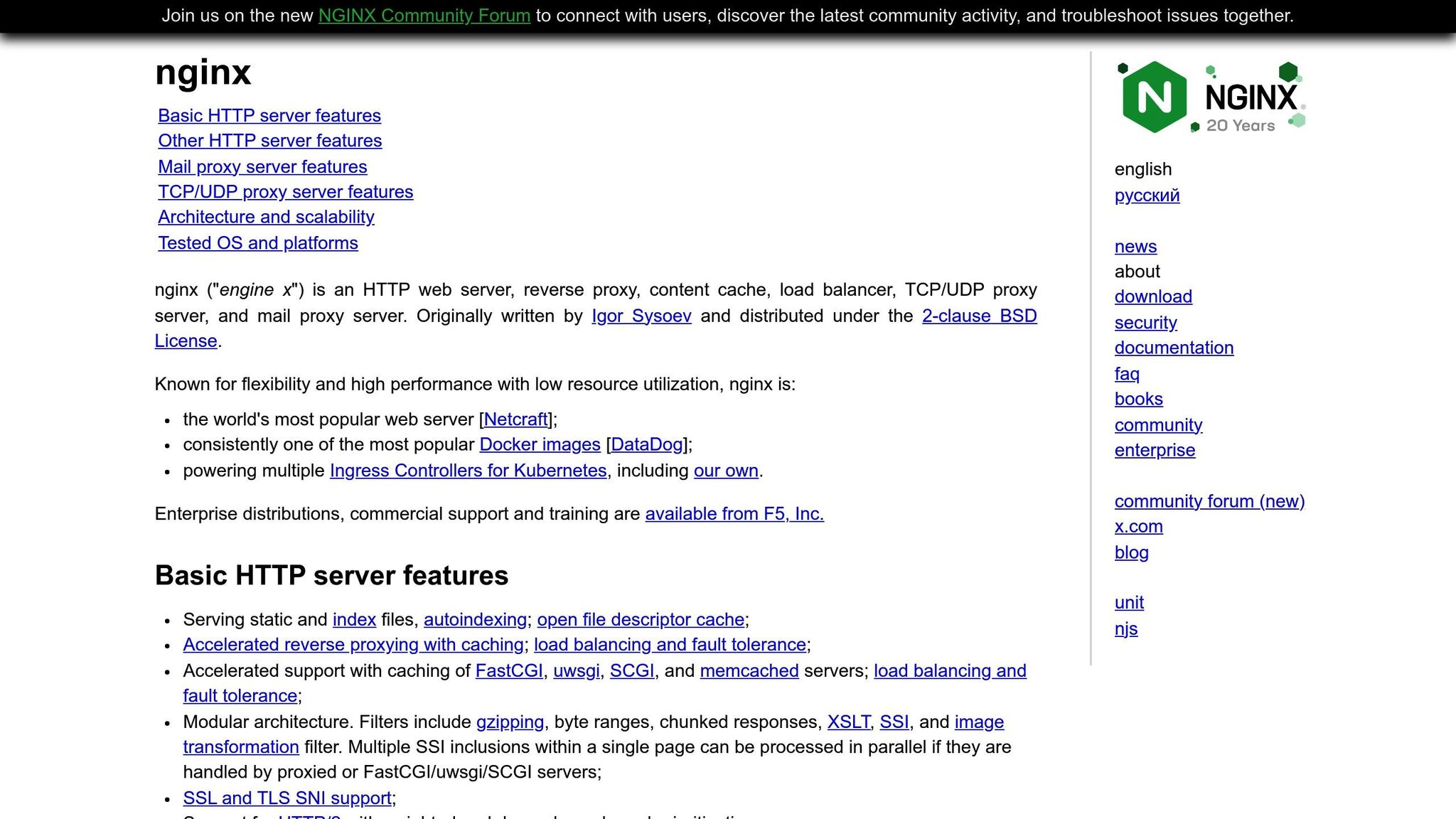
Best Practices for Setting Up Nginx Caching
Getting Nginx caching right can save you from headaches down the road. While the setup process might seem a bit intimidating at first, breaking it into smaller, manageable steps makes everything much easier. These tips are tailored to address common challenges faced by WordPress and WooCommerce sites. Let’s dive into the details.
Setting Up Proxy Cache Path
The proxy_cache_path directive is the backbone of Nginx caching. It defines where cached files are stored and how they’re managed. This directive belongs in the main Nginx configuration file, inside the http { } block. To enable basic caching, you’ll need two directives: proxy_cache_path to configure the cache and proxy_cache to activate it.
Here’s an example configuration for a WordPress site:
http { proxy_cache_path /data/nginx/cache keys_zone=mycache:10m max_size=10g inactive=60m use_temp_path=off; server { proxy_cache mycache; location / { proxy_pass http://localhost:8000; } } } In this setup:
- A cache directory is created at
/data/nginx/cache. - The shared memory zone (
mycache) is allocated 10MB, which can handle around 80,000 cache keys. - Cached files are capped at 10GB with a 60-minute inactivity timeout.
use_temp_path=offavoids unnecessary file copying, boosting performance.
If your site deals with a lot of images or media files, as is often the case with WooCommerce, you might want to increase the max_size value. Also, to prevent Nginx from slowing down during startup when loading large caches, add parameters like loader_threshold=300, loader_files=200, and loader_sleeps=1. These settings control how Nginx handles cache loading during startup, ensuring smoother performance.
Using Microcaching
Microcaching is a clever way to cache content for very short periods – usually between 1 and 10 seconds. This approach is especially useful for dynamic WordPress sites with frequently updated or user-specific content. It’s a great complement to more traditional caching methods.
For instance, SpinupWP demonstrated in 2017 how setting a 1-second cache duration for dynamic WordPress pages, while keeping static pages cached longer, significantly boosted server capacity. Their setup allowed them to handle 1,000 concurrent users instead of just 40 – a whopping 2,400% improvement.
To implement microcaching effectively, you can set varying cache durations for different content types. Dynamic sections like user dashboards or shopping carts can use shorter cache times, while static content can benefit from longer caching. WordPress can even use the X-Accel-Expires header to override default Nginx cache settings for specific areas.
For better performance, consider adding these directives:
fastcgi_cache_use_stale updating; fastcgi_cache_lock on; The fastcgi_cache_use_stale updating directive allows Nginx to serve cached content while fresh content is being generated in the background. Meanwhile, fastcgi_cache_lock ensures that only one request repopulates the cache at a time, reducing strain on your server.
Once you’ve optimized caching durations, it’s time to fine-tune your cache keys for dynamic site needs.
Setting Up Cache Keys
Cache keys are what Nginx uses to decide whether to serve cached content or fetch fresh data. By default, Nginx relies on the request string, but for more complex setups – like WordPress or WooCommerce sites – you’ll often need to create custom keys.
Here’s an example of a custom cache key:
proxy_cache_key $proxy_host$request_uri$cookie_user; This configuration combines the hostname, request URI, and user cookie to generate unique cache keys. For WooCommerce stores that display different prices based on user groups or locations, you might need to include variables like language or currency in your cache key.
If your site handles session-based content, you’ll want to include session identifiers in the cache key. For example:
proxy_cache_key $proxy_host$request_uri$cookie_jessionid; This ensures that requests with different session IDs are cached separately, preventing user-specific content from being mixed up.
Connecting Nginx Caching with Your CDN
Once your Nginx caching setup is ready, the next step is ensuring it works seamlessly with your CDN. This integration creates a dual-layer caching system, which can significantly enhance your site’s performance. The trick lies in getting Nginx and your CDN to communicate effectively, primarily through headers and proper configurations.
Setting Up Cache-Control Headers
Cache-Control headers act as the main communication tool between Nginx and your CDN. These HTTP headers dictate how cached content should be handled, stored, and how long it remains valid.
For static assets like JavaScript, CSS, and images, aggressive caching is the way to go:
location ~* \.(js|css|png|jpg|jpeg|gif|ico|svg)$ { add_header Cache-Control "public, max-age=31536000"; expires 1y; add_header Vary "Accept-Encoding"; } This configuration tells both Nginx and your CDN to cache these files for one year (31,536,000 seconds). The public directive allows caching by CDNs, proxy servers, and browsers.
For dynamic content like HTML files, a different setup is needed:
location ~* \.html$ { add_header Cache-Control "no-cache"; etag on; } The no-cache directive doesn’t mean "don’t cache." Instead, it ensures the CDN validates the content with Nginx before serving it, preventing stale HTML from being delivered.
Here’s a quick breakdown of what common Cache-Control directives do:
- Public: Allows caching by CDNs, proxies, and browsers.
- Private: Limits caching to the user’s browser, skipping CDNs.
- Max-Age: Defines how long (in seconds) the content remains fresh.
- No-Store: Completely disables caching – use this sparingly as it negates caching benefits.
Next, we’ll look at how surrogate headers can refine caching rules for CDNs.
Working with Surrogate Headers
Surrogate headers offer precise control over caching behavior, especially for CDNs. One commonly used header is Surrogate-Control, which lets you define different caching rules for CDNs and end-user browsers.
For example:
location /api/ { add_header Cache-Control "private, max-age=300"; add_header Surrogate-Control "max-age=3600"; proxy_pass http://backend; } In this case, browsers cache API responses for five minutes, while the CDN caches them for one hour. This is particularly helpful for platforms like WordPress, where logged-in users need up-to-date content, but anonymous visitors can be served slightly older data.
You can also use surrogate headers to manage cache purging more effectively:
add_header Surrogate-Key "product-$product_id user-$user_type"; This lets you target specific cache keys for purging. For instance, in a WooCommerce store, you could clear the cache for a product when its inventory changes, while leaving other cached content untouched.
Regional and User-Specific Caching
Header configurations can also help tailor content delivery based on user location or preferences. For instance, geographical caching can ensure users get content from the closest server:
map $geoip2_data_continent_code $nearest_server { default us; EU eu; AS asia; OC au; } location / { add_header X-Geo-Region $nearest_server; proxy_cache_key $proxy_host$request_uri$nearest_server; proxy_pass http://$nearest_server.backend.com; } This setup creates region-specific cache keys and routes traffic to the nearest server cluster. The X-Geo-Region header helps the CDN make informed caching decisions based on the user’s location.
As Jamie Panagos from Charter Communications explains:
"If you can develop a control plane to do that, and develop an operability model with monitoring, alerting, data analysis and trending, and most importantly a console panel for your support center to view the data, you’re pretty damn close to a CDN."
For user-specific content, you can include authentication or preference data in your cache keys:
set $cache_key $proxy_host$request_uri; if ($cookie_user_preferences) { set $cache_key $cache_key$cookie_user_preferences; } proxy_cache_key $cache_key; This ensures users with different preferences receive the appropriate cached content while maintaining efficiency. However, every added variation reduces cache efficiency. As Owen Garrett from NGINX puts it:
"The basic principle of content caching is to offload repetitive work from the upstream servers"
The goal is to strike a balance – serve personalized content while maximizing cache efficiency.
sbb-itb-d55364e
Cache Clearing and Purging Methods
Efficiently clearing outdated cache is a critical step to ensure your content stays fresh without compromising performance. Below, we’ll explore various techniques to manage cache purging effectively.
Clearing Cached Content in Nginx
Nginx offers several tools to help you manage cached content. One of the most useful is the proxy_cache_purge module, which allows you to target specific cache entries or use wildcard patterns for broader purges.
For example, you can configure a selective cache purge endpoint like this:
location ~ /purge(/.*) { allow 127.0.0.1; deny all; proxy_cache_purge STATIC "$scheme$request_method$host$1"; } This setup restricts purge requests to localhost. You can use similar configurations for wildcard purging. For instance:
# Purge all product pages curl -X GET http://localhost/purge/products/* # Purge all CSS files curl -X GET http://localhost/purge/assets/css/* Alternatively, you can bypass the cache entirely using the proxy_cache_bypass method. This forces Nginx to fetch fresh content from your backend:
location / { set $skip_cache 0; if ($request_uri ~* "/admin|/wp-admin") { set $skip_cache 1; } proxy_cache_bypass $skip_cache; proxy_no_cache $skip_cache; } For a complete cache reset, manual deletion is an option, though it’s a more disruptive approach. First, identify the cache directory in your Nginx configuration:
grep proxy_cache_path /etc/nginx/nginx.conf Then, delete all cached files and reload Nginx:
sudo rm -rf /var/cache/nginx/* sudo systemctl reload nginx While effective, manual deletion clears all cached content and can impact performance on high-traffic sites. For broader cache management, consider utilizing CDN Purge APIs.
CDN Purge APIs
Many CDN providers offer APIs to manage cache invalidation programmatically, giving you the flexibility to clear content before its time-to-live (TTL) expires. These APIs typically support different purge methods and enforce rate limits based on your subscription tier.
For instance, Adobe Experience Manager users can configure a Purge API Token and execute commands like:
# Purge a single page curl -X PURGE "https://publish-p46652-e1315806.adobeaemcloud.com/us/en.html" \ -H "X-AEM-Purge-Key: 123456789" \ -H "X-AEM-Purge: hard" This command instantly removes the specified content from all edge locations.
Similarly, DigitalOcean Spaces uses a two-step process. First, retrieve your CDN endpoint ID:
curl -X GET -H "Authorization: Bearer $API_TOKEN" \ "https://api.digitalocean.com/v2/cdn/endpoints" Then, purge the cache:
curl -X DELETE \ -H "Content-Type: application/json" \ -H "Authorization: Bearer $API_TOKEN" \ -d '{"files": ["*"]}' \ "https://api.digitalocean.com/v2/cdn/endpoints/<CDN_ENDPOINT_ID>/cache" CDN APIs often differentiate between "hard" purges, which immediately remove content, and "soft" purges, which mark content as stale while still serving it during high-traffic periods.
Here’s a quick overview of typical rate limits across service tiers:
| Purge Type | Free Tier | Pro (per minute) | Business (per minute) | Enterprise (per minute) |
|---|---|---|---|---|
| Single-file URLs | 800 | 1,500 | 1,500 | 3,000 |
| Bulk purge requests | 5 | 300 | 600 | 3,000 |
| Max operations per request | 100 | 100 | 100 | 500 |
To avoid hitting rate limits, plan your purging strategy carefully and automate where possible.
Automating Cache Management
Automation can streamline cache clearing and minimize errors, especially for websites with frequent updates like WordPress or WooCommerce. For example, you can set up a webhook that triggers cache purging whenever you publish a new post or update a product:
#!/bin/bash # WordPress post-update hook if [ "$1" == "post_updated" ]; then # Clear Nginx cache for the specific post curl -X GET "http://localhost/purge$2" # Clear CDN cache via API curl -X DELETE \ -H "Authorization: Bearer $CDN_TOKEN" \ -d "{\"files\": [\"$2\"]}" \ "$CDN_API_ENDPOINT/cache" fi Adding correlation IDs and logging can further enhance your cache management system:
# Add correlation ID to requests add_header X-Request-ID $request_id; # Log cache operations access_log /var/log/nginx/cache.log cache_log; Integrating your content management system, Nginx, and CDN through APIs with proper authentication ensures smooth and efficient cache operations. For WordPress or WooCommerce sites, make sure your hosting supports these caching strategies, or consult experts like Osom WP Host for tailored solutions.
Monitoring and Performance Tuning
Keeping an eye on your Nginx caching and CDN setup is crucial for maintaining peak performance. Without proper monitoring, you risk slower speeds and undetected issues that could frustrate users.
Tracking Cache Performance Data
Start by gathering real-time performance data. Nginx’s built-in stub_status module provides key metrics like active connections, total requests, and connection stats. To enable this, you can add the following configuration snippet:
server { listen 80; server_name localhost; location /nginx_status { stub_status on; access_log off; allow 127.0.0.1; deny all; } } For more advanced monitoring, tools like Prometheus and Grafana can give you a broader view. Prometheus scrapes Nginx metrics (via an exporter like nginx-prometheus-exporter), while Grafana visualizes the data on dashboards. This setup helps you track metrics such as cache hit ratios, response times, and traffic trends. You can also set up alerts to flag unusual activity. For deeper analysis, tools like New Relic and Datadog can connect cache performance to business outcomes using AI-driven insights.
Key metrics to monitor include:
- Requests per second (RPS): Measures server activity.
- Cache hit ratio: Indicates how often requests are served from the cache.
- Memory usage: High usage nearing 100% can degrade performance.
- Active connections: Tracks the number of live connections.
- Load average: Ideally, this should stay below 1.5–2 times your server’s core count.
Monitoring these metrics lays the groundwork for analyzing logs and fine-tuning your cache.
Log Analysis for Cache Data
Logs provide a deeper layer of insights into your caching performance. Nginx generates access and error logs, which reveal request patterns and potential configuration issues. To capture more cache-specific data, you can define a custom log format:
log_format cache_log '$remote_addr - $remote_user [$time_local] ' '"$request" $status $body_bytes_sent ' '"$http_referer" "$http_user_agent" ' 'rt=$request_time uct="$upstream_connect_time" ' 'uht="$upstream_header_time" urt="$upstream_response_time" ' 'cs=$upstream_cache_status'; access_log /var/log/nginx/cache.log cache_log; To make sense of these logs, the ELK stack (Elasticsearch, Logstash, and Kibana) is a powerful option. For example, the following Logstash configuration parses Nginx cache logs and sends the data to Elasticsearch for visualization:
input { file { path => "/var/log/nginx/cache.log" start_position => "beginning" } } filter { grok { match => { "message" => "%{NGINXACCESS}" } } if [upstream_cache_status] { mutate { add_field => { "cache_hit" => "true" } } } } output { elasticsearch { hosts => ["localhost:9200"] index => "nginx-cache-%{+YYYY.MM.dd}" } } Regularly analyzing logs can highlight bottlenecks. For instance, frequent cache misses on product pages of a WooCommerce site might indicate that cache keys aren’t correctly accounting for user-specific content. Additionally, keeping error codes like 4xx and 5xx responses around 1% can help identify areas needing immediate attention.
By acting on these insights, you can fine-tune your cache settings to match your site’s needs.
Adjusting Cache Settings
Fine-tuning your cache settings based on real-world data is far more effective than relying on theoretical configurations. Start by adjusting TTL (Time-To-Live) values. Static assets like CSS, JavaScript, and images can have longer TTLs, while dynamic content requires shorter ones:
location ~* \.(css|js|png|jpg|jpeg|gif|ico|svg)$ { expires 1y; add_header Cache-Control "public, immutable"; } location ~* \.(html)$ { expires 1h; add_header Cache-Control "public, must-revalidate"; } Keep an eye on storage usage and adjust cache size settings if needed. For example, if your cache is nearing its capacity, increase the max_size parameter and set alerts for when usage exceeds 90%:
proxy_cache_path /var/cache/nginx levels=1:2 keys_zone=STATIC:100m inactive=24h max_size=2g use_temp_path=off; You can also tweak worker connection settings to handle spikes in traffic and avoid dropped connections:
events { worker_connections 2048; use epoll; multi_accept on; } An optimized cache can improve loading speeds by 30% to 50%. By continuously monitoring and adjusting configurations, you can ensure your site stays fast and efficient, even as traffic patterns shift. Aiming for load times under 2 seconds can significantly improve user satisfaction – especially since slow websites risk losing up to 40% of users within three seconds.
Conclusion
Pairing Nginx caching with a CDN creates a powerful foundation for a high-performance website. This combination not only enhances server-side efficiency but also uses global content delivery to speed up load times and provide smoother user experiences across different regions. Together, these strategies pave the way for continual performance improvements.
Here’s why this matters: CDNs can accelerate load times by up to 40%, and research shows that even a one-second delay in loading can reduce conversions by 7%. Faster websites don’t just improve user satisfaction – they directly impact business outcomes. On top of that, effective caching strategies significantly lighten server loads, making your infrastructure more efficient.
Resilience is another critical factor. Nginx caching steps in as a safeguard, serving stale content when upstream servers encounter issues. This ensures your website remains available during traffic surges or server outages, creating a robust system that can handle unexpected challenges.
To maintain and refine this setup, focus on adjusting cache keys, managing cache-control headers, implementing purging strategies, and continuously monitoring performance. While 50–70% of businesses already use server-side caching in some form, many miss opportunities to push performance even further.
For WordPress and WooCommerce sites, dynamic caching and handling user-specific data can be tricky. Tailored solutions are often necessary to address these challenges. For instance, Osom WP Host specializes in advanced caching configurations for WordPress, helping businesses achieve the performance levels modern websites demand.
Investing in Nginx caching and CDN integration doesn’t just improve load times – it boosts user satisfaction, enhances search engine rankings, and delivers measurable results.
FAQs
How does combining Nginx caching with a CDN boost website performance?
Integrating Nginx caching with a Content Delivery Network (CDN) can take your website’s performance to a whole new level. Here’s how it works: Nginx caching keeps frequently accessed content stored locally on your server. This eliminates the need to repeatedly retrieve the same data from the origin, resulting in quicker response times and less strain on your server resources.
Now, combine that with a CDN, which spreads cached content across multiple servers located around the globe. The CDN ensures users get content from the server closest to their physical location. The result? Faster page loads, reduced latency, and a seamless browsing experience. Together, these tools not only lighten the load on your server but also enhance reliability and improve user satisfaction – key factors in keeping visitors engaged and coming back for more.
What are the main challenges of setting up Nginx caching for WordPress and WooCommerce?
Setting up Nginx caching for WordPress and WooCommerce can be a bit of a balancing act, mainly because these platforms rely on dynamic content. A key challenge is making sure that essential pages like the cart and checkout don’t get cached. If these pages are cached, users might see outdated information – like incorrect cart details – which can seriously hurt your conversions. To avoid this, you’ll need to create specific rules in your Nginx configuration to exclude these pages from caching.
Another hurdle is handling cache purging properly. When you update your site’s content, cached files need to be cleared so visitors see the latest version. If this step isn’t managed well, users could end up viewing old, stale content, which can lead to a frustrating experience. On top of that, integrating Nginx caching with tools like CDNs or services such as Cloudflare adds another layer of complexity. Ensuring everything works smoothly while keeping performance optimized requires careful configuration and attention to detail.
What are the best practices for managing Nginx cache purging to keep content fresh without impacting performance?
To keep your Nginx cache running smoothly while ensuring your content stays updated, consider these practical tips:
- Selective purging: Configure Nginx to process
PURGErequests for specific URLs. This way, you only clear out the cached content that needs updating, rather than invalidating the entire cache. It’s a smart way to avoid unnecessary server load. - Tailored cache expiration times: Set longer expiration times for static files like images and scripts, while keeping shorter durations for dynamic content. This approach ensures users see fresh updates quickly without overloading the system with frequent purges.
By blending selective purging with carefully planned expiration settings, you can maintain a fast, reliable site while keeping your content up-to-date.
