FastCGI Cache Setup for WordPress Sites
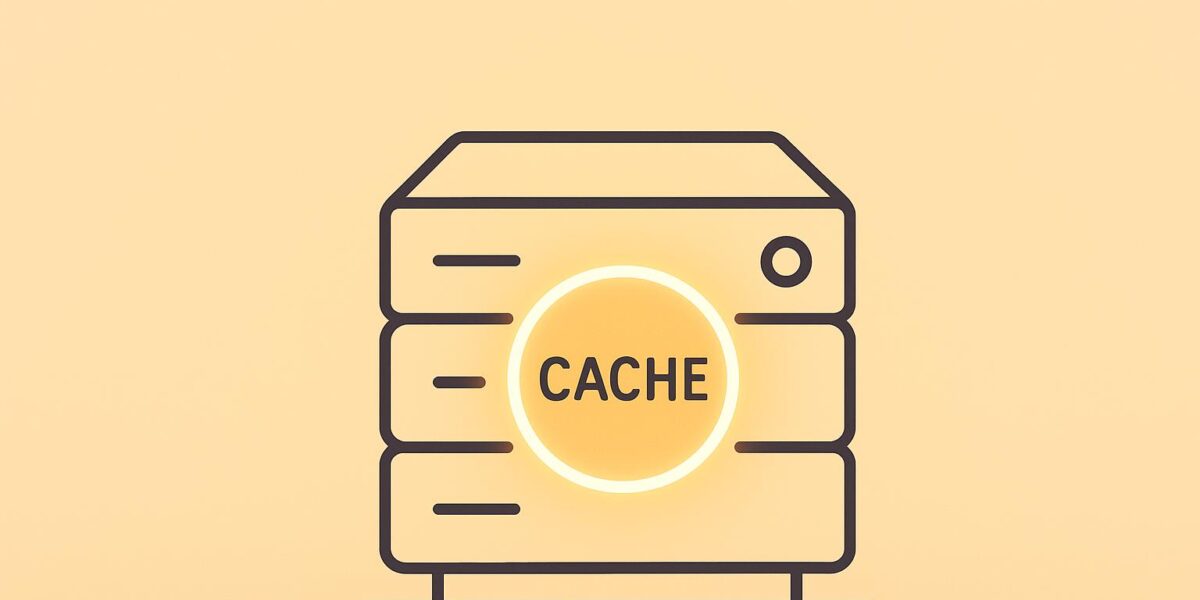
Want to make your WordPress site lightning-fast? FastCGI caching is the answer. It stores static HTML versions of your pages, so your server skips PHP scripts and database queries for repeat visitors. This means faster load times, reduced CPU usage, and better handling of high traffic.
Key Benefits of FastCGI Caching:
- Speed: Response times drop from over 1,000ms to as low as 15ms.
- Efficiency: Reduces server load by bypassing PHP and database processes.
- Reliability: Keeps your site accessible even if PHP or the database fails.
- Compatibility: Works seamlessly with NGINX and PHP-FPM.
How to Set It Up:
- Server Requirements: Use a LEMP stack (Linux, NGINX, MySQL/MariaDB, PHP-FPM).
- Cache Configuration: Define cache paths, rules, and bypass settings in NGINX.
- Testing: Check headers for
X-FastCGI-Cache: HITto confirm caching works. - Automation: Use plugins like Nginx Helper to manage cache clearing.
Bottom line: FastCGI caching is a powerful way to boost performance, especially for high-traffic WordPress sites. Whether you prefer manual setup or managed hosting, it’s a game-changer for speed and scalability.
Enable FastCGI Nginx Cache for WordPress on Ubuntu Cloud
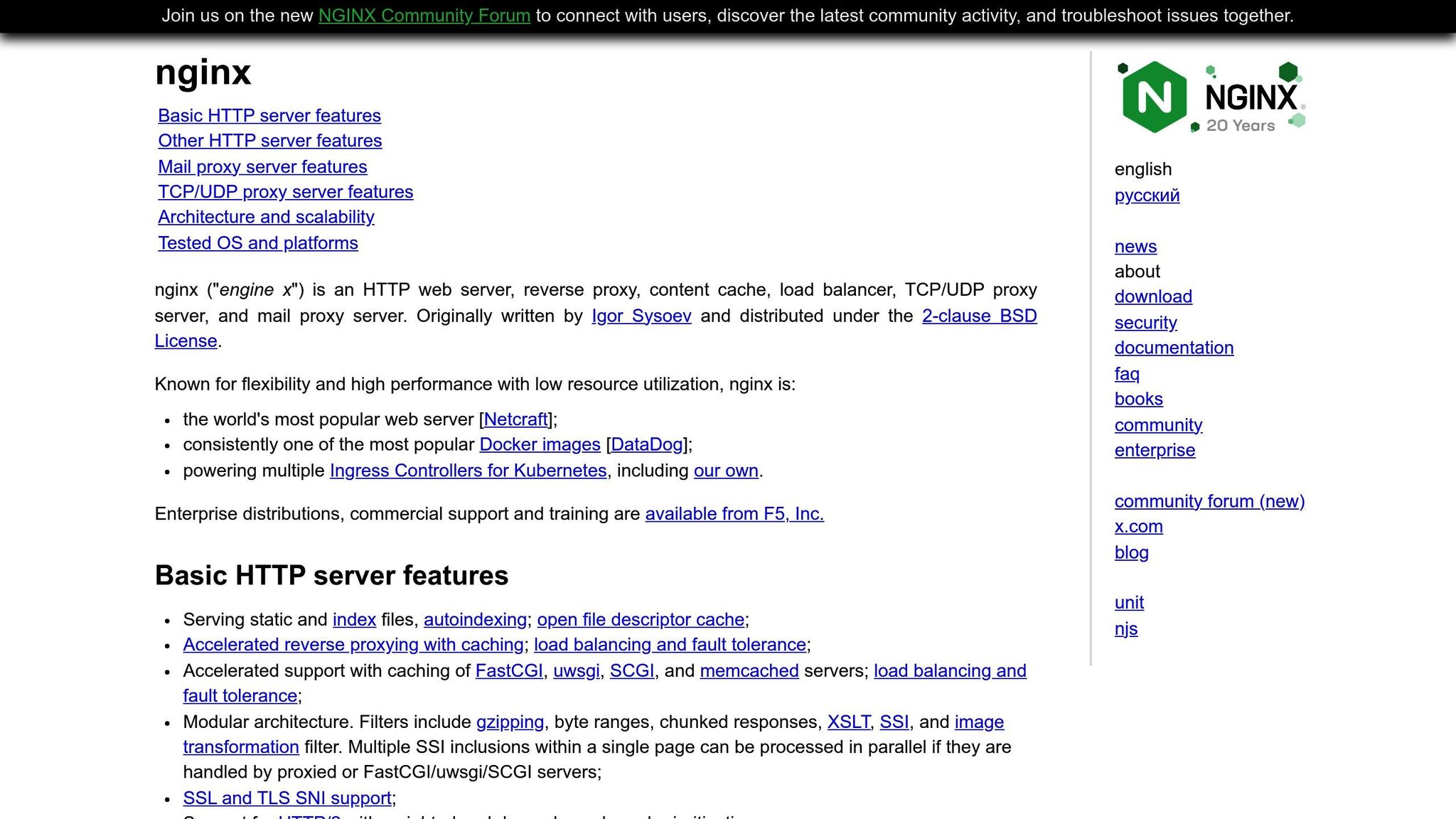
Server Requirements for FastCGI Cache
To set up FastCGI caching effectively, your server needs specific components and configurations. Ensuring the right software stack and permissions are in place is key to making this caching solution work seamlessly.
Software and Compatibility Requirements
FastCGI caching operates on a LEMP stack, which includes Nginx as the web server and PHP-FPM (PHP FastCGI Process Manager) for handling PHP requests. If you’re using WordPress, the good news is that it works with Nginx without requiring additional components. Before starting the configuration, make sure all Linux packages are updated to the latest versions.
One of the advantages of Nginx FastCGI Cache is that it’s built into the server, so there’s no need for external caching tools. It also supports HTTPS natively, making it a practical alternative to solutions like Varnish Cache, which requires an external SSL/TLS terminator.
The benefits of enabling caching are clear. Testing has shown that response times can drop dramatically – from 201 ms to just 9 ms on average. Under heavy traffic, the improvement is even more striking, with response times decreasing from 1,071 ms to 14 ms. These performance gains make FastCGI caching an excellent choice for high-traffic WordPress sites.
Once your software is set up, the next step is configuring directory permissions to ensure smooth cache operations.
Directory Permissions Setup
For caching to function correctly, the Nginx process user must have write access to the cache directory. This directory needs to be created before enabling caching.
Typically, the cache directory is located at /var/cache/nginx, though some setups may use /etc/nginx/cache instead. After creating the directory, set the appropriate ownership and permissions. For example, you can use the following commands:
chown nginx:nginx /var/cache/nginx chmod 755 /var/cache/nginx If Nginx and PHP are running under different users, ensure both users have write permissions to the cache directory to avoid conflicts. This is especially important when using tools like the Nginx Helper plugin, which automates cache purging. In such cases, the PHP user must be able to clear the cache as content changes, while Nginx needs permission to create and update cache files.
Properly configured caching not only improves response times but also reduces CPU usage, enabling your WordPress site to handle more visitors simultaneously without compromising performance.
FastCGI Cache Configuration in Nginx
Setting up FastCGI caching in Nginx involves three main steps: defining cache paths and zones, setting bypass rules, and integrating with PHP-FPM.
Cache Paths and Zones Setup
The backbone of FastCGI caching lies in the fastcgi_cache_path directive, which you add to the http context in your Nginx configuration file. This directive specifies where cache files are stored and how the caching system operates.
Here’s an example configuration:
fastcgi_cache_path /var/cache/nginx levels=1:2 keys_zone=MYAPP:100m inactive=60m; Breaking this down:
levels=1:2: Creates a directory structure under the cache path to avoid overloading a single directory with too many files.keys_zone=MYAPP:100m: Allocates 100 MB of shared memory for the "MYAPP" cache zone, which stores cache keys and metadata. Approximately 1 MB can handle around 8,000 keys.inactive=60m: Automatically removes cached files that haven’t been accessed in 60 minutes. Adjust this duration based on how often your content updates.
To control disk usage, include a max_size parameter:
fastcgi_cache_path /var/cache/nginx levels=1:2 keys_zone=MYAPP:100m inactive=60m max_size=2g; For naming cache files, use the fastcgi_cache_key directive:
fastcgi_cache_key "$scheme$request_method$host$request_uri"; This ensures cache files are uniquely identified based on the request’s scheme (HTTP/HTTPS), method (GET/POST), host, and URI.
Cache Rules and Bypass Configuration
Not all requests should be cached. For example, admin pages, user-specific content, and form submissions need to bypass caching to ensure proper functionality. Here’s a typical bypass setup:
set $skip_cache 0; if ($request_method = POST) { set $skip_cache 1; } if ($query_string != "") { set $skip_cache 1; } if ($request_uri ~* "/wp-admin/|/xmlrpc.php|wp-.*.php|^/feed/*|/tag/.*/feed/*|index.php|/.*sitemap.*\.(xml|xsl)") { set $skip_cache 1; } if ($http_cookie ~* "comment_author|wordpress_[a-f0-9]+|wp-postpass|wordpress_no_cache|wordpress_logged_in") { set $skip_cache 1; } This configuration skips caching for:
- POST requests: These typically involve form submissions or other data changes.
- Specific pages: Such as WordPress admin areas, feeds, and sitemaps.
- Users with certain cookies: Ensures dynamic, personalized content is served to logged-in users or those with comments.
PHP-FPM Integration with FastCGI
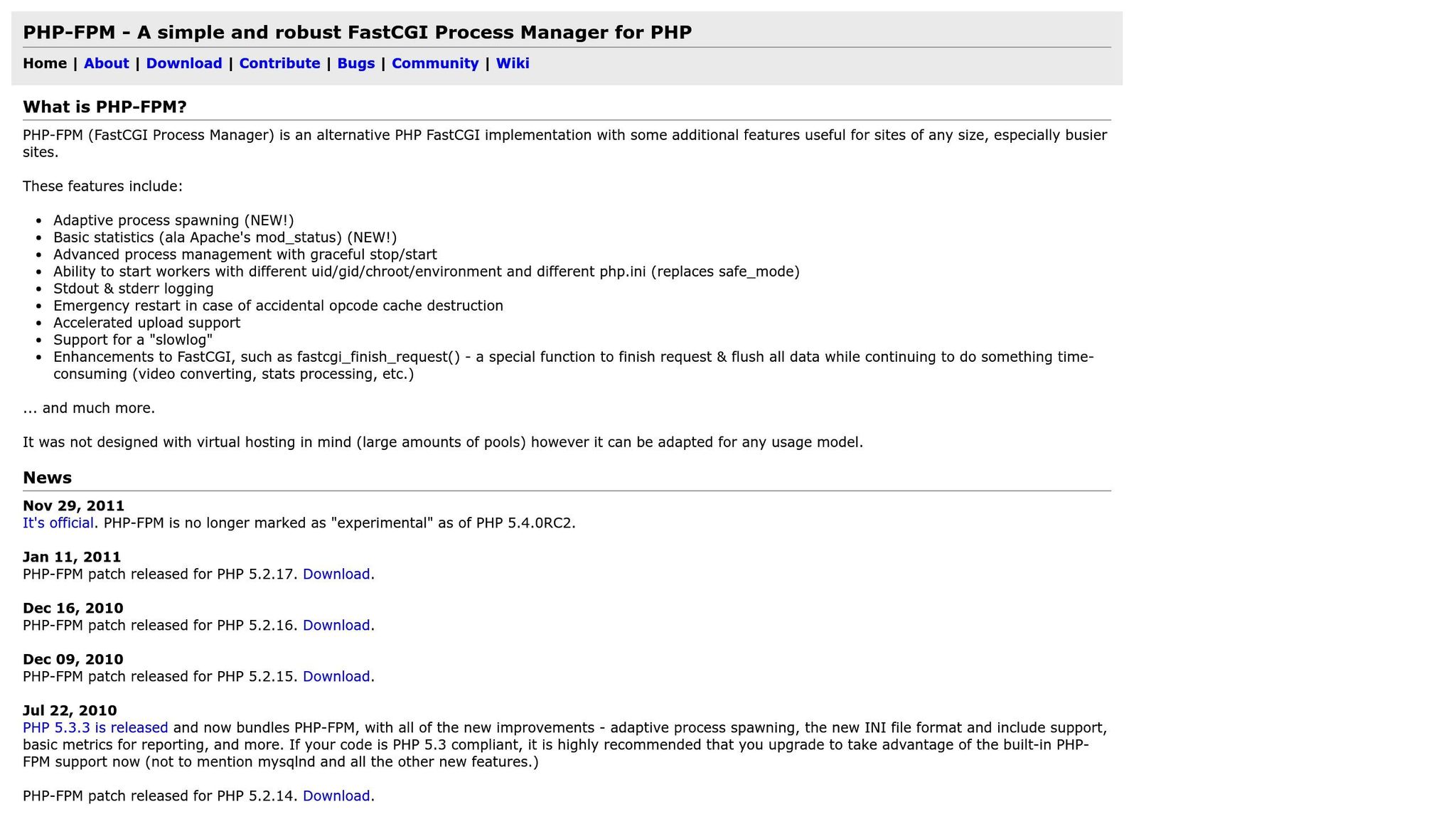
To tie everything together, include the caching directives in your site’s virtual host file (usually found in /etc/nginx/sites-available/). Add these settings inside the PHP location block:
location ~ \.php$ { fastcgi_cache MYAPP; fastcgi_cache_bypass $skip_cache; fastcgi_no_cache $skip_cache; fastcgi_cache_valid 200 301 302 60m; fastcgi_cache_valid 404 1m; fastcgi_pass unix:/var/run/php/php8.1-fpm.sock; fastcgi_index index.php; include fastcgi_params; fastcgi_param SCRIPT_FILENAME $document_root$fastcgi_script_name; } Key points:
fastcgi_cache MYAPP: Links to the cache zone defined earlier.fastcgi_cache_bypassandfastcgi_no_cache: Use the$skip_cachevariable to decide when to bypass caching.fastcgi_cache_valid: Specifies cache durations – successful responses (200, 301, 302) are cached for 60 minutes, while 404 errors are cached for just 1 minute to avoid unnecessary processing.
Once you’ve made these changes, restart Nginx to activate the configuration. With this setup, your FastCGI cache will start serving cached pages efficiently, improving your site’s performance for users.
sbb-itb-d55364e
Testing and Cache Management
Once you’ve set up FastCGI caching, it’s crucial to test its functionality and establish a system to manage it effectively. Testing ensures your cache operates as expected, while automation keeps content up-to-date and performance optimized for your visitors.
Cache Performance Testing
To verify that your cache is working, start by checking the HTTP response headers. Run the following command:
curl -I http://yourdomain.com.
- On the first request, you should see
X-FastCGI-Cache: MISS, indicating the content was generated dynamically. - Subsequent requests should display
X-FastCGI-Cache: HIT, confirming the content is now served from the cache.
Interpreting Cache Status Headers
The cache status headers provide insight into how pages are being served:
- HIT: The content was delivered from the cache.
- MISS: The content was generated dynamically.
- BYPASS: Caching was skipped (e.g., for admin pages).
- STALE: Cached content is outdated but still served.
- EXPIRED: The cache duration has ended, requiring regeneration.
Browser-Based Testing
For a more visual approach, use Chrome‘s Developer Tools. Press F12, navigate to the Network tab, and inspect the HTTP headers to check the cache status. This is a quick way to ensure caching is functioning as intended.
Measuring Performance Gains
Testing has shown significant improvements in performance with FastCGI caching. For example:
- Response times dropped from 201 ms to just 9 ms.
- CPU usage decreased substantially.
- Under stress tests simulating 100 concurrent users, average response times fell from 1,071 ms to 14 ms.
Cache Clearing and Automation
After confirming your cache setup works, it’s time to focus on managing and automating cache clearing. As your website grows, manual cache clearing becomes inefficient, making automation a must for balancing performance and content freshness.
WordPress Plugin Solutions
For WordPress users, plugins like Nginx Helper simplify cache management. These tools allow you to automate cache purging whenever you publish new content, update posts, or moderate comments.
For more advanced control, the RunCloud Hub WordPress plugin offers robust automation features. It can clear the cache during events like content updates, theme changes, or plugin activations, ensuring your site remains fast and up-to-date.
Custom Automation Approaches
If plugins aren’t enough, server-side tools can take automation further. For instance, the Nginx FastCGI Cache Purge & Preload (NPP) Plugin uses Linux utilities like inotifywait and setfacl alongside a bash script. This setup automates granting write permissions to the Nginx cache directory for the PHP-FPM user, streamlining cache purging and preloading without requiring extra Nginx modules.
Hook-Based Cache Management
WordPress hooks and filters offer another layer of automation. By using these, you can configure your FastCGI cache to clear automatically whenever updates occur, ensuring visitors always see the latest version of your content.
Balancing performance with content freshness is key. Automated systems that purge outdated content while retaining cached versions of unchanged pages provide the best of both worlds. This thoughtful approach to cache management ensures your FastCGI caching setup consistently delivers optimal performance and a seamless user experience.
Managed Hosting vs Manual Setup
Once you’ve configured FastCGI caching, the next step is deciding whether to manage the setup yourself or opt for a managed hosting solution. Both approaches come with their own pros and cons, affecting factors like time, expertise, control, and convenience.
Technical Setup vs Business Focus
Setting up FastCGI caching manually demands a high level of technical expertise and a significant time investment. You’ll need to be comfortable with Linux commands, Nginx configuration files, and server administration. Tasks like editing configuration files, setting up cache paths, creating bypass rules, and troubleshooting issues will all fall on your shoulders. While this method gives you complete control over caching parameters, it can quickly become a drain on resources. Each WordPress update or plugin change might require additional adjustments, which could pull your focus away from core business priorities.
On the other hand, managed hosting makes the process much simpler. Providers like CloudPanel offer visual, click-based tools that eliminate the need for manual command-line edits, making Nginx configuration far more accessible. With pre-configured templates optimized for WordPress, you can set up FastCGI caching quickly and enjoy the benefits of faster response times and reduced CPU usage – all without diving into complex technical details.
Here’s a quick comparison of the two approaches:
| Approach | Time Investment | Technical Skills Required | Ongoing Maintenance | Monthly Cost Range |
|---|---|---|---|---|
| Manual Setup | 10–20+ hours initial setup | Advanced (Linux, Nginx, server admin) | High – requires regular monitoring | $5–$50/month (basic VPS) |
| Managed Hosting | 1–2 hours configuration | Basic – point-and-click interface | Low – handled by provider | $30–$200+/month |
Managed hosting also comes with added perks like automatic updates, enhanced security, and dedicated support, allowing you to focus on growing your business rather than managing servers. Ultimately, the choice boils down to how much control you want versus how much convenience you need.
WordPress Hosting Analysis with Osom WP Host
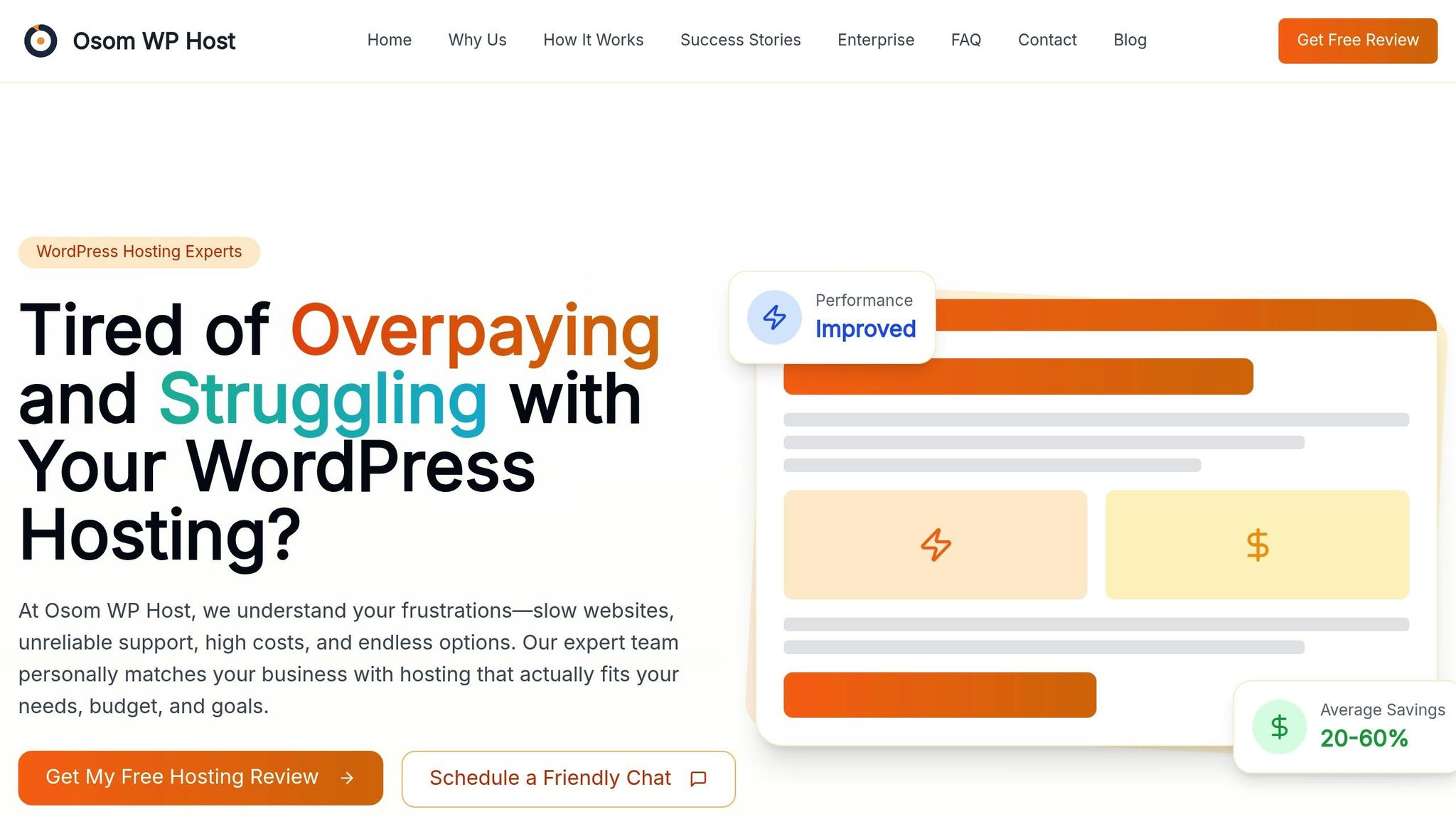
Finding the best hosting provider for FastCGI caching can feel overwhelming, especially when faced with a sea of technical specs and performance claims. That’s where Osom WP Host steps in. They specialize in matching businesses with optimized WordPress hosting solutions by analyzing factors like traffic patterns, content types, budgets, and technical requirements. Their free recommendation service simplifies the decision-making process, often helping businesses cut hosting costs by 20–60%.
For enterprises, Osom WP Host takes it a step further by addressing compliance needs, scalability, and security alongside caching performance. This tailored approach ensures you can focus on your business while leveraging advanced caching technologies to maximize your FastCGI setup.
As WPBeginner Editorial Staff explains, "the idea behind a managed WordPress hosting package is to offer a completely hassle-free experience so that you can focus on running your business and doing what you are good at".
Conclusion
FastCGI caching can significantly boost WordPress performance with a setup that’s both straightforward and effective. By configuring cache paths, defining zones, setting up bypass rules, and integrating with PHP-FPM, you establish a robust server-level caching system that delivers noticeable results.
Testing consistently shows that FastCGI caching improves response times and reduces resource usage. It handles more requests per second with lower response times compared to other caching methods. This directly benefits user experience, improves SEO rankings, and enhances scalability.
That said, setting up FastCGI caching isn’t without its challenges. It requires a solid understanding of server administration, and updates to WordPress can sometimes require cache adjustments to maintain performance.
For businesses that want the benefits of FastCGI caching without dealing with technical complexities, hosted solutions are a great option. Providers like Osom WP Host offer tailored hosting plans with pre-configured FastCGI caching. These solutions not only simplify the process but can also cut costs by 20–60%, all while ensuring top-tier performance.
When considering both the technical and business perspectives, FastCGI caching stands out as one of the most effective tools for speeding up WordPress sites. Its ability to dramatically reduce response times and ease server load makes it an invaluable resource for anyone serious about optimizing their WordPress deployment.
FAQs
How can I check if my server is ready for FastCGI caching on WordPress?
To make sure your server is ready to handle FastCGI caching for WordPress, follow these steps:
- Confirm NGINX is Installed
Check if NGINX is installed by runningnginx -vin your terminal. This will display the installed version if it’s set up correctly. - Verify PHP-FPM is Running
FastCGI caching depends on PHP-FPM. Usesystemctl status php-fpmto confirm it’s installed and running on your server. - Configure FastCGI Cache
Update your NGINX configuration to enable caching. This involves defining a cache path and key within the configuration file, usually found at/etc/nginx/nginx.conf. - Test and Apply Changes
Runnginx -tto check for any errors in your configuration. If everything looks good, reload NGINX withsystemctl reload nginxto apply the changes.
By following these steps, you’ll set up your server to use FastCGI caching effectively, boosting your WordPress site’s speed while reducing the load on your server.
What are the differences between FastCGI caching and Varnish Cache in terms of performance and ease of setup for WordPress sites?
FastCGI caching, commonly paired with Nginx, is a practical and efficient way to manage dynamic content on WordPress sites. It works directly with the server, eliminating the need for extra caching layers and making the setup process simpler. This makes it a great option for those looking for a mix of performance and user-friendliness.
In contrast, Varnish Cache is designed to deliver top-notch performance for static content, handling a much higher number of requests per second. That said, it usually demands more advanced configuration and is better suited for websites with more intricate caching requirements. To put it simply, FastCGI caching is perfect for straightforward setups and dynamic content, while Varnish Cache excels in high-traffic scenarios with static assets.
How can I automate cache management to keep my WordPress site updated without manual effort?
To keep your WordPress site running smoothly and up-to-date, automating cache management is a smart move. Tools like WP Rocket or caching features provided by your hosting service can automatically clear your site’s cache whenever you update content. This ensures that visitors always see the most current version of your website without you needing to lift a finger.
However, don’t forget to exclude dynamic pages – like WooCommerce cart and checkout pages – from being cached. This step is crucial, as caching these pages could lead to outdated or incorrect information being displayed to your users. By focusing on static content for caching and leaving dynamic pages out, you can strike the perfect balance between speed and functionality. With these strategies in place, you’ll enjoy a fast, reliable WordPress site with minimal effort.
