Best Practices for Scheduling WordPress Backups
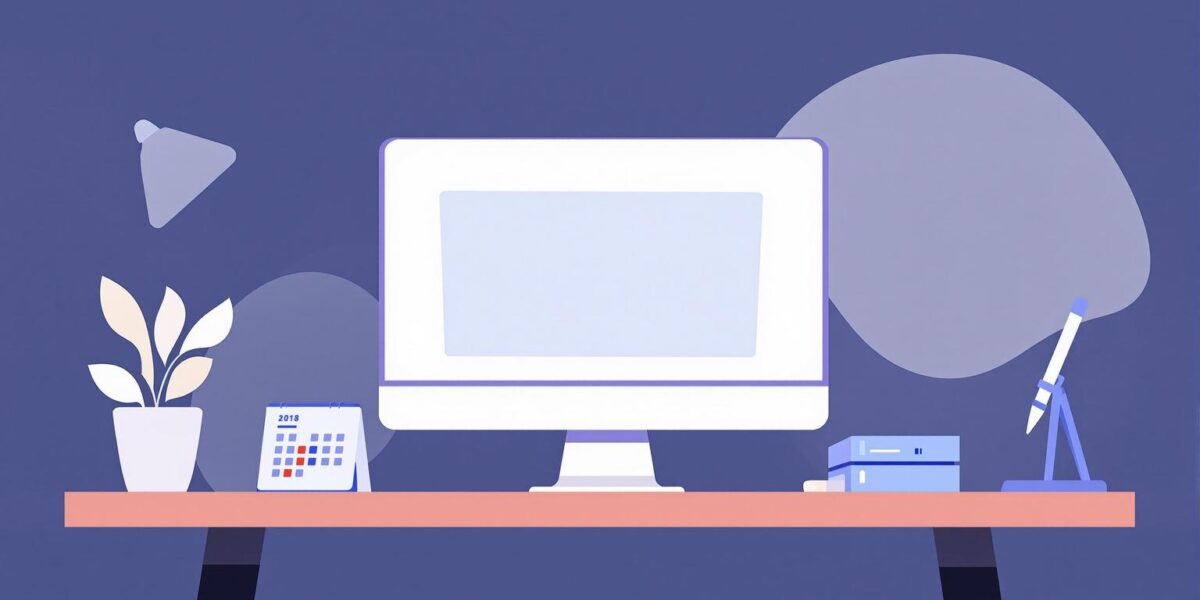
Did you know that 60% of businesses without backups shut down within six months of losing data? Regular WordPress backups are critical to protect your website from data loss caused by hacking, human error, or hardware failures. Here’s what you need to know:
- Backup Frequency: Match your schedule to your site’s activity level.
- Static sites: Weekly full backups + daily incremental backups.
- Dynamic sites (e.g., e-commerce): Weekly full backups + hourly incremental backups.
- Automation: Use plugins like UpdraftPlus, BlogVault, or Jetpack VaultPress to automate backups and reduce human error.
- Storage: Follow the 3-2-1 rule:
- 3 copies of your data.
- 2 different storage types (e.g., cloud + local).
- 1 copy stored offsite.
- Testing: Regularly test backups on a staging site to ensure they work when needed.
How to Backup, Automate Backups and Transfer a WordPress Site – WPvivid Free WordPress Backup Plugin
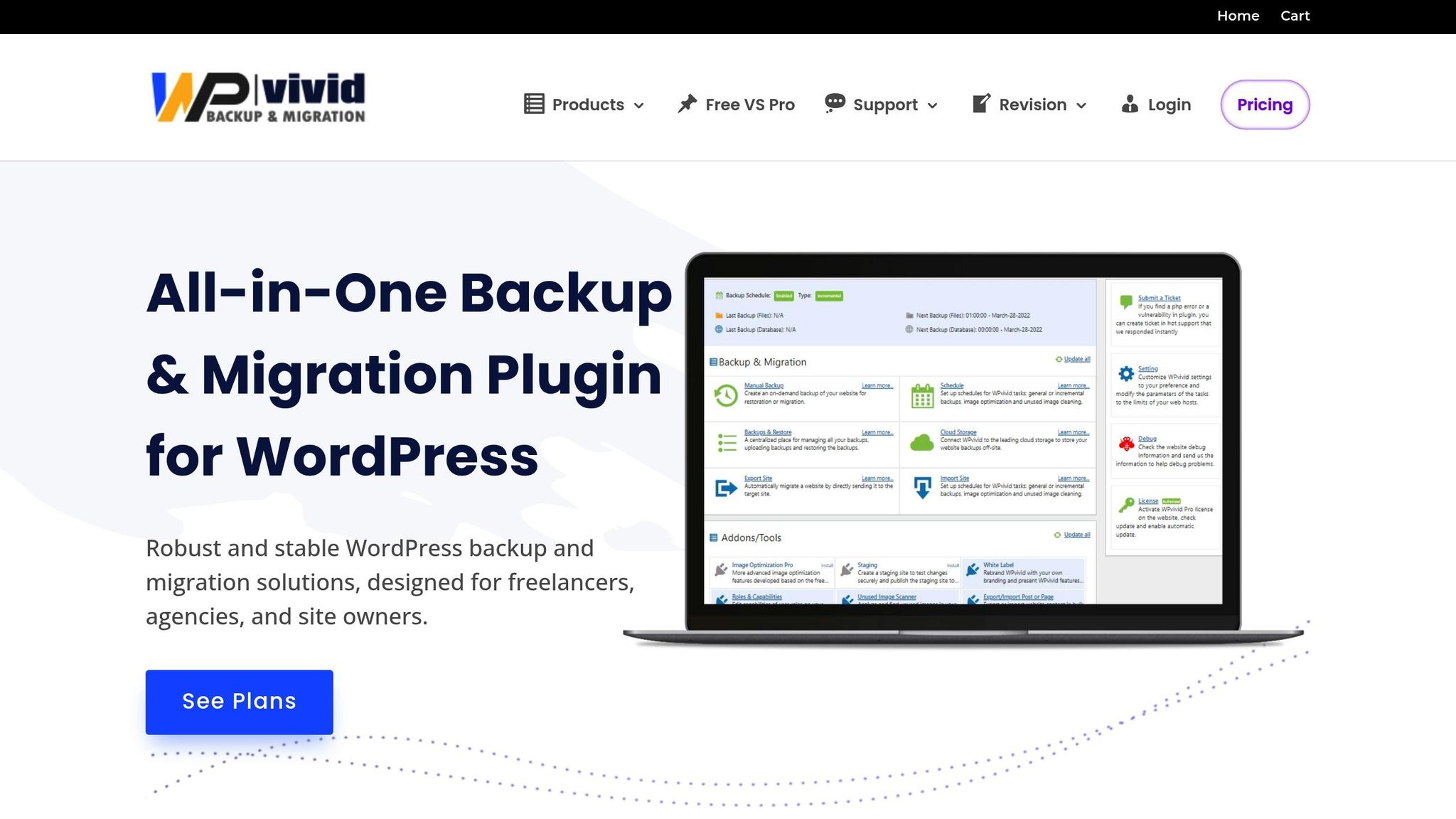
How Often Should You Back Up Your Website
How often you back up your website depends on how frequently its data changes. Your backup plan should align with your website’s specific needs. For instance, a static blog updated weekly has different requirements than a bustling online store managing hundreds of daily transactions.
Assess Your Website’s Activity Levels
The core factor in deciding how often to back up is your site’s activity level. Websites with frequent updates, plugin changes, or user interactions demand more regular backups.
If you answer "yes" to any of the following, you’ll likely need backups more than once a day:
- Do you publish or edit content multiple times daily?
- Does your site receive a high volume of comments?
- Is it an online store?
- Do you use numerous plugins or themes?
- Do you often add or modify custom code?
Websites with occasional updates may only need weekly backups. However, databases managing user logins, orders, or CRM systems should still be backed up daily. For sites with intense activity, like frequent comments or orders, real-time backup services are the most reliable solution.
| Website Type | Backup Frequency |
|---|---|
| Static Sites | Weekly full backup, daily incremental |
| Moderately Active Sites | Weekly full backup, multiple daily incremental backups |
| Highly Dynamic Sites | Weekly full backup, hourly incremental backups |
For platforms handling transactions or regular user data updates, such as e-commerce sites, even higher backup frequencies are necessary.
E-Commerce Websites Require Extra Attention
E-commerce sites are constantly processing orders, updating inventory, and managing customer accounts. This makes frequent backups essential to prevent data loss.
Small e-commerce sites with limited sales can manage with daily or twice-daily backups. However, larger stores with constant activity should opt for real-time incremental backups. Losing even a few hours of data can lead to significant revenue loss and damage customer trust.
"WordPress websites are constantly evolving with updates and content changes. Regular backups ensure I can always roll back to a safe version if something unexpected happens." – Matthew Enser, Web Specialist, KWSM: a digital marketing agency
The risks for e-commerce sites are particularly high. 50% of small to medium-sized businesses have experienced a website breach, with 20% of those breaches occurring within the past year. For online stores, frequent backups are crucial to safeguard operations and customer data. However, this must be weighed against storage costs, which we’ll cover next.
Balancing Backup Frequency with Storage Costs
While frequent backups enhance protection, they also require more storage and resources. Striking the right balance between data safety and cost efficiency is key. The 2023 Uptime Institute survey revealed that the most recent major outage for respondents cost over $100,000, and for 16%, it exceeded $1 million.
Storage costs vary widely by provider. For example:
- Amazon S3: $2.30 per 100GB per month
- Google Drive: $6.00 per 100GB per month
- Dropbox: $12.00 per 100GB per month
To manage costs, consider scheduling full backups during low-traffic times and performing incremental backups daily or more frequently for fast-changing data. Incremental backups save only new or changed data, reducing storage needs significantly. Differential backups – done weekly or bi-weekly – can also help balance network loads.
Retention policies are another way to cut costs without sacrificing protection. Use a mix of local, offsite, and cloud storage for redundancy and quick access. Techniques like deduplication and compression can further optimize storage use. This approach ensures frequent backups while keeping expenses under control.
Pick the Right Backup Tools and Plugins
Once you’ve nailed down how often to back up your site and figured out storage costs, it’s time to focus on tools. The right backup tool can make all the difference when it comes to quick and hassle-free recovery. Ideally, your chosen plugin should back up everything that matters – like the wp-content folder, database, themes, plugins, and media files – so nothing important slips through the cracks. Since backup tools vary widely, your site’s complexity and backup needs will guide your choice.
What to Look for in Backup Plugins
A good backup plugin brings convenience and reliability. Automated scheduling is a must-have feature, letting you set backups to run hourly, daily, or monthly, depending on how active your site is. Look for plugins that support incremental or differential backups, which save time and storage by only backing up changes instead of everything.
Offsite storage is another critical feature. Plugins that integrate with services like Google Drive, Dropbox, or Amazon S3 ensure your backups are safe even if your hosting server goes down.
Security is just as important. Opt for plugins with encryption and malware scanning to protect your backups from being tampered with or corrupted. One-click restore options are also handy, especially if they work without needing access to your WordPress dashboard.
Selective backup options can save you storage space by letting you choose what to back up. For example, you might back up posts and pages while skipping the media library – a useful feature for larger sites with extensive media collections.
"The whole point of website backups is to avoid data loss. For your website, that means always having a ‘copy’ of your site as it changes." – SolidWP Editorial Team
Common WordPress Backup Plugins
Several plugins have earned trust within the WordPress community:
- UpdraftPlus: Known for its easy-to-use interface and features like incremental backups and remote storage. However, it may struggle with large site backups and restores, making it better suited for smaller websites.
- BlogVault: Handles large sites effortlessly, even those up to 100 GB, and offers real-time backups for WooCommerce stores. It starts at $149 per year and includes unlimited offsite storage with full site backups.
- Jetpack VaultPress Backup: Ideal for large websites and e-commerce stores, it creates backups without affecting site performance. However, it only offers partial backups compared to BlogVault’s full-site backups. Paid plans range from $4.95 to $9.95 per month when billed annually.
- Duplicator: Offers features like flexible scheduling, cloning, and migration. Paid plans start at $70 and go up to $399 annually.
Use Backup Tools with Your Hosting Service
Pairing your backup plugin with your hosting provider’s built-in backup tools can simplify recovery even more. Many hosting providers include backup services in their plans, and some even offer free website migration.
Before settling on a plugin, check if your hosting provider offers backup services or has recommendations for compatible plugins. Some plugins, like Solid Backups NextGen, don’t work well with major hosting providers such as WP Engine, Flywheel, and Pressable. Testing your chosen tool on your setup is essential to ensure reliability. If you’re unsure about compatibility, reach out to the plugin’s support team for guidance.
Keep in mind that some web hosts may delete your site if it’s hacked, making dependable backups even more essential. Whether you go with your host’s built-in tools or a third-party plugin, the key is to ensure your solution works seamlessly with your hosting setup and meets your backup schedule. Testing and verifying your backups will prepare you for the next important step: making sure they work when you need them most.
sbb-itb-d55364e
How to Store Your Backups Safely
Once you’ve set up automated backups, the next step is ensuring they are stored securely. Poor storage practices can lead to corrupted or inaccessible backups, making recovery impossible when you need it most. A smart approach is to spread your backups across different locations and formats while keeping them secure. One tried-and-true method for this is the 3-2-1 backup strategy.
Follow the 3-2-1 Backup Rule
The 3-2-1 rule is simple but effective: keep three copies of your data, store them on two different types of media, and ensure one copy is stored offsite. Here’s how it works:
- Three copies: Start with your live site as one copy, then create two additional backups.
- Two different media: Use devices like external hard drives, USB drives, or network-attached storage for one backup.
- One offsite copy: Store the final backup in a separate physical location, such as a cloud service like Google Drive or Dropbox.
This strategy builds redundancy, protecting against everything from hardware failures to larger disasters. For example, if your local backup device fails, the offsite cloud copy ensures you can still recover your data. Despite the risks, a 2018 study found that only 26% of American computer owners backed up their data, even though over 60% of private-sector users had experienced data loss. For extra security, consider using two backup tools – such as a service from your web host paired with a plugin that saves backups to a separate location.
Store Backups in the Cloud
Cloud storage is a game-changer for backup strategies. Unlike local-only backups, cloud solutions eliminate single points of failure, ensuring that even if your local hardware fails, your data remains accessible. With 91% of organizations relying on backups to protect their databases, cloud storage is a critical piece of the puzzle.
Take Amazon S3 as an example. It offers flexible, pay-as-you-go pricing starting at $0.023 per GB per month for the first 50 TB, along with a free tier that includes 5 GB of storage. When choosing a cloud provider, look at factors like:
- Accessibility: Can you quickly retrieve backups during an emergency?
- Scalability: Will the service grow with your needs?
- Security: Does the provider offer strong protections for your data?
- Capacity: Is there enough storage for your backups?
"One of the main benefits of Wasabi in our use case is that there is no single site fail point. With backups stored in Wasabi, we won’t lose them if my site goes down. But I lose everything if it’s on-premises. Thus, we need cloud storage for backups. It’s absolutely essential."
Encrypt Your Backups for Better Security
While cloud storage adds reliability, encryption is what keeps your backups secure. Backup files often contain sensitive information – like customer details, payment data, and login credentials – making encryption a must. By using cryptographic algorithms, encryption ensures your data remains unreadable without the correct decryption key. Considering that data breaches cost an average of $4.24 million in 2021, securing your backups is more important than ever.
To encrypt your backups, you can use:
- Built-in encryption features provided by backup plugins.
- Password-protected ZIP files.
- Two-factor authentication for added protection.
WordPress backups often use symmetric, asymmetric, or hybrid encryption methods. Key management is the most critical part of this process – store your encryption keys securely and separately from your backup files. Regularly review access permissions to ensure only authorized users can access your backups.
When setting up encryption, balance security with compatibility. Always test your backup and restore process to confirm it works as expected. With encryption, redundant storage, and regular verification in place, you’ll be ready to recover your data whenever the need arises.
Test Your Backups to Make Sure They Work
Once you’ve set up your backups and stored them securely, the next crucial step is regular testing. Testing ensures your backups are reliable and ready to restore when needed. Without it, you risk discovering too late that the files are incomplete or corrupted.
Here’s a sobering reality: about 63% of people have unintentionally deleted files, and nearly 60% of companies that lose their data shut down within six months of a disaster. Cyberattacks are another major culprit, responsible for nearly 25% of data loss cases. On top of that, 60% of companies experiencing data loss fail to recover. The good news? Businesses with proper backups can recover quickly – nearly 70% bounce back within hours following a breach or data loss.
Testing backups isn’t just about peace of mind; it’s about ensuring file integrity and having a solid disaster recovery plan. This step eliminates the risk of trying to restore corrupted data during a critical moment. It’s the backbone of a dependable restoration strategy.
Set Up a Staging Site for Testing
A staging site offers a safe space to test your backups without affecting your live website. Essentially, it’s a duplicate of your site where you can restore a backup and verify that everything works as it should.
Many hosting providers offer staging tools, or you can use a plugin to create an isolated testing environment. Once your backup is restored on the staging site, check that forms, links, media, and other interactive features are working properly. Tools like BlogVault simplify this process with a Test Restore feature that creates a staging site on their servers, minimizing the strain on your live site.
If your hosting provider includes built-in staging capabilities, this process becomes even easier. Hosting providers recommended by Osom WP Host (https://osomwphost.com) often include staging environments specifically tailored to WordPress, making backup testing straightforward and hassle-free.
Use Tools to Check Backup Quality
After testing your backup in a staging environment, take things a step further with automated tools to ensure backup quality. These tools can detect issues like corrupted files, missing data, or incomplete backups that might escape manual checks. For example, BlogVault’s Test Restore feature automates this process, restoring backups in a staging environment to verify their integrity.
Additionally, review backup logs regularly. Most backup plugins generate detailed logs that show which files were backed up, highlight any errors, and record how long the process took. These logs are invaluable for spotting potential problems early and ensuring your backups remain reliable. When choosing backup tools, look for features that verify file integrity, check database consistency, and confirm that all critical website components are included.
Update Your Backup Plan Regularly
Your backup strategy should grow alongside your website. Testing practices need to evolve as your site changes, whether it’s due to frequent updates, new content, or more sensitive data.
Start by testing immediately after setting up or updating your backup system. A monthly testing schedule is a good baseline, but websites with frequent changes may require more frequent checks. Major updates – like changes to WordPress core files, themes, plugins, or your server environment – also call for immediate testing. These updates can impact how backups are created or restored, so it’s essential to verify everything works before relying on it in an emergency.
As your site expands, so should your backup plan. A personal blog’s needs differ greatly from an e-commerce store managing thousands of products and customer records. Regularly reviewing and adapting your backup strategy ensures it continues to protect your data effectively, no matter how your website evolves.
Set Up a Backup Schedule That Works for Your WordPress Site
Your backup schedule should match how often your site changes and the type of data it holds. For example, if your site is mostly static, aim for weekly full backups combined with daily incremental backups. On the other hand, if your site is highly dynamic, consider weekly full backups paired with hourly incremental backups to keep up with constant changes.
Automating your backups is key to avoiding human mistakes. Here’s a compelling fact: 60% of businesses without backups fail within six months of losing data, while 96% of businesses with reliable backup systems recover successfully from ransomware attacks. Automating ensures you’re always prepared, no matter what.
Make it a habit to back up your site before making any major changes, like updating plugins, themes, or adding new content. This precaution can save you from headaches if something goes wrong.
Don’t forget to check your backup logs regularly. These logs provide a clear picture of whether your backups are completing successfully or if there are any errors. Most backup tools include detailed logs, helping you catch and fix problems early.
As your site grows and traffic increases, reassess your backup schedule. Adjust the frequency to match your site’s needs, ensuring your data stays protected. A well-planned backup schedule isn’t just about safety – it keeps your site running smoothly and your business secure. Make reviewing and refining your backup strategy a regular part of your WordPress maintenance routine.
FAQs
What are the advantages of using automated backup plugins for WordPress, and how do they help prevent mistakes?
Automated backup plugins for WordPress are a dependable way to keep your website safe by routinely creating backups without needing manual input. You can set these tools to run on a schedule, ensuring your data stays protected even during your busiest times.
By letting backups run automatically, you minimize the chance of human error – like forgetting to back up your site before making big updates or changes. This setup provides a safety net against data loss from hacking, server failures, or accidental deletions. With automated backups in place, you can manage your website confidently, knowing your data is secure.
How do I choose the right backup schedule without overspending on storage?
Finding the right balance between how often you back up your website and how much you spend on storage comes down to two main factors: how often your site changes and how important the data is. For websites that are updated frequently, like blogs or e-commerce platforms, daily backups are a smart way to reduce the risk of losing important data. But if your site doesn’t change as often – think portfolios or informational pages – weekly backups might be all you need. The key is to match your backup schedule to your site’s activity level and the importance of your content.
If you’re looking to keep storage costs under control, incremental backups are worth considering. Unlike full backups, incremental backups only save the changes made since the last backup, which means they use less storage while still keeping your data protected. It’s a good idea to review your backup strategy regularly to make sure it fits your website’s current needs and budget, especially as your site grows or changes over time.
How can I make sure my WordPress backups are secure and ready to restore when needed?
To keep your WordPress backups safe and ensure they’re ready to restore when needed, here are a few essential tips:
- Set Up Automated Backups: Schedule backups based on how often your site changes. If you run a busy site with frequent updates, aim for daily backups. For smaller, low-traffic sites, weekly backups might be enough.
- Use Secure Storage Options: Don’t just store backups on your server. Instead, save them in off-site locations like cloud storage or external drives. Keeping copies in multiple places provides added protection against server crashes or hacking attempts.
- Test Your Backups: Don’t wait for an emergency to find out if your backups work. Perform test restores regularly to confirm that your files and database can be recovered without any issues.
Following these practices helps safeguard your site’s data and ensures you’re prepared to recover quickly if something goes wrong.
