Signs Your WooCommerce Store Has Malware
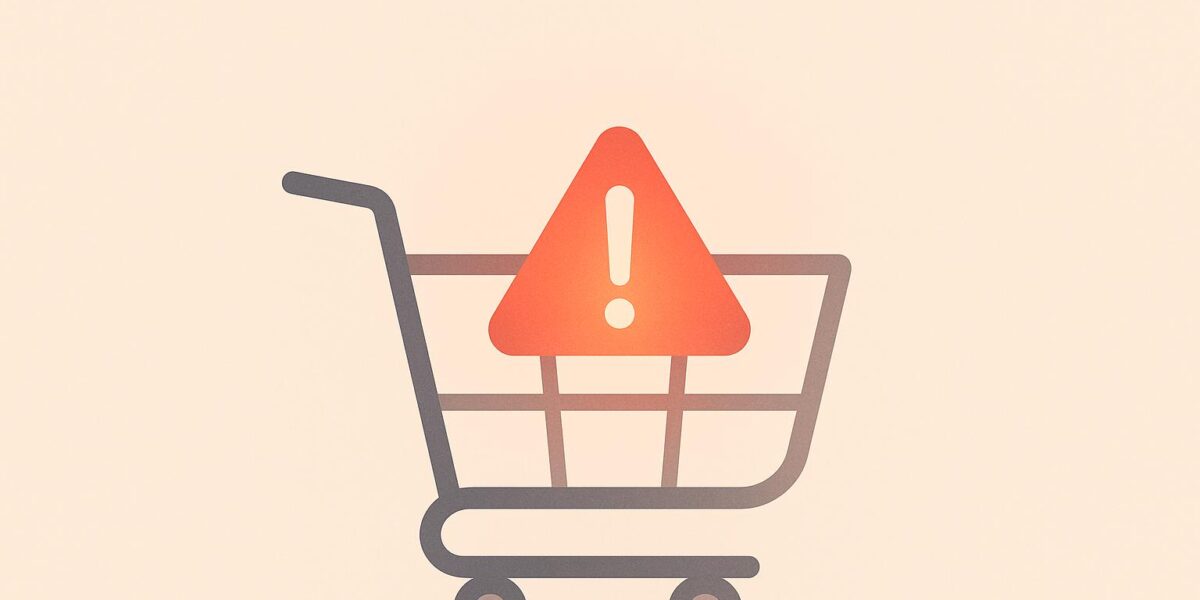
Malware can wreak havoc on your WooCommerce store – stealing customer data, slowing down your site, and even getting you blacklisted by search engines. Here’s how to spot the warning signs and protect your store:
- Unexpected Redirects: Your site sends visitors to unfamiliar pages, often phishing or scam sites.
- Sluggish Performance: Slow load times, server errors, or unusual resource usage.
- Altered Content: Product descriptions, images, or theme files are changed without your input.
- New Admin Users: Unknown admin accounts appear in your user list.
- Security Alerts: Browser warnings or SSL certificate errors scare away customers.
Act fast if you notice these issues. Use security tools, inspect files and databases, or restore a clean backup to remove malware. Prevent future attacks by keeping software updated, using strong passwords, and choosing secure hosting with firewalls and malware scanning. Stay alert to keep your store safe and maintain customer trust.
Signs Your Website Might Be Hacked | WordPress Security Essentials #10 (No Music)
Common Malware Warning Signs
Spotting malware early is crucial to protect your WooCommerce store from serious damage. Each sign of malware should be addressed immediately to avoid further issues.
Site Redirects to Unknown Pages
One of the clearest signs of malware is when your site starts redirecting visitors to unknown or suspicious websites. These redirects often lead to phishing or scam pages. For instance, back in April 2025, a major phishing campaign targeted WooCommerce stores, tricking users with fake security alerts and causing unauthorized redirects.
If customers mention being sent to unexpected pages or you notice unusual traffic patterns leading to unknown domains, it’s a red flag. On top of that, search engines might blacklist your site if they detect these malicious redirects, which can result in a dramatic drop in traffic.
Slow Loading and Server Errors
Malware can hog server resources, leading to noticeable performance problems. Here are some common issues to watch for:
- Unusually high usage of PHP worker threads
- Frequent 500 or 503 server errors
- Database connection timeouts
- Sluggish page load speeds
Malicious processes running in the background are often the culprit. Keep an eye on your resource usage for sudden spikes.
Modified Store Content
Malware can also tamper with your store’s content, making unauthorized changes. Be on the lookout for:
- Altered product descriptions or prices
- Changes to product images
- Modifications to theme or core files
- Spammy links or unexpected content appearing on your pages
Conducting regular content audits can help you catch these changes early.
New Admin Users You Didn’t Create
Unauthorized changes to admin accounts are another major warning sign. Regularly inspect your user list for:
- Unknown usernames with admin privileges
- Recently created accounts you don’t recognize
- Accounts with suspicious email addresses
- Multiple admin accounts added in a short time frame
These can indicate that someone has gained access to your site.
Security Alerts and SSL Problems
Browser security warnings shouldn’t be ignored – they’re often a sign of malware. Common alerts include:
- "This site may be hacked" messages
- "Your connection is not private" warnings
- SSL certificate errors
- Notifications from security scanners
These warnings can scare customers away, leading to immediate drops in sales. Modern browsers prominently display such alerts, damaging trust in your store. If your site is compromised, assume that all credentials have been exposed. Reset security keys, salts, and user passwords immediately.
Using malware detection tools like MalCare or Malwatch can help you catch these issues early. These tools run in the background without affecting your store’s performance.
Finding and Removing Malware
After identifying potential warning signs of malware, it’s time to take action. Here’s how you can detect and remove malware effectively.
Using Security Scan Tools
Security plugins are a powerful way to spot malware. They scan WordPress core files, WooCommerce files, themes, plugins, and databases for suspicious code or known malware signatures. Many managed hosting providers offer built-in malware scanning tools that keep an eye on your site 24/7. If these scans uncover anything unusual, it’s crucial to manually review the flagged files and database entries to confirm the findings.
Checking Files and Database
When it comes to manual inspection, focus on these areas:
File System Check:
- Compare WooCommerce core files to the official versions to identify unauthorized changes.
- Look for modified files in the
/wp-content/plugins/and/wp-content/themes/directories. - Search for suspicious code patterns such as
base64_decode,eval, orgzinflate. - Review any changes made to theme files for signs of tampering.
Database Inspection:
- Examine the
wp_optionsandwp_userstables for anything unusual. - Look for injected JavaScript or iframe tags that could indicate malicious activity.
- Check content fields for hidden or harmful code.
- Confirm that all admin accounts are legitimate and haven’t been compromised.
Once you’ve gone through these checks, restoring a clean backup is often the best way to ensure your site is malware-free.
Restoring Clean Backups
Using a clean backup can help you return your site to a safe state. Here’s how to do it:
1. Preparation
Take your store offline temporarily and make a note of any recent updates or changes you’ll need to reapply later.
2. Clean Installation
Delete all infected files, then upload clean backup files. Restore your database from the most recent clean backup to eliminate any lingering threats.
3. Security Hardening
Update all software, including plugins and themes, and change every password – admin, FTP, database, you name it. Refresh your security keys and salts, and clear your site’s cache to block any attempts to exploit cached credentials.
| Step | Action | Timing |
|---|---|---|
| Site Access | Restrict access | Immediate |
| Backup Review | Locate clean backup | 1 hour |
| File Cleanup | Remove infections | Before restore |
| Database Restore | Import backup | Post-cleanup |
| Security Updates | Update credentials | Final step |
sbb-itb-d55364e
Stopping Future Malware Attacks
Once you’ve removed malware from your WooCommerce store, it’s time to strengthen your defenses with proactive security measures.
Basic Security Steps
Start by implementing some essential security practices. Use strong passwords – at least 12 characters long, combining uppercase and lowercase letters, numbers, and symbols. Enable two-factor authentication (2FA) for an extra layer of security.
Keep your WordPress core, WooCommerce, themes, and plugins updated to their latest versions. Outdated software can be a major vulnerability. Remove any inactive themes or plugins, as they can still be exploited. Regularly audit your site for weaknesses and address them promptly. Additionally, enhance your security by choosing a reliable hosting provider and using firewalls.
Secure Hosting Selection
A secure hosting environment is a critical line of defense, as it can block many threats before they even reach your site. Look for hosting providers with a strong focus on WordPress security and advanced protection features.
| Security Feature | Purpose | Impact |
|---|---|---|
| SSL Certificates | Encrypts data | Safeguards sensitive data |
| Daily Backups | Provides recovery points | Reduces data loss risk |
| Server-level Firewall | Blocks threats | Minimizes attack exposure |
| Malware Scanning | Detects threats early | Helps prevent infections |
| ISO/GDPR Compliance | Meets security standards | Strengthens overall protection |
For personalized advice on selecting the best hosting for your WooCommerce store, consider reaching out to experts like Osom WP Host. They can help analyze your needs and recommend hosting solutions tailored to your specific requirements.
Setting Up a Web Firewall
A Web Application Firewall (WAF) is another powerful tool to shield your store from malicious activity. Configure your WAF to:
- Block suspicious IP addresses
- Prevent SQL injection attacks
- Stop cross-site scripting (XSS)
- Limit login attempts
- Filter out harmful bots
For comprehensive protection, use both server-level and application-level firewalls. Server-level firewalls handle network-based threats, while application-level firewalls focus on vulnerabilities specific to WordPress. Keep your firewall rules updated regularly to guard against new and evolving threats.
Conclusion
Once you’ve tackled immediate threats, maintaining your store’s security comes down to staying alert and following reliable practices. Keep an eye out for red flags like unexpected redirects, sluggish site performance, altered content, or unauthorized admin accounts. Spotting these issues early can save you from bigger headaches later. Using trusted scanning tools is another layer of protection that can keep your operations running smoothly.
Modern server-level scanners, like Malwatch, work effectively without putting a strain on your site. A strong security plan should include:
- Regular scans for vulnerabilities in plugins, themes, and core files
- Quick action to remove malware
- Immediate updates to passwords and security keys after an infection
- Choosing secure and performance-optimized hosting
Staying proactive helps your defenses keep pace with evolving threats. When evaluating hosting options, look for providers that offer built-in security measures. If you’re unsure about the best hosting setup for WordPress and WooCommerce, experts like Osom WP Host can guide you toward a solution that fits your specific needs.
As threats continue to adapt, your vigilance must adapt too. By following these security measures and staying alert to warning signs, you can build a solid defense to protect your business and your customers.
FAQs
What steps can I take to protect my WooCommerce store from malware?
To protect your WooCommerce store from malware, it’s crucial to stay on top of updates. Make sure your WordPress core, themes, and plugins are always up-to-date, as outdated software can leave your site vulnerable to attacks.
Secure your accounts with strong, unique passwords and enable two-factor authentication (2FA) for an added layer of protection. Regular backups are also a must – they give you a way to restore your site if something goes wrong. Installing a reliable security plugin is another smart move. These tools can help you keep an eye on suspicious activity and block potential threats before they become a problem.
Not sure if your hosting setup is secure enough? It’s worth consulting an expert to ensure your hosting environment is built for both security and performance. These steps can go a long way in keeping your store safe from malware.
How can I restore my WooCommerce store after a malware attack?
Restoring your WooCommerce store after a malware attack requires a thoughtful and organized plan to get your site back up and running securely. Here’s how to tackle the process step by step:
1. Scan for Malware
Start by using a reliable security plugin or service to thoroughly scan your site. This will help pinpoint infected files and malicious code that need to be addressed.
2. Backup Your Site
Before making any changes, create a complete backup of your site, including both the database and all files. This ensures you can recover your data if anything goes wrong during the cleanup.
3. Remove Infected Files
Carefully delete or clean files that have been compromised. Replace any affected core WordPress or WooCommerce files with fresh versions from official sources to ensure they’re safe.
4. Update Everything
Make sure your WordPress installation, WooCommerce, plugins, and themes are all updated to their latest versions. Outdated software often has vulnerabilities that hackers exploit.
5. Change Login Credentials
Update all your passwords, including those for admin accounts, FTP, and database access. Use strong, unique passwords to enhance security.
6. Restore from a Clean Backup
If cleaning the malware feels overwhelming or too technical, consider restoring your site from a clean backup taken before the attack. This can be a quicker way to get your store back online.
7. Strengthen Your Security
To prevent future attacks, install a trusted security plugin, enable a firewall, and consider adding two-factor authentication for an extra layer of protection.
If you’re unsure about any of these steps or want to ensure the job is done right, don’t hesitate to reach out to a professional. Additionally, using a reliable hosting provider that caters to WooCommerce stores can reduce the likelihood of future issues.
What should I look for in a hosting provider to keep my WooCommerce store secure from malware?
To keep your WooCommerce store protected from malware, start by selecting a hosting provider that emphasizes security and dependability. Look for key features such as malware scanning, firewall protection, automatic backups, and SSL certificates. These tools work together to shield your store from potential threats. At the same time, make sure the hosting plan matches your store’s unique needs and fits within your budget.
If you’re feeling overwhelmed or unsure about where to begin, reaching out to WordPress hosting specialists can be a smart move. These experts can assess your specific requirements and recommend a secure, well-optimized hosting solution that aligns with your business goals.
