How to Configure CDN for WordPress
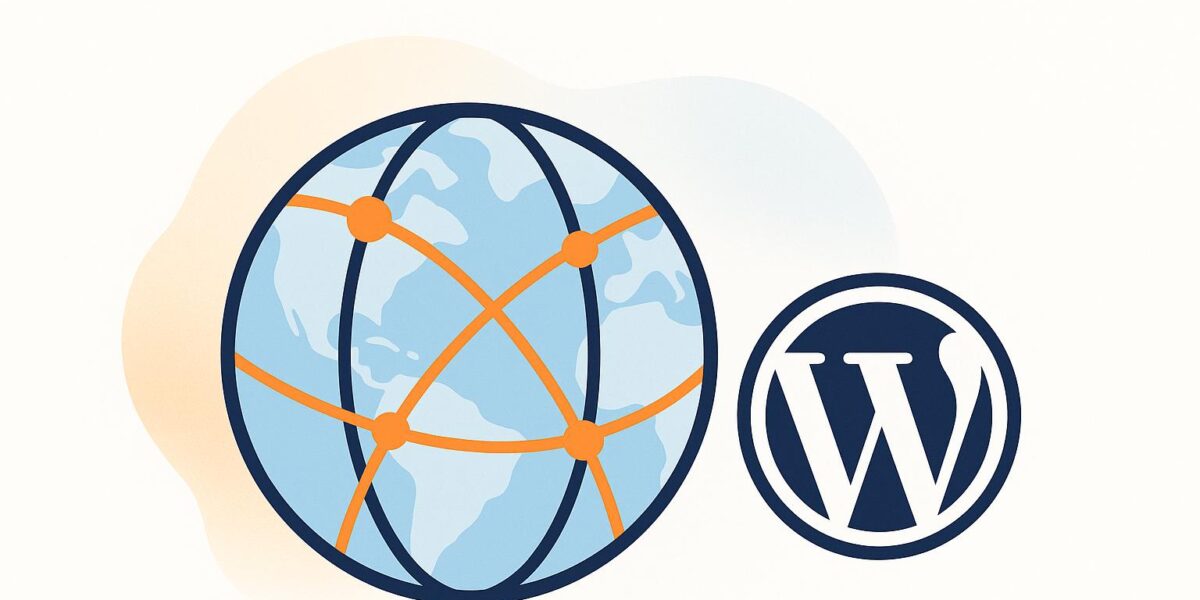
A CDN speeds up your website by serving static files (like images, CSS, and JavaScript) from servers closer to your visitors. This improves load times, reduces server strain, and boosts SEO. Here’s a quick guide to get started:
Key Steps:
- Pick a CDN: Choose one with great performance, security, and WordPress integration.
- Pre-Setup Checklist: Optimize images, back up your site, and ensure SSL is active.
- Set Up Your CDN: Create an account, configure DNS records, and install the WordPress CDN plugin.
- WooCommerce Tip: Exclude cart and checkout pages from caching to avoid issues.
- Verify Performance: Check cache hit ratios, TTFB, and ensure content loads from the CDN.
A properly configured CDN can make your site load up to 50% faster and handle global traffic better. Want to learn how? Let’s dive in.
Selecting a WordPress CDN
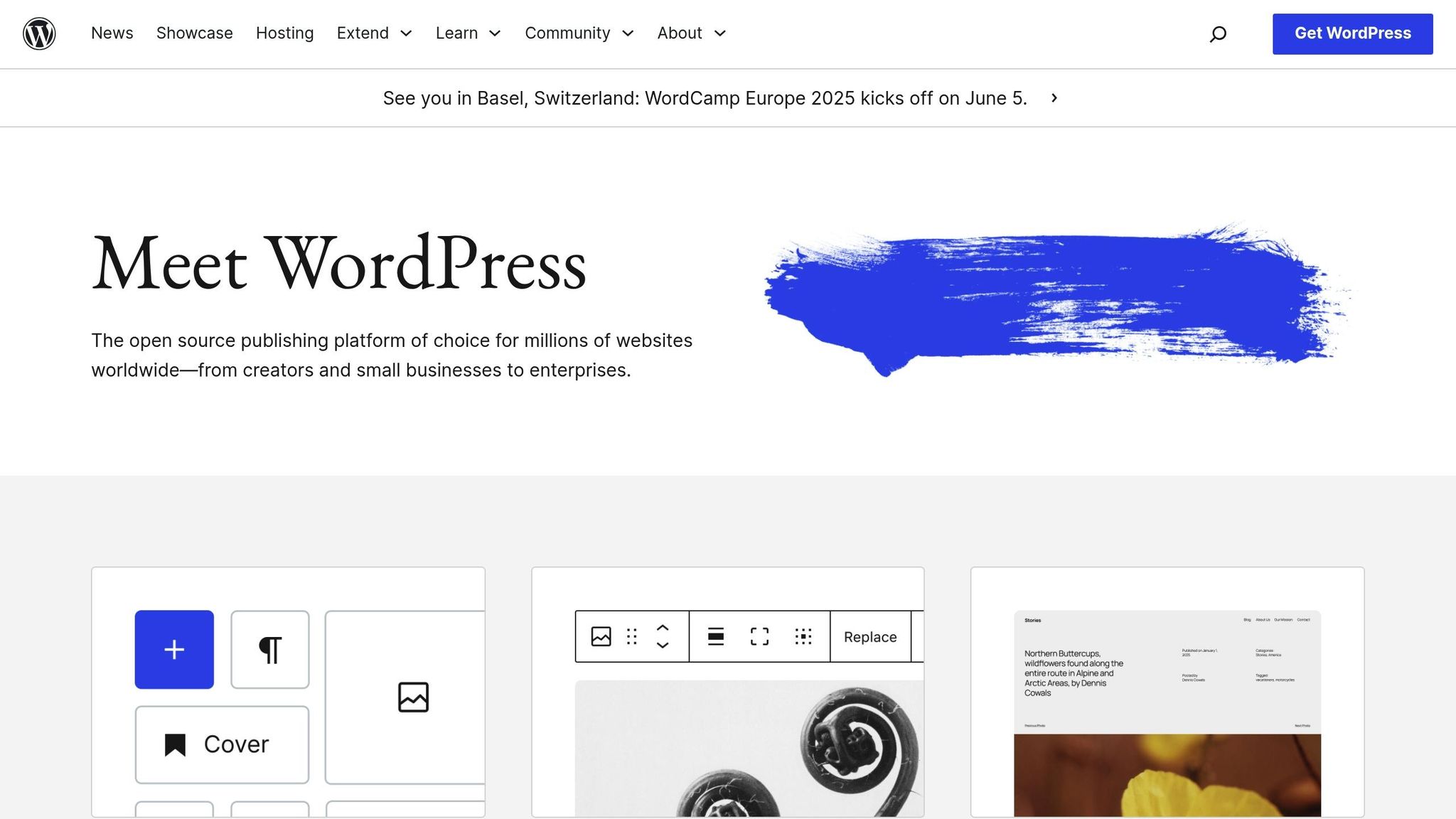
What to Look for in a CDN
When choosing a CDN for your WordPress site, focus on three key areas: performance, security, and support. A fast and reliable CDN ensures your site loads quickly for visitors, no matter where they are. Security features like DDoS protection and SSL/TLS protocols are crucial to keep your site safe. Also, make sure the CDN integrates seamlessly with WordPress and offers responsive technical support to help with any issues.
Popular WordPress CDN Choices
Pick a CDN that aligns with these criteria to maximize your site’s performance. A strong foundation is particularly important for smooth integration, especially if you’re running plugins like WooCommerce.
Setting Up a CDN for WooCommerce
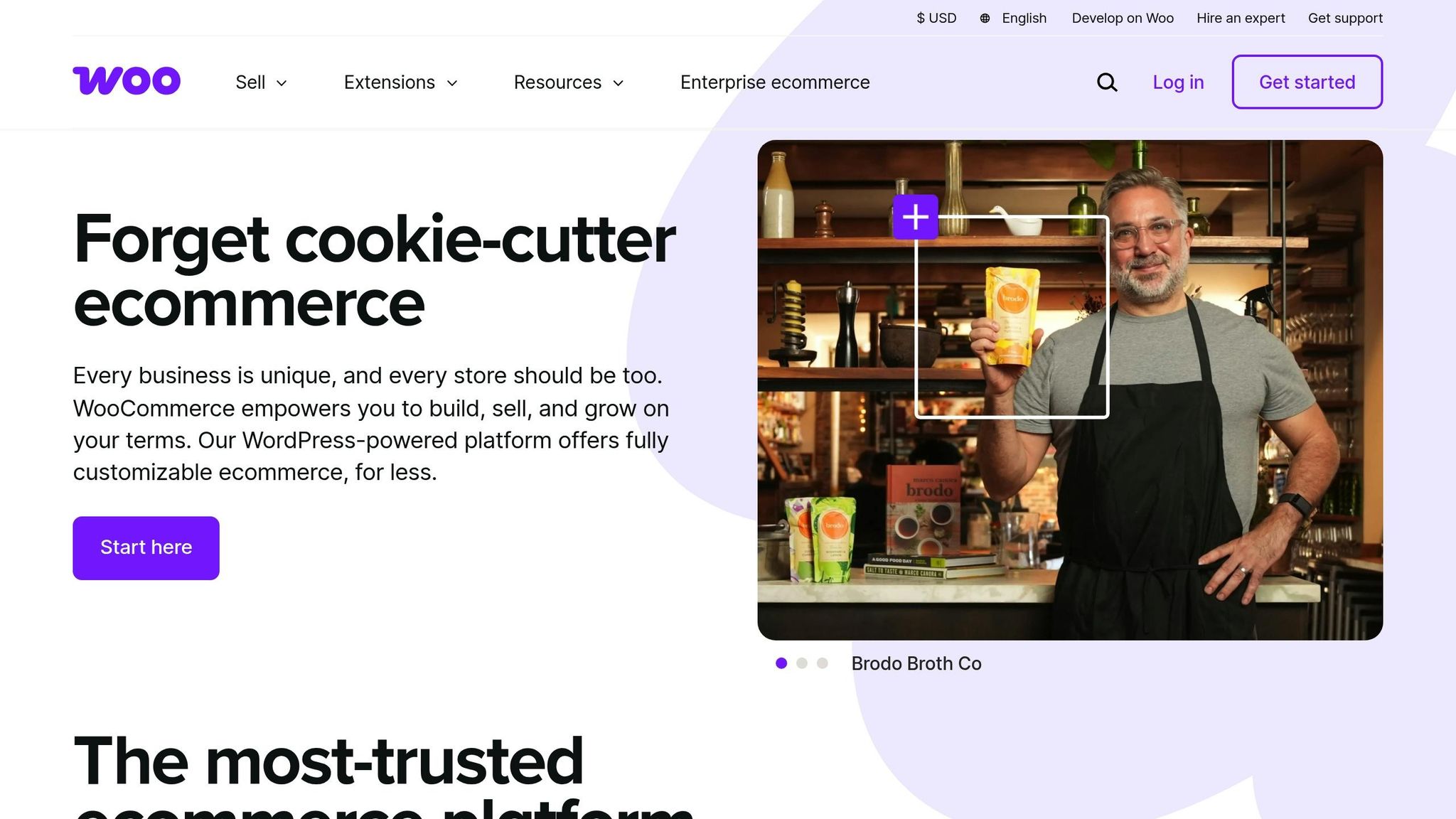
If you’re using WooCommerce, you’ll need to fine-tune your CDN settings. Dynamic pages, such as the cart and checkout, should be excluded from caching. This ensures that real-time data, like updated cart totals, remains accurate for your customers.
How To Setup A CDN for WordPress | Free Cloudflare CDN Tutorial (Faster Website)
CDN Setup Guide for WordPress
Once you’ve chosen your CDN, here’s how to integrate it with WordPress step by step.
Setting Up Your CDN Account
Start by creating and configuring your CDN account:
- Generate an API Key: Head to your profile settings and create an authentication token (API key) for integration.
- Add Your Domain: Register your WordPress site’s domain with the CDN service.
- Enable Optimization Features: Activate WordPress-specific features like Automatic Platform Optimization (APO). If your site gets more than 50,000 monthly visitors, consider upgrading to a premium plan for advanced caching analytics.
Configuring DNS Records
DNS setup is critical to ensure your CDN works as intended. Update the following DNS records:
| Record Type | Configuration | Purpose |
|---|---|---|
| CNAME | www.yourdomain.com → cdn.provider.net |
Routes subdomains |
| A Record | yourdomain.com → CDN IP |
Routes root domain |
| MX Record | Maintain existing email records | Ensures email continuity |
DNS changes can take 24–48 hours to propagate. Use tools like Dig or NSLookup to confirm the updates. Once verified, proceed with configuring your WordPress CDN plugin for seamless integration.
Setting Up the WordPress CDN Plugin
After DNS verification, connect your CDN to WordPress via the official plugin:
- Install the Plugin
Navigate to your WordPress dashboard, search for the CDN plugin provided by your service, and install it. - Authenticate Your Account
Enter your API key, Zone ID, and domain verification token into the plugin settings. - Configure Cache Settings
Set up caching rules to optimize performance:- Configure headers for static assets like images, CSS, and JavaScript.
- Enable image optimization for faster loading.
- Exclude dynamic content from caching to avoid issues with frequently updated pages.
For WooCommerce sites, make the following adjustments to ensure smooth functionality:
| Page Type | Cache Setting | Reason |
|---|---|---|
| Product Pages | Standard Caching | Supports product updates |
| Cart/Checkout | No Caching | Preserves session data |
| Media Files | Aggressive Caching | Boosts performance |
Verifying and Monitoring Your Setup
Once the setup is complete, use your browser’s developer tools to check that static assets are being served from CDN URLs. Look for cache status headers to confirm successful caching. It’s a good idea to monitor key performance metrics, such as:
- Cache Hit Ratio: Aim for over 90%.
- Time-to-First-Byte (TTFB): Keep it under 200 ms.
- Bandwidth Savings: Ensure the CDN is reducing server load effectively.
These steps will help ensure your WordPress site benefits fully from the CDN integration.
sbb-itb-d55364e
CDN Testing and Fixes
CDN Setup Verification
Once your CDN is in place, it’s crucial to ensure everything is functioning as expected. Start by using Chrome DevTools‘ Network tab to confirm that static assets are being served from your CDN URLs (e.g., cdn.yourdomain.com).
- DNS Propagation: Check global DNS updates using a tool like WhatsMyDNS. For quicker propagation, set TTL values to 300 seconds or less.
- SSL Certificate: Test your SSL setup with SSL Labs to aim for an A+ rating and ensure the certificate chain is correctly configured.
- Cache Status: Review response headers for cache-related details, such as
x-cache: HIT,agevalues, andcache-controldirectives.
After verifying the setup, it’s time to address common problems and fine-tune your configuration.
Common CDN Problems
Here are some frequent issues you might encounter with WordPress CDN setups, along with their solutions:
| Issue | Common Cause | Solution |
|---|---|---|
| Mixed Content Errors | HTTP resources on HTTPS pages | Enable "Full SSL" mode and use the SSL Insecure Content Fixer plugin. |
| Slow Response Times | Poor regional coverage | Activate HTTP/3 and Brotli compression. |
| Cache Misses | Incorrect cache rules | Double-check cache exclusions for dynamic content. |
| CORS Errors | Misconfigured headers | Adjust CDN security rules and specify allowed origin domains. |
For WooCommerce sites, exclude cart and checkout pages from caching to avoid disruptions during the checkout process. At the same time, apply aggressive caching for product images and other static assets.
CDN Performance Tracking
To keep your CDN operating at peak performance, regular monitoring is essential. Track these key metrics through your CDN dashboard:
- Cache Hit Ratio: Aim for a hit ratio above 95%.
- Time to First Byte (TTFB): Keep TTFB under 200ms.
- Geographic Latency Variance: Ensure latency differences between regions stay below 50ms.
"Our analysis shows that websites using properly configured CDNs experience 50% faster load times when serving content from edge servers compared to origin delivery", states a report from CDN Planet’s Performance Checker.
For ongoing monitoring, schedule monthly GTmetrix reports to compare key metrics over time. You should also observe the reduction in origin server bandwidth, which typically decreases by 60–80% after implementing a CDN.
To dig even deeper, consider using synthetic monitoring tools like Catchpoint to measure performance across various locations. This helps identify and address regional issues before they affect your users.
Next Steps
CDN Impact Summary
A properly configured CDN can make a world of difference for your website. It speeds up page load times, lightens the load on your server, and improves overall site reliability. By delivering content through servers distributed across various locations, a CDN ensures your site can handle traffic spikes while keeping hosting costs in check. Plus, smarter bandwidth usage means you save money without compromising performance, no matter where your audience is.
WordPress Speed Resources
To complement the benefits of a CDN, fine-tuning other performance areas can take your website’s speed and efficiency to the next level. Here are some key areas to focus on:
| Optimization Area | Why It Matters | Priority |
|---|---|---|
| Regular Performance Audits | Helps identify and fix performance bottlenecks | High |
| Image Optimization | Reduces bandwidth usage and improves load times | High |
| Database Optimization | Makes data processing faster and more efficient | Medium |
| Code Minification | Shrinks file sizes for quicker loading | Medium |
Incorporating these optimizations will help ensure your WordPress site runs smoothly and efficiently. If you’re unsure about implementing these changes or aligning them with your CDN setup, it’s worth consulting a professional to get the best results.
FAQs
How can I select the right CDN for my WordPress site to improve speed and security?
Choosing the right CDN (Content Delivery Network) for your WordPress site means weighing factors like speed, security, and how well it works with your site. Start by thinking about your site’s traffic levels, where your audience is located, and any specific needs – like optimizing images or guarding against DDoS attacks.
Pick a CDN that works smoothly with WordPress, includes strong security features like SSL support, and has a wide network of servers to deliver content quickly across the globe. Many CDNs also come with analytics tools that help you track performance and fine-tune your setup over time. Taking the time to match the CDN to your site’s needs will help keep it fast, secure, and reliable for everyone who visits.
What challenges might I encounter when setting up a CDN for WooCommerce, and how can I fix them?
When configuring a CDN for WooCommerce, you may encounter a few typical hurdles. Thankfully, most of these can be tackled with straightforward tweaks:
- Caching problems: You might notice that product pages or cart contents fail to update as expected due to overly aggressive caching. To fix this, exclude dynamic pages like the cart, checkout, and account pages from your CDN’s caching rules.
- Mixed content warnings: If your site runs on HTTPS but your CDN serves assets over HTTP, it can trigger security alerts. Make sure your CDN is set up to deliver content via HTTPS to prevent these warnings.
- Missing or broken assets: This issue often arises if the CDN isn’t integrated properly or if some file types are being skipped. Review your CDN settings to confirm that all necessary file paths are included in the configuration.
By resolving these common challenges, you can enjoy the speed and performance improvements a CDN brings to your WooCommerce store without sacrificing functionality.
How can I check if my CDN is set up correctly and boosting my WordPress site’s performance?
To make sure your CDN is set up correctly and boosting your site’s performance, start by checking if your website’s assets – like images, CSS, and JavaScript – are being delivered through the CDN. Open your browser’s developer tools, inspect your site, and look at the URLs of these assets. They should be linked to your CDN’s domain.
You can also track your site’s loading speed using tools like Google PageSpeed Insights or GTmetrix. Compare the results before and after enabling the CDN. Faster load times and lower latency mean the CDN is doing its job. If things aren’t running smoothly, review your CDN settings and confirm that your WordPress caching plugins are correctly set up to work with the CDN.
