Caching Dynamic Content in WordPress
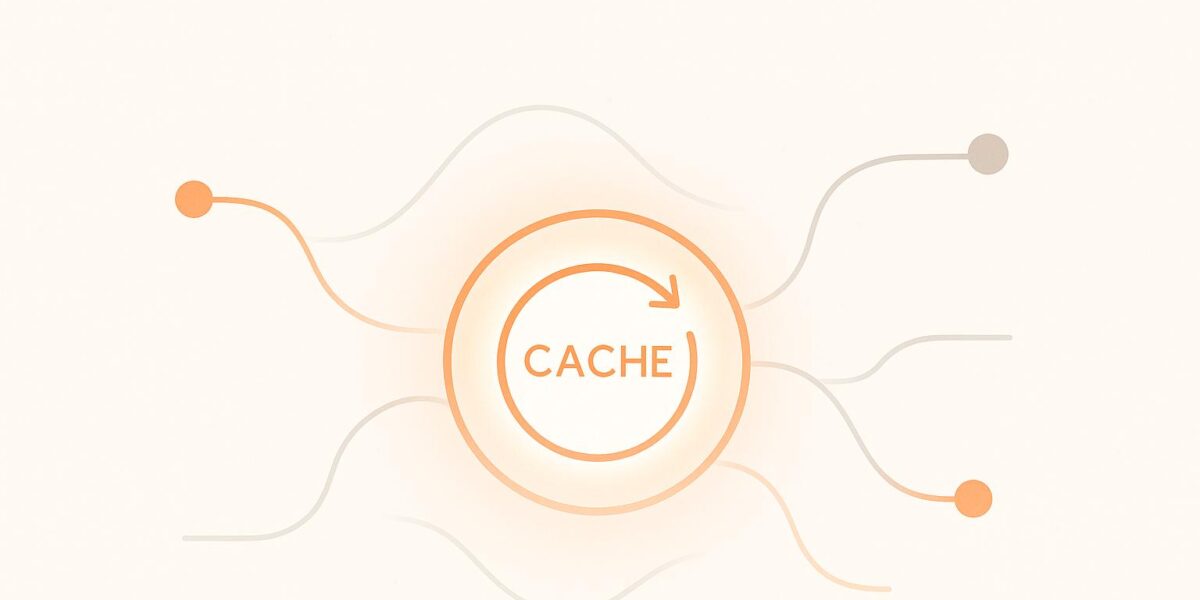
Want a faster WordPress site without breaking dynamic features? Here’s how you can boost performance while keeping real-time content fresh:
- What’s dynamic content? It’s content like shopping carts, user dashboards, or live updates that change based on user actions or real-time data.
- The challenge: Dynamic content slows down your site due to heavy database queries and backend processing.
- The solution: Use a mix of caching plugins, server-level caching, and smart configuration to speed things up without losing accuracy.
Quick Tips:
- Plugins to try: W3 Total Cache, WP Super Cache, Cache Enabler.
- Exclude sensitive pages: Keep shopping carts, checkout pages, and user dashboards out of the cache.
- Use fragment caching: Cache parts of a page while keeping dynamic sections live.
- Server-side tools: Varnish Cache or Redis can handle heavy traffic better.
- Set cache timeouts: Shorter for frequently changing content (e.g., 5 minutes for stock status), longer for static content (e.g., 12 hours for blog comments).
By combining these strategies, you can deliver a faster, smoother experience for your visitors while keeping your site’s dynamic features intact.
Speed Up Dynamic Data with WordPress Object Cache …
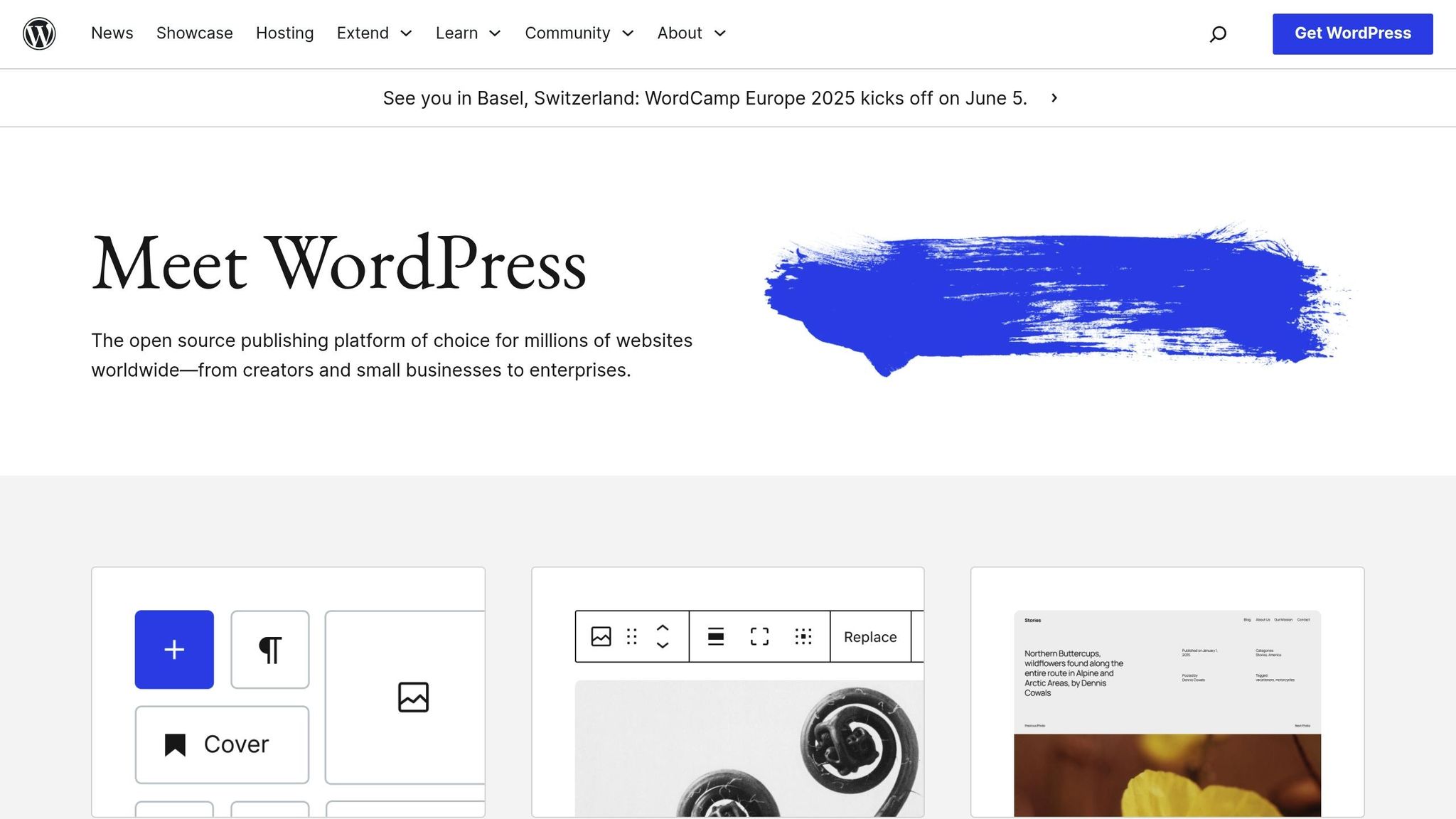
Understanding Dynamic Content in WordPress
Dynamic content in WordPress refers to elements that change based on conditions like user actions or real-time data. Unlike static content, which stays the same once published, dynamic content requires more advanced caching strategies to manage effectively.
Static vs. Dynamic Content Types
WordPress sites include both static and dynamic elements, each serving different purposes. Here’s how they compare:
Static Content:
- Blog posts and pages (after publication)
- Images and media files
- CSS stylesheets
- JavaScript files
- Downloadable resources
Dynamic Content:
- Shopping cart contents
- User-specific dashboards
- Real-time pricing updates
- Personalized recommendations
- Location-based content
- Time-sensitive offers
- Comment sections
- Social media feeds
Recognizing these differences is critical for managing the challenges dynamic content introduces to server performance.
Server Load and Speed Challenges
Dynamic content places a heavier load on servers compared to static content. It triggers multiple backend processes, including database queries, real-time calculations, longer PHP execution times, and increased memory usage – especially during high-traffic periods. This can lead to slower page loads, higher CPU usage, and even timeout errors.
"An e-commerce store was spending $300/month on hosting that couldn’t keep up during peak sales. After switching to a new provider at $150/month, they experienced faster website speeds and excellent support. The only regret was not switching sooner." (Source: Osom WP Host)
To address these issues, techniques like fragment caching or object caching come into play. These methods focus on caching specific parts of a page while keeping other sections dynamic. The goal is to balance speed with the need for real-time updates by identifying which elements must stay dynamic and which can handle slight delays.
These strategies lay the foundation for managing dynamic content efficiently, which we’ll explore further in the next sections.
WordPress Caching Plugin Setup
Setting up caching plugins is all about finding the right balance between speed and keeping your content up to date. Once this is handled, you can look into server-level caching for even better performance.
Popular Caching Plugins
Here are some widely-used caching plugins and what they offer:
W3 Total Cache
- Speeds up dynamic queries with database caching
- Supports object caching for temporary data
- Allows page cache exclusions for dynamic pages
- Includes fragment caching for partial content updates
WP Super Cache
- Handles personalized content for logged-in users
- Lets you exclude dynamic pages from caching
- Offers cache preloading for better performance
- Detects and adjusts for mobile devices
Cache Enabler
- Simple and lightweight cache management
- Automates cache clearing
- Supports WebP images for improved loading times
- Includes cache minification options
Adjusting Plugin Settings for Dynamic Content
To maintain functionality on dynamic pages while optimizing speed, tweak these settings:
Cache Exclusion Rules
Set exclusions for pages that frequently change or show personalized content, such as:
- User account pages
- Shopping carts
- Checkout pages
- Real-time pricing displays
- Sections with personalized content
Once these exclusions are set, use fragment caching for specific dynamic sections to avoid slowing down the entire page.
Fragment Caching Setup
Here’s a basic example of how to use fragment caching in your PHP code:
if (!$fragment->is_cached('product-price', 300)) {
$fragment->start('product-price');
// Dynamic price calculation
$fragment->end();
}
Cache Timeout Configuration
Set appropriate cache durations based on content type and update frequency:
| Content Type | Cache Duration | Update Frequency |
|---|---|---|
| Product listings | 1 hour | High |
| User reviews | 4 hours | Medium |
| Stock status | 5 minutes | Very high |
| Blog comments | 12 hours | Low |
Browser Cache Settings
Enable browser caching to improve load times for returning visitors:
- Use
Cache-Controlheaders for dynamic pages - Set
Expiresheaders for static resources - Add
ETagvalidation to manage resource updates efficiently
sbb-itb-d55364e
Server-Level Caching Methods
Beyond plugin-based caching, server-level caching can provide an extra layer of performance improvement. One popular option is Varnish Cache, which works as an HTTP accelerator. It intercepts incoming requests and delivers cached responses, reducing the workload on your server and speeding up dynamic WordPress sites.
Varnish Cache Implementation
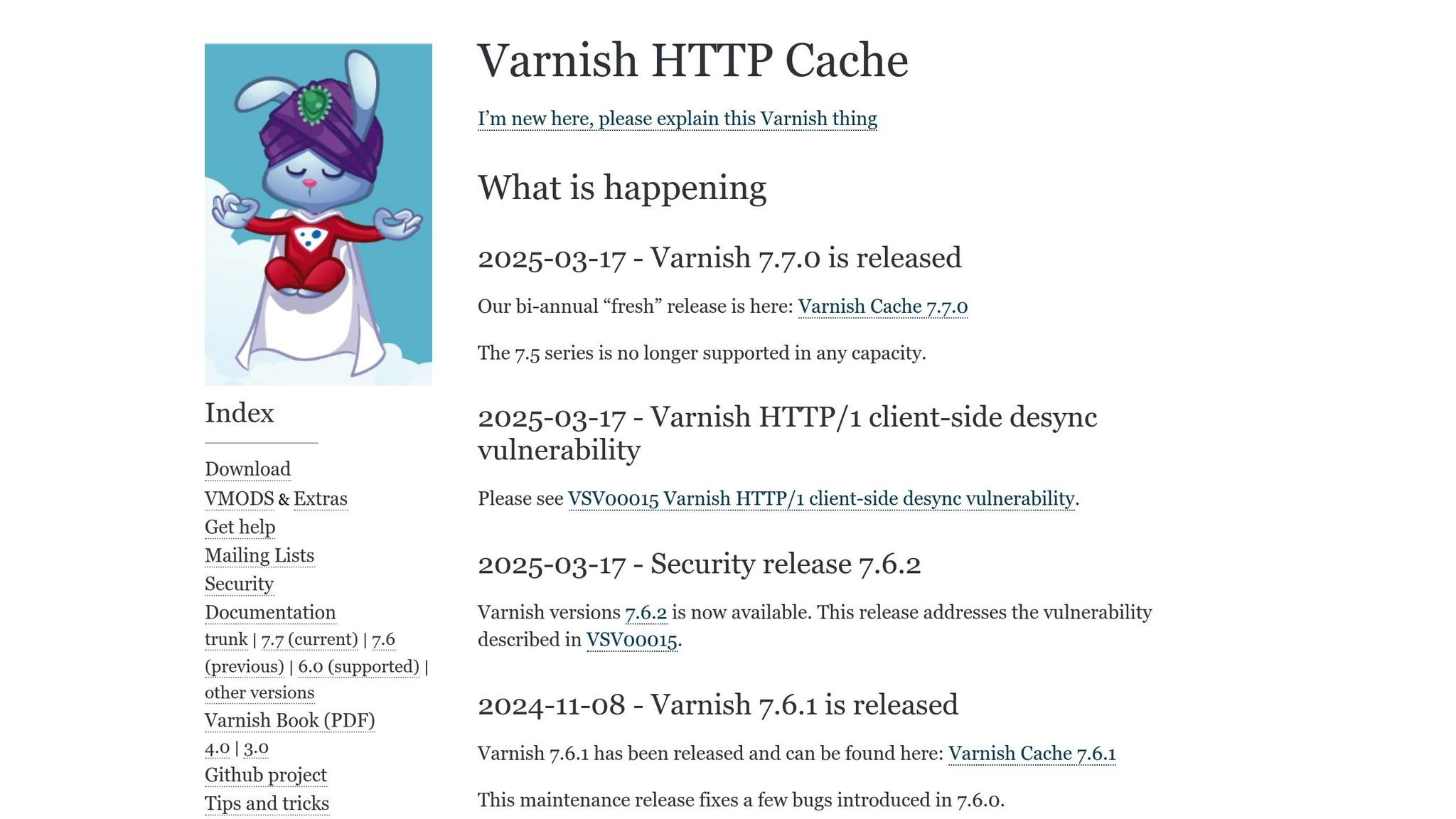
To use Varnish Cache effectively, you’ll need to configure a custom VCL (Varnish Configuration Language) file with specific caching rules. Here’s an example of a basic setup:
sub vcl_recv {
# Remove cookies for static files to enable caching
if (req.url ~ "\.(jpg|jpeg|gif|png|css|js)$") {
unset req.http.Cookie;
return(hash);
}
# Skip caching for dynamic pages such as wp-admin and wp-login
if (req.url ~ "^/wp-admin|wp-login") {
return(pass);
}
}
This configuration ensures that Varnish Cache handles content efficiently. Static assets like images, CSS, and JavaScript files are cached, while dynamic pages (e.g., admin and login areas) bypass caching. This setup improves response times and reduces server strain.
For even better results, consider diving into caching best practices and fine-tuning your configuration.
Caching Guidelines and Tips
Cache Timeout Settings
Set cache expiration times to strike a balance between performance and keeping content up-to-date. Adjust cache durations based on the type of content. For example, use shorter durations for pages that change often (like user dashboards or real-time search results) and longer durations for static pages (such as landing pages, blog posts, or product pages).
Here’s an example configuration for Apache:
<IfModule mod_expires.c>
ExpiresActive On
# Short cache duration for dynamic content:
ExpiresByType application/json "access plus 15 minutes"
# Longer cache duration for less dynamic content:
ExpiresByType text/html "access plus 1 hour"
</IfModule>
Once you’ve set appropriate cache durations, enable browser caching to further reduce server load and improve load times.
Browser Cache Setup
To configure browser caching, use the following Apache settings:
<IfModule mod_headers.c>
<FilesMatch "\.(jpg|jpeg|png|gif|ico)$">
Header set Cache-Control "max-age=2592000, public"
</FilesMatch>
<FilesMatch "\.(css|js)$">
Header set Cache-Control "max-age=86400, public"
</FilesMatch>
</IfModule>
In this setup:
- Images are cached for 30 days (2,592,000 seconds).
- CSS and JavaScript files are cached for 24 hours (86,400 seconds).
When combined with other caching strategies, this setup can significantly enhance performance.
Multi-Layer Caching Setup
For optimal performance, use multiple caching layers. Here’s how to set them up:
-
Page Cache Layer
- Use a WordPress plugin to cache entire pages, refreshing the cache when content is updated.
- Create separate caches for different versions of your site, like mobile and desktop.
- Enable gzip compression to reduce file sizes and speed up delivery.
-
Object Cache Layer
- Use tools like Redis or Memcached to cache database queries and temporary data.
-
For Redis, add the following to your
wp-config.phpfile:define('WP_CACHE', true); define('WP_REDIS_HOST', 'localhost'); define('WP_REDIS_PORT', 6379); - Customize these settings based on your server’s configuration.
-
Browser Cache Layer
- Take advantage of browser caching (as outlined above) to complement other caching layers and maximize performance.
Using these layers together ensures that both dynamic and static content loads faster for your users.
Wrapping It Up
Caching plays a crucial role in improving website performance and ensuring a smooth user experience. By using a layered approach that combines server-side techniques with plugins, you can ease server strain while keeping your content up-to-date. Here’s a quick breakdown of how to strike that balance:
- Set smart cache durations: Use short expiration times (minutes) for dynamic content and longer ones (days) for static files like images and scripts.
- Layer your caching: Combine page caching, object caching, and browser caching for better results.
- Optimize on the server side: Tools like NGINX, FastCGI, or Varnish Cache can cut down database queries significantly.
- Monitor and tweak: Keep an eye on cache hit rates and fine-tune your settings as needed.
These strategies work well in real-world scenarios. For instance, one online store slashed hosting costs by 50% and sped up its site after revamping its caching setup [1]. Similarly, a tech startup avoided downtime and boosted customer satisfaction by optimizing its caching and hosting strategies [2].
Use the methods shared above to implement these caching techniques effectively.
FAQs
How can I cache dynamic content in WordPress without affecting real-time updates?
To cache dynamic content in WordPress without disrupting real-time updates, you can use a few key strategies:
- Exclude specific dynamic elements from caching by configuring your caching plugin or server settings. This ensures that these parts of your site always display the latest information.
- Use tools with cache invalidation features, which automatically clear the cache for updated content so users see changes immediately.
- Consider partial caching or techniques like edge-side includes, which allow you to cache static parts of a page while leaving dynamic elements uncached. This strikes a balance between speed and accuracy.
By implementing these methods, you can maintain excellent performance while ensuring real-time content remains up to date for your visitors.
What are the best practices for setting cache durations for different types of content on a WordPress site?
When setting cache durations for your WordPress site, it’s important to consider the type of content and how frequently it changes. Static content like images, CSS, and JavaScript files can be cached for longer durations, such as weeks or even months, as they rarely change. On the other hand, dynamic content like blog posts, comments, or e-commerce pages should have shorter cache durations or use tools that automatically clear the cache when updates occur.
For dynamic content, you may also want to implement smart caching solutions that differentiate between logged-in and logged-out users, ensuring personalized content remains accurate. Using caching plugins or server-side solutions can help automate and optimize these settings for better performance and user experience.
How do server-level caching tools like Varnish Cache and Redis boost the performance of dynamic WordPress websites?
Server-level caching tools like Varnish Cache and Redis can dramatically improve the performance of dynamic WordPress websites by storing frequently used data in a pre-processed format. Instead of generating content dynamically for every visitor, the server delivers this cached data almost instantly, reducing server load and speeding up response times.
This improved efficiency leads to faster page loads, better user experiences, and can even help handle higher traffic volumes without compromising site performance. These benefits are especially important for dynamic websites that rely on real-time content updates or complex database queries.
