7 Tips for Securing WordPress Login Access
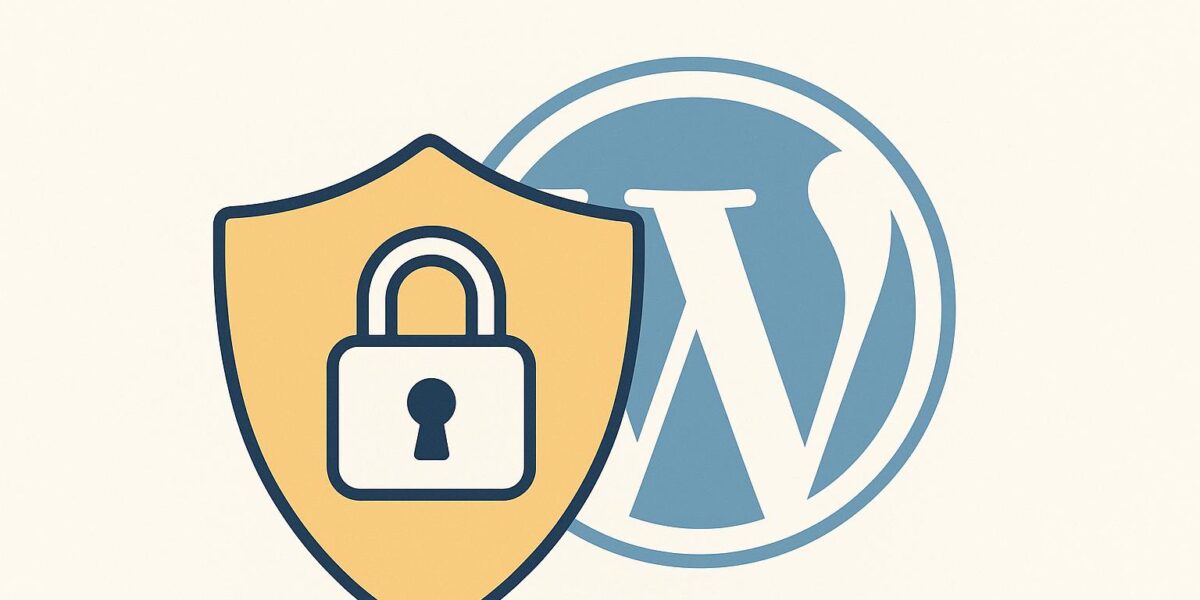
Your WordPress login is the gateway to your site’s sensitive data. Protecting it is critical. Here’s how you can secure your WordPress login and stop common threats like brute force attacks, phishing, and credential stuffing:
- Use Strong Passwords: Create passwords with at least 12-16 characters, mixing uppercase, lowercase, numbers, and special characters. Avoid personal info and reuse across sites. Use a password manager.
- Enable Two-Factor Authentication (2FA): Add a second layer of security with authentication apps or push notifications.
- Change Your Login URL: Hide the default login page (wp-login.php) using plugins like WPS Hide Login.
- Limit Login Attempts: Use plugins to restrict failed login attempts and block suspicious IPs.
- Install Security Plugins: Tools like Wordfence track failed logins, limit attempts, and block threats.
- Keep WordPress Updated: Regularly update WordPress core, themes, and plugins to patch vulnerabilities.
- Perform Regular Security Checks: Monitor login activity, user permissions, and file integrity weekly.
Quick Overview of Tips
| Tip | Why It Matters | How to Implement |
|---|---|---|
| Strong Passwords | Prevents brute force attacks | Use a password manager |
| Two-Factor Authentication | Blocks access even if passwords are stolen | Use apps like Google Authenticator |
| Change Login URL | Hides login from automated bots | Use WPS Hide Login plugin |
| Limit Login Attempts | Stops repeated login attempts | Configure security plugins |
| Security Plugins | Adds extra protection | Install Wordfence or similar |
| Keep WordPress Updated | Fixes known vulnerabilities | Enable auto-updates |
| Regular Security Checks | Identifies weak points early | Review logs and permissions weekly |
Start with these steps today to protect your WordPress site from common threats.
How to Protect Your WordPress Login Security?
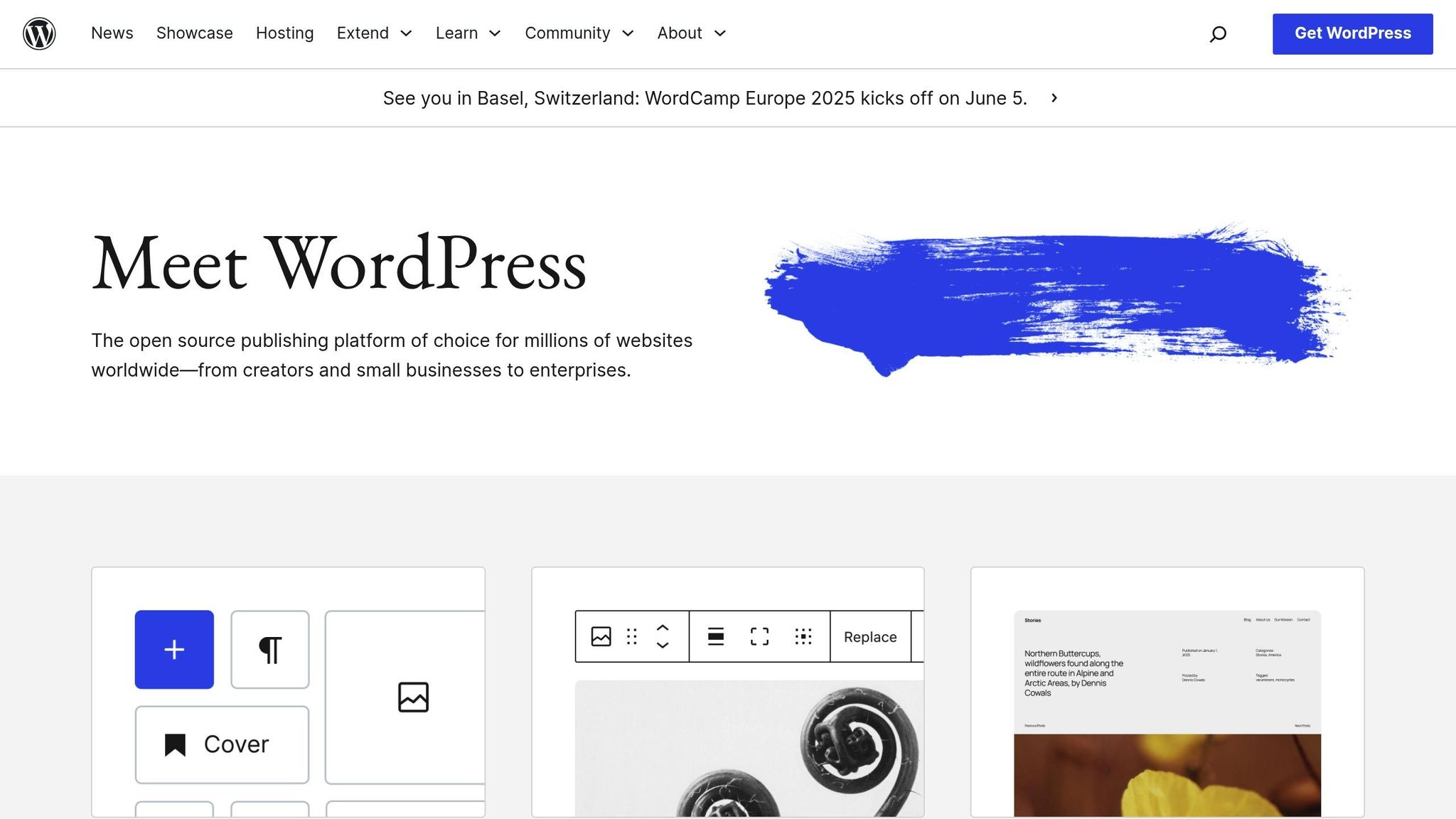
1. Create Strong Passwords
Strong passwords are your first defense against unauthorized access to WordPress. Studies show that weak or stolen passwords contribute to 81% of hacking-related breaches. Crafting robust passwords is a critical step in securing your site.
Password Creation Guidelines
A strong password isn’t just about length – it’s about complexity. Ideally, your password should be at least 12 characters long and include a mix of uppercase and lowercase letters, numbers, and special characters (like !@#$%^&*). These elements make it exponentially harder for brute force attacks to succeed. Here’s what to keep in mind:
- Use 12–16 characters as a baseline.
- Mix uppercase and lowercase letters.
- Add numbers and special characters.
- Avoid personal information (like birthdays or names).
- Assign a unique password to every account.
For admin accounts, go the extra mile: use a random password with at least 16 characters, enable two-factor authentication (2FA), and update your password every 60 days.
Common Mistakes to Avoid:
- Using default usernames like "admin."
- Including personal details (e.g., your name or birthdate).
- Reusing passwords across different websites.
- Relying on simple substitutions (e.g., "p@ssw0rd").
- Storing passwords in unencrypted text files.
Why Use a Password Manager?
Password managers are game-changers when it comes to WordPress security. They simplify the process by generating, storing, and auto-filling complex passwords, so you don’t have to rely on memory. Many managers also integrate with WordPress browser extensions, making secure logins seamless.
| Feature | Security Benefit |
|---|---|
| Random Password Generation | Produces highly secure, complex passwords (20+ characters) |
| Secure Storage | Encrypts your credentials to block unauthorized access |
| Auto-fill Capability | Safely fills login forms, minimizing exposure to keyloggers |
| Breach Monitoring | Notifies you if any saved credentials are compromised |
| Secure Sharing | Allows safe password sharing without exposing the actual password to team members |
Additional Security Tips
- Monitor for compromised credentials in real time.
- Restrict administrative access by assigning appropriate user roles.
- Develop and enforce clear password policies.
- Provide regular security training for all users.
2. Set Up Two-Factor Authentication
Two-factor authentication (2FA) adds an extra layer of protection to your WordPress login process. Even if someone manages to steal your password, they still can’t access your site without a temporary security code that refreshes every 30 seconds.
2FA Method Options
There are several 2FA methods to choose from, each offering a different balance of security and convenience. Here’s a quick comparison:
| 2FA Method | Security Level | Convenience | Best For |
|---|---|---|---|
| Authentication Apps | Very High | High | All users |
| Push Notifications | High | Very High | Teams |
| Email Codes | Medium | Medium | Basic security |
| SMS Codes | Medium | High | Personal sites |
Authentication apps like Google Authenticator and Authy are among the most secure options. They generate time-sensitive codes that work offline and are immune to SIM-swapping attacks, which can compromise SMS-based authentication.
Pick the method that best fits your needs and follow the steps below to activate it.
2FA Setup Steps
Setting up two-factor authentication is straightforward and greatly enhances your site’s defenses when paired with strong passwords. Here’s how:
- Install a Trusted Security Plugin
Choose a reliable security plugin that supports 2FA. Popular options like Wordfence or Two Factor Authentication by WP White Security offer robust features beyond just 2FA. - Configure User Roles
Use your plugin’s settings to enforce 2FA based on user roles. At the very least, require 2FA for administrators, editors, and anyone with publishing rights. - Enable Backup Access Methods
To avoid being locked out, set up backup codes, alternate verification options, and emergency contacts. Store these securely for future use.
Pro Tips for a Smooth 2FA Rollout
- Test the setup in a staging environment before going live.
- Provide clear, step-by-step instructions for your team.
- Use reporting tools in your security plugin to monitor 2FA adoption.
- For teams, push notifications can make the process easier and improve compliance.
To maximize security, combine 2FA with other measures like strong, unique passwords and limiting login attempts. This layered approach creates multiple obstacles for attackers, making your WordPress site significantly harder to breach.
3. Move Your Login Page
Changing the URL of your login page is a simple yet effective way to reduce the risk of automated brute force attacks. By hiding the login path from bots that target default URLs, you add an extra layer of security to your site.
How to Change Your Login URL
- Install WPS Hide Login
Go to Plugins > Add New in your WordPress dashboard and install the WPS Hide Login plugin. - Set Up a New Login URL
Once activated, head over to Settings > WPS Hide Login. Choose a custom, randomized path for your login page. Avoid using predictable names like "admin" or "login." - Test and Save Your Changes
After setting up your new URL:- Open an incognito browser window to confirm the new URL works.
- Ensure the default paths (wp-admin and wp-login.php) are blocked.
- Save the new login URL in a secure password manager.
- Test the changes in a staging environment to check for any plugin conflicts.
When paired with strong passwords and two-factor authentication (2FA), this small adjustment can significantly strengthen your login security.
Troubleshooting and Best Practices
- Access Management
Share the new URL only through secure channels, such as encrypted emails or password managers. If possible, implement IP restrictions for additional protection. - Backup and Recovery
Always maintain FTP access as a fallback. If something goes wrong, you can disable the plugin via FTP to revert to the default login paths.
Although this method relies on obscuring the login page, combining it with robust security measures like 2FA and strong passwords creates a comprehensive defense against automated attacks.
4. Set Login Attempt Restrictions
Limiting login attempts is a practical way to block brute-force attacks that rely on automated tools.
Configure Login Limits
To set up restrictions on login attempts, follow these steps:
- Install a Security Plugin: Choose a security plugin that allows you to limit login attempts. Configure it with the following settings:
- Allow a maximum of 3-5 failed login attempts.
- Set a lockout period of 15-30 minutes after the maximum attempts.
- Enable automatic IP blocking for repeated offenses.
- Activate alerts to notify you of failed login attempts.
- Server-Level Protection: Add restrictions directly at the server level by modifying your
.htaccessfile. Here’s an example configuration:# Limit login attempts <IfModule mod_rewrite.c> RewriteEngine On RewriteCond %{REQUEST_METHOD} POST RewriteCond %{REQUEST_URI} .*/wp-login.php RewriteCond %{HTTP_COOKIE} !wordpress_logged_in RewriteCond %{HTTP_COOKIE} login_attempts=5 RewriteRule ^(.*)$ - [F] </IfModule>
Once these limits are in place, keep an eye on login activity to catch anything unusual.
Track Failed Logins
Keeping tabs on failed login attempts is crucial for spotting potential threats.
- Real-Time Monitoring:
- Use your security plugin to log every failed login attempt.
- Set up notifications to alert you immediately when multiple failed attempts occur.
- Observe login patterns to identify suspicious behavior.
- Review Security Logs: Regularly analyze your security logs for details such as:
- The time and date of failed login attempts.
- IP addresses where the attempts originated.
- Usernames that were targeted.
If you notice patterns like repeated failed attempts from the same IP or frequent targeting of usernames like "admin", act quickly. Temporarily block the offending IP addresses to prevent further attempts.
sbb-itb-d55364e
5. Install Security Plugins
Security plugins are a must-have if you want to strengthen your WordPress login protection. They offer critical features like limiting login attempts and tracking failed logins to help guard against unauthorized access.
Key Features to Look For
When selecting a security plugin, prioritize tools that address login-related vulnerabilities, such as:
- Login Attempt Limits: Restrict how many times someone can try to log in before being temporarily blocked. This helps prevent brute force attacks.
- Failed Login Tracking: Keep tabs on unsuccessful login attempts to detect and respond to suspicious activity.
How to Set Up and Use Your Plugin
Follow these steps to get the most out of your security plugin:
- Initial Setup
Start by activating the plugin and enabling features like login attempt restrictions. Set a reasonable limit for failed login attempts and turn on monitoring for these events. Once everything is up and running, check the settings regularly to ensure they’re still effective as threats evolve. - Ongoing Monitoring
Keep an eye on the plugin’s activity logs to spot anything unusual. If you notice patterns, tweak your settings – like adjusting thresholds – to improve protection.
Before making any changes, back up your site to avoid losing important data. Also, make sure the plugin works well with your hosting provider’s existing security tools for an added layer of defense.
6. Keep WordPress Components Updated
Keeping your WordPress core, themes, and plugins up to date is one of the simplest yet most effective ways to secure your login. Recent statistics reveal that 49% of compromised WordPress sites had outdated components at the time of the breach. Updates are essential because they fix security flaws that hackers often exploit.
Update Management
Managing updates effectively is key to reducing vulnerabilities. Here’s how you can stay on top of it:
- Enable Automatic Updates
Turn on automatic updates for minor WordPress core releases and security patches. These updates address vulnerabilities as soon as they’re detected. For plugins and themes, you can enable auto-updates directly in the WordPress dashboard. - Schedule Regular Reviews for Major Updates
Set up a maintenance schedule to ensure you don’t miss critical updates. A monthly check for major updates is a good practice.
| Type | Frequency | Auto-Update |
|---|---|---|
| Core (minor) | As released | Yes |
| Core (major) | Monthly | Manual |
| Plugins | Weekly | Optional |
| Themes | Monthly | Optional |
Update Testing Process
Updating is important, but testing updates before applying them live is equally crucial. Follow these steps to avoid disruptions:
- Backup Your Site
Always create a complete backup before making updates. This ensures you can restore your site if anything goes wrong. - Test in a Staging Environment
Use a staging site to test updates before rolling them out to your live site. This helps identify potential issues in a safe environment. - Verify Functionality
After applying updates in staging, check that your login process, security plugins, and other key features are working as expected.
"The majority of hacked WordPress sites were running outdated versions of WordPress, plugins, or themes at the time of compromise", reports WPBeginner.
Once updates are live, monitor your site for any unusual activity and keep backups ready for a quick rollback if needed. Many hosting providers offer automated backups and staging tools, which can simplify this process. By staying proactive with updates, you strengthen your login security and build a more resilient defense system.
7. Perform Security Checks
Keeping an eye on your WordPress login activity is a smart way to catch vulnerabilities before they become serious problems.
Security Check Components
A thorough security review helps identify weak points before they can be exploited. Make it a habit to perform regular checks, focusing on key areas like login activity, user permissions, security logs, file integrity, and SSL certificates.
| Check Component | Frequency | Key Focus Areas |
|---|---|---|
| Login Activity | Weekly | Failed attempts, IP origins, login times |
| User Permissions | Monthly | Role assignments, admin access levels |
| Security Logs | Bi-weekly | Blocked attempts, firewall alerts |
| File Integrity | Monthly | Core WordPress files, theme modifications |
| SSL Certificate | Quarterly | Expiration date, encryption status |
Pay close attention to unusual login behavior. For example, multiple failed attempts from the same IP address during odd hours could signal a potential breach.
Hosting Security Factors
Your hosting environment plays a critical role in strengthening your overall security measures. A secure hosting setup is the backbone of effective login protection. Here are some hosting security aspects to consider:
- Compliance Certifications
Ensure your hosting provider holds certifications like ISO 27001, GDPR compliance, or SOC 2 Type II. These certifications demonstrate adherence to strict security protocols. - Infrastructure Security
A robust hosting infrastructure should include regular security updates, advanced firewalls, DDoS protection, real-time malware scanning, and automated backups. - Security Monitoring
Look for hosting services that offer continuous monitoring, intrusion detection, routine audits, and clear incident response plans.
If you’re uncertain about your current hosting setup, consulting a WordPress hosting expert, such as Osom WP Host, can help you align with best practices for a secure environment.
For an extra layer of protection, combine these measures with strong passwords, two-factor authentication (2FA), and login restrictions to build a solid defense strategy.
Conclusion: Implementing Login Security Measures
Securing your WordPress login isn’t about relying on just one or two tactics – it’s about layering multiple strategies to create a solid defense. While strong passwords and two-factor authentication are key, combining all seven recommended measures ensures a much stronger barrier against breaches.
Here’s a quick look at how these layers come together:
| Security Layer | Implementation Priority | Maintenance Frequency |
|---|---|---|
| Password Management | Critical | Every 90 days |
| Two-Factor Authentication | High | Monthly verification |
| Login Page Protection | Medium | Quarterly review |
| Security Monitoring | High | Weekly checks |
| Core Updates | Critical | As released |
But security doesn’t stop there. Professional advice can take your WordPress setup to the next level. Did you know that expert recommendations can lead to hosting cost savings of anywhere from 20% to 60% each month?
"Our expert team personally matches your business with hosting that actually fits your needs, budget, and goals." – Osom WP Host
By working with specialists, you’re not just improving your site’s security – you’re also optimizing performance and potentially saving money. Regular audits, timely updates, and continuous monitoring are the backbone of a secure WordPress site. Stick to these practices, and you’ll minimize the risk of unauthorized access while ensuring your site runs smoothly.
Need help? Reach out to WordPress security experts for guidance tailored to your specific needs.
FAQs
What’s the best way to test WordPress security measures before applying them to my live website?
To make sure your WordPress security measures are working as they should, it’s a smart move to test them in a staging environment. Think of a staging site as a duplicate of your live website – a safe space where you can tweak and experiment without risking any disruptions to your actual site. Many hosting providers simplify this process by offering built-in staging tools.
Once you’ve implemented your security updates, take the time to test essential features like login functionality, plugins, and overall site performance. You can also use WordPress security plugins or online tools to simulate potential threats and check whether your defenses hold up. When everything checks out, you can confidently apply these updates to your live site.
What risks could arise from not keeping WordPress core, themes, and plugins up to date?
Keeping your WordPress core, themes, and plugins up to date is crucial for protecting your website. One major risk of neglecting updates is security vulnerabilities. Outdated software often becomes an easy target for hackers since updates frequently include fixes for known exploits. Skipping these updates can leave your site exposed to potential attacks.
Another issue with outdated components is compatibility problems. They might not work well with newer plugins, themes, or WordPress features, which can result in broken functionality or errors on your site. By staying on top of updates, you help ensure your website remains secure, runs smoothly, and performs at its best.
Why is changing the default WordPress login URL important for protecting your site from automated attacks?
Changing the default WordPress login URL is a smart way to boost your site’s security. Why? It makes it tougher for automated bots to find and target your login page. Hackers often rely on scripts to launch brute-force attacks on the default login URL (/wp-login.php). By customizing this URL, you make it harder for these attacks to even reach your site.
Pair this step with other security measures like using strong passwords and enabling two-factor authentication, and you’ll create a much more secure WordPress environment.
